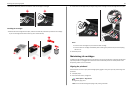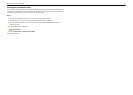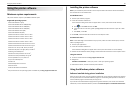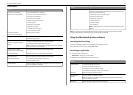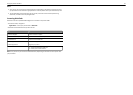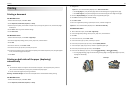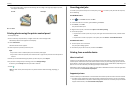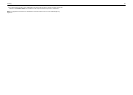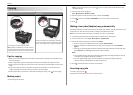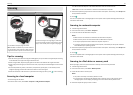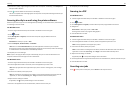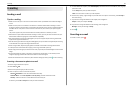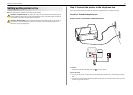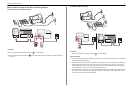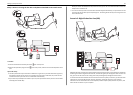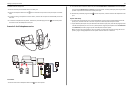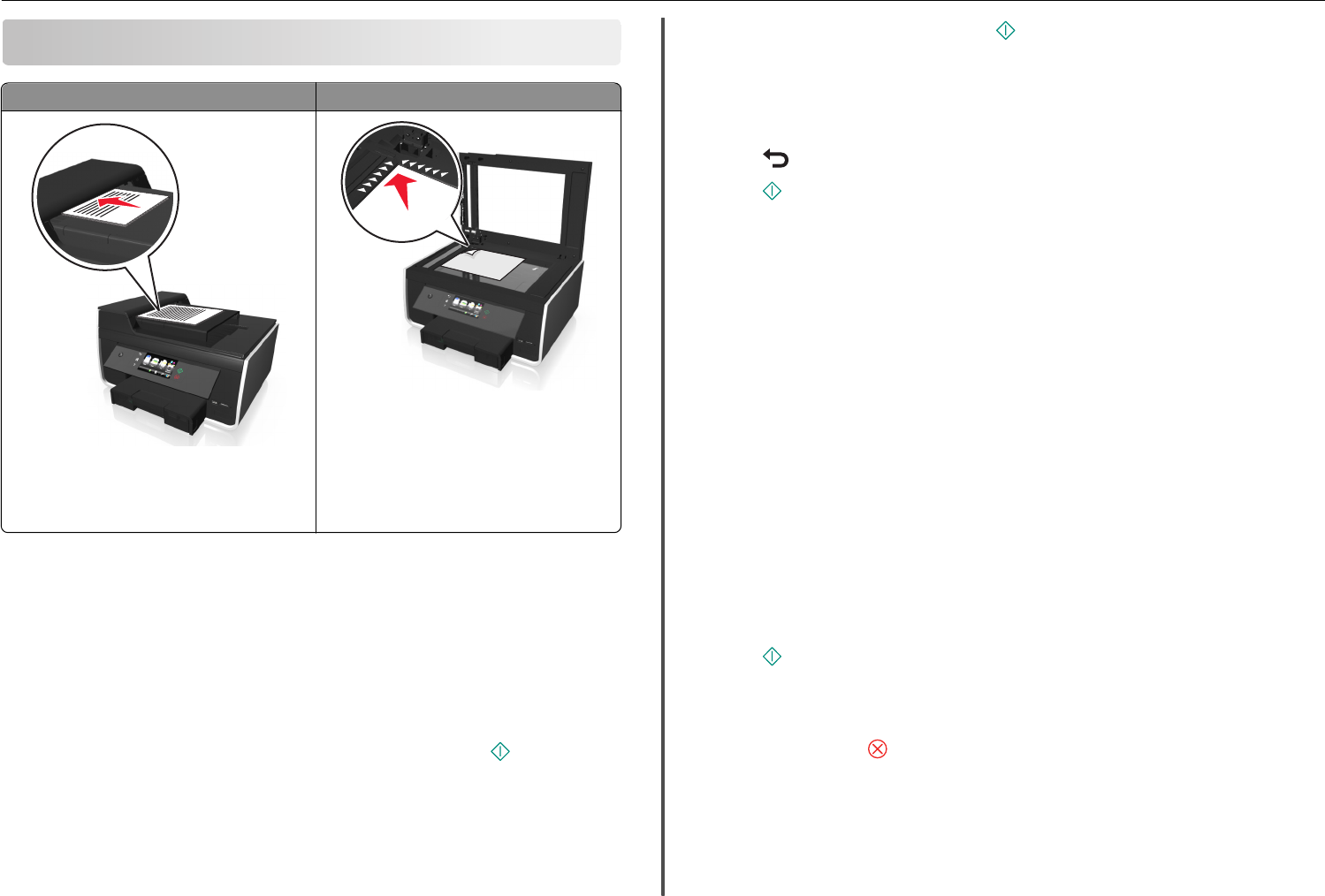
Copying
ADF Scanner glass
Use the ADF for multiple‑page documents.
Note: The ADF is available only on select models. If
you purchased a printer without an ADF, then load
original documents or photos on the scanner glass.
Use the scanner glass for single pages, small items
(such as postcards or photos), transparencies, photo
paper, or thin media (such as magazine clippings).
Tips for copying
• Make sure you load the original document faceup into the ADF or facedown at the placement corner
of the scanner glass.
• When using the ADF, adjust the paper guide on the ADF to the width of the original document.
• When using the scanner glass, close the scanner cover, if possible, to avoid dark edges on the scanned
image.
• Do not load postcards, photos, small items, transparencies, photo paper, or thin media (such as
magazine clippings) into the ADF. Place these items on the scanner glass.
• When the document to be copied is in place with the settings you want, press to start copying.
Making copies
1 Load the original document.
Note: From the home screen, you can press to print one copy of the original document using
the default settings.
2 From the home screen, navigate to:
Copy > More Options > Number of Copies
3 Enter the number of copies you want to print, and then touch Accept.
4 Press , and then touch Color or Black/White to set a color or black-and-white copy.
5 Press .
Making a two‑sided (duplex) copy automatically
The automatic duplex unit supports A4- and letter-size paper. If you need to make two‑sided copies using
other paper sizes, then see the instructions for making a two‑sided copy manually.
Note: You cannot make two‑sided copies on envelopes, card stock, or photo paper.
1 Load the original document faceup into the ADF or facedown on the scanner glass.
2 From the home screen, touch Copy > More Options > 2‑Sided Copies.
3 Select a two‑sided copying option, and then touch Accept.
• If you are copying a one-sided document, then select 1‑Sided to 2‑Sided.
• If you are copying a two-sided document and using the scanner glass, then select 2‑Sided to
2‑Sided.
• If you want to specify the page orientation and layout of the original document and the copy, then
select Advanced. Touch Accept every time you make a selection.
Notes:
• For long-edged binding, pages are bound along the long edge of the page (left edge for portrait
orientation and top edge for landscape orientation).
• For short-edged binding, pages are bound along the short edge of the page (top edge for
portrait orientation and left edge for landscape orientation).
4 Press , and then follow the instructions on the display.
Canceling copy jobs
To cancel a copy job, press .
Scanning stops and the printer returns to the previous menu.
Copying 26