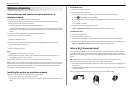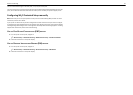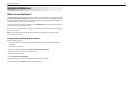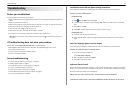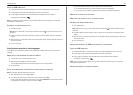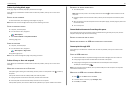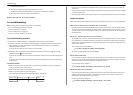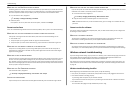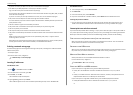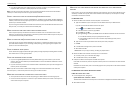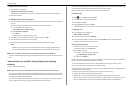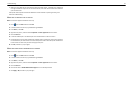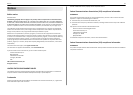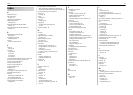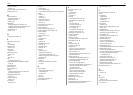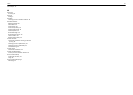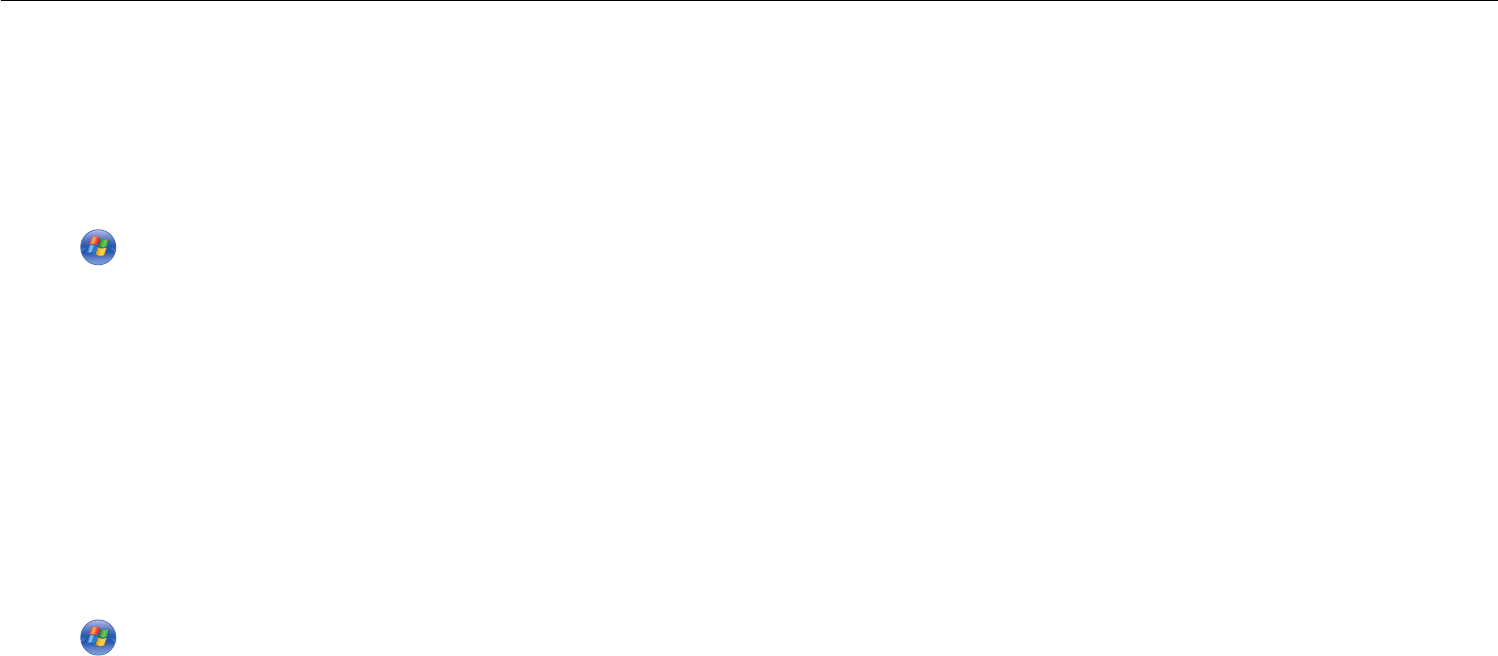
• Make sure your DHCP server, which may also be your wireless router, is working and is configured
to assign IP addresses. If you are not sure how to do this, then refer to the manual that came with
your wireless router.
If the printer and computer have valid IP addresses and the network is operating correctly, then
continue troubleshooting.
M
AKE
SURE
THE
WIRELESS
PORT
IS
SELECTED
Note: This solution applies to Windows users only.
1 Click , or click Start and then click Run.
2 In the Start Search or Run box, type control printers.
3 Press Enter, or click OK.
4 Right‑click the printer, and then select Properties or Printer properties from the menu.
5 Click the Ports tab.
6 Locate the selected port. The selected port has a check beside it in the Port column.
7 If the Description column of the selected port indicates that it is a USB port, then scroll through the
list and select the port with Printer Port in the Description column. Check the printer model in the
Printer column to make sure you select the right printer port.
8 Click OK, and then try to print again.
M
AKE
SURE
BIDIRECTIONAL
COMMUNICATION
IS
ENABLED
Note: This solution applies to Windows users only.
1 Click , or click Start and then click Run.
2 In the Start Search or Run box, type control printers.
3 Press Enter, or click OK.
4 Right‑click the printer, and then select Properties or Printer properties from the menu.
5 Click the Ports tab.
6 Click the box next to Enable bidirectional support if it is not already checked.
7 Click Apply > OK, and then try to print again.
Troubleshooting 53