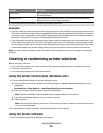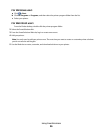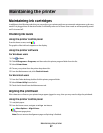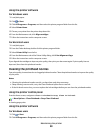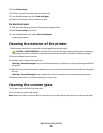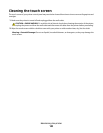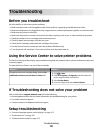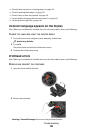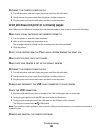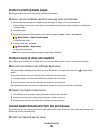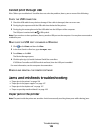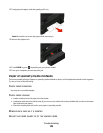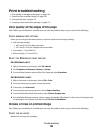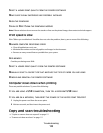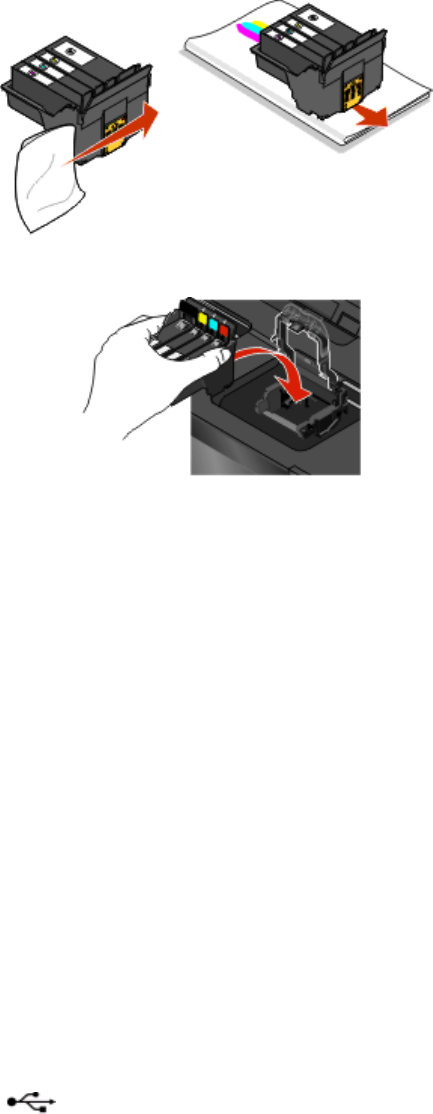
3 Wipe the printhead contacts using a clean, lint-free cloth.
4 Reinsert the printhead, and then close the latch until it clicks.
5 Close the printer.
Note: If removing and reinserting the printhead does not resolve the error, then contact technical support.
Software did not install
If you encountered problems while installing, or if your printer does not appear in the list in the Printers folder or as
a printer option when sending a print job, then try removing and reinstalling the software.
Before you reinstall the software, do the following:
MAKE SURE THAT YOUR COMPUTER MEETS THE MINIMUM SYSTEM REQUIREMENTS LISTED ON
THE
PRINTER BOX
TEMPORARILY DISABLE SECURITY PROGRAMS IN WINDOWS BEFORE INSTALLING THE SOFTWARE
CHECK THE USB CONNECTION
1 Check the USB cable for any obvious damage. If the cable is damaged, then use a new one.
2 Firmly plug the square end of the USB cable into the back of the printer.
3 Firmly plug the rectangular end of the USB cable into the USB port of the computer.
The USB port is marked with a
USB symbol.
Note: If you continue to have problems, then try another USB port on the computer. You may have connected to
a defective port.
Troubleshooting
103