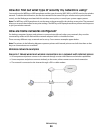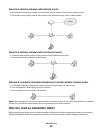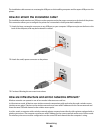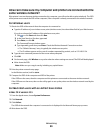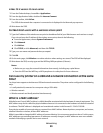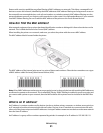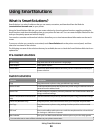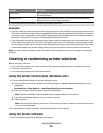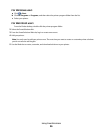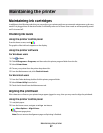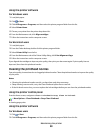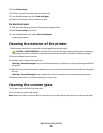What is TCP/IP?
Networks are able to function because computers, printers, and other devices are able to send data to each other,
either through cables or by using wireless signals. This transfer of data is made possible by sets of data transmission
rules called protocols. A protocol can be thought of as a language, and like a language, it has rules allowing participants
to communicate with each other.
Different types of networks use different protocols, but Transmission Control Protocol/Internet Protocol (TCP/IP) is the
most popular. TCP/IP is used to send data over the Internet as well as over most corporate and home networks.
Because computers do not understand words and instead rely upon numbers for communication, TCP/IP requires
that every device on a network using TCP/IP to communicate must have an IP address. IP addresses are essentially
unique computer names in a numeric format, used to transfer data around a network. IP addresses allow TCP/IP to
confirm requests for and receipt of data by various devices on the network.
How do I locate IP addresses?
For Windows users
1 Click , or click Start and then click Run.
2 In the Start Search or Run box, type cmd.
3 Press Enter, or click OK.
The Command Prompt window opens.
4 Type ipconfig, and then press Enter.
The IP address appears as four sets of numbers separated by periods, such as 192.168.0.100.
For Macintosh users
1 From the Apple menu, choose About This Mac.
2 Click More Info.
3 From the Contents pane, choose Network.
4 If you are connected over a wireless network, choose AirPort from the Active Services list.
How to locate a printer IP address
• You can locate the printer IP address by viewing the printer network setup page.
How are IP addresses assigned?
An IP address may be assigned automatically by the network using DHCP. Once the printer is set up on a computer,
the computer sends all print jobs across the network to the printer using this address.
If the IP address is not automatically assigned, you will be asked during wireless setup to manually enter an address
and other network information after selecting your printer from the available list.
Networking
92