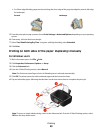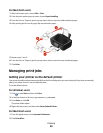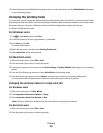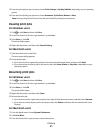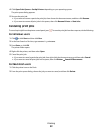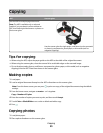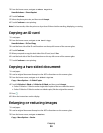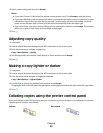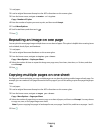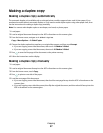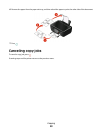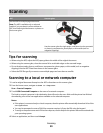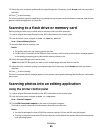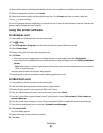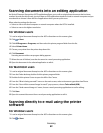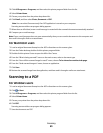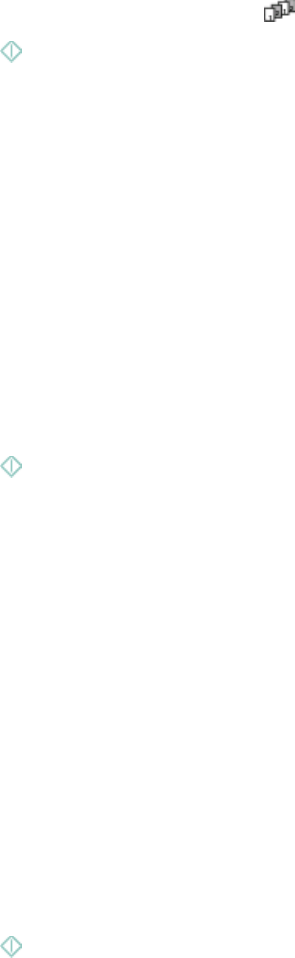
1 Load paper.
2 Load an original document faceup into the ADF or facedown on the scanner glass.
3 From the home screen, navigate to Number of Copies:
Copy > Number of Copies
4 Enter the number of copies you want to print, and then touch Accept.
5 Touch More Options.
6 Scroll to Collate, and then touch .
7 Press .
Repeating an image on one page
You can print the same page image multiple times on one sheet of paper. This option is helpful when creating items
such as labels, decals, flyers, and handouts.
1 Load paper.
2 Load an original document facedown on the scanner glass.
3 From the home screen, navigate to Copies per Sheet:
Copy > More Options > Copies per Sheet
4 Select the number of times to repeat the image on a page: once, four times, nine times, or 16 times, and then
touch Accept.
5 Press .
Copying multiple pages on one sheet
The Pages per Sheet setting lets you copy multiple pages on one sheet by printing smaller images of each page. For
example, you can condense a 20-page document into five pages if you use this setting to print four page images per
sheet.
1 Load paper.
2 Load an original document faceup into the ADF or facedown on the scanner glass.
3 From the home screen, navigate to Pages per Sheet:
Copy > More Options > Pages per Sheet
4 Select the number of pages that you want to copy on a sheet of paper, and then touch Accept. You may choose
to copy one, two, or four page images on a sheet.
Note: If you are copying four pages in landscape format, scan pages 3 and 4 first, and then scan pages 1 and 2.
5 Press .
Copying
56