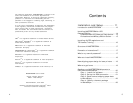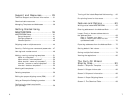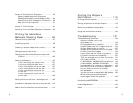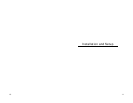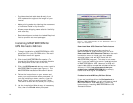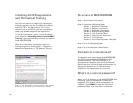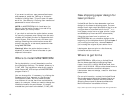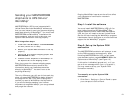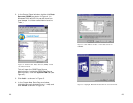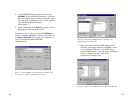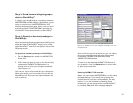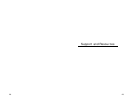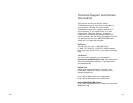19 18
New shipping paper design for
laser printers
United Parcel Service has released a new form
design for the hazmat shipping paper. The new
design fits all eight required copies of the form on
a single sheet of standard letter size (8
1/2
x 11
inch) paper, and prints on a laser printer (inkjet
and bubble jet printers are NOT recommend).
Using the new laser form is optional, so
MASTERFORM lets you choose a design at the
beginning of the template wizard. Choose Laser if
you’re using the new form; choose Tractor if
you’re using the original 8-part carbon form.
Labelmaster does not print or distribute any
United Parcel Service forms.
Where to get forms
MASTERFORM for UPS prints on United Parcel
Service Hazardous Materials Shipping Paper
tractor form #02111408 4/98 W and laser form
#02111412 02/02 W. UPS provides these forms to
contracted hazardous materials shippers.
Labelmaster does not design, create or distribute
these forms.
For more information, contact the United Parcel
Service Hazardous Materials Support Center at
1-800-554-9964 or consult the UPS Guide for
Shipping Ground and Air Hazardous Materials.
More information is available online at:
http://www.ups.com/using/services/accs/hzm-guide.html
Where to install MASTERFORM
During installation, you will be asked to confirm
the installation directory. The default directory is
C:\MF_UPS. The installation wizard will create a
folder named MF_UPS and put all MASTERFORM
program files in it.
You can change this, if necessary, by clicking the
Browse button that appears on the directory
confirmation screen. You may need to install
to a different drive that has more available disk
space, for example. Unless you need to change the
installation location for some reason, it is recom-
mended that you install to the default, C:\MF_UPS.
NOTE: In MASTERFORM v3.0.2 and later, the
Security Authorization Screen is turned off by
default when you intially install.
If you wish to activate the authorization screen
for security purposes, enter Setup from the main
window and uncheck the box for Bypass Authori-
zation Screen. Click Done to exit and save your
settings. Enabling the authorization screen will
prompt the user for a name and password when
using MASTERFORM.
Warning! When the authorization screen is
disabled, all users will have full access to your
shipment information.
If you want to add your own personalized name
and password, press the TAB key at this point
instead of clicking Next. This will open the pass-
word list. See Security: Defining user names and
passwords for more information.