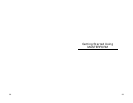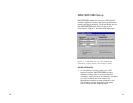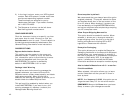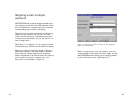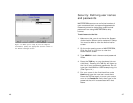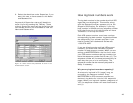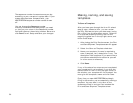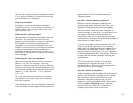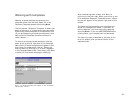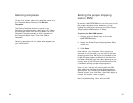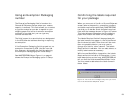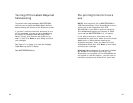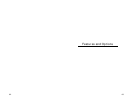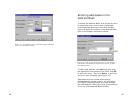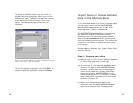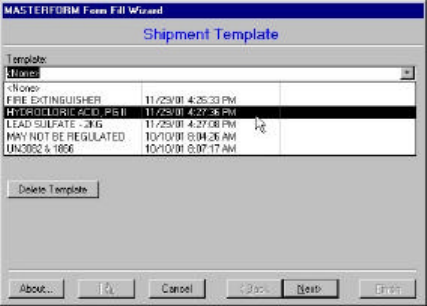
55 54
After completing each screen, click Next to
continue to the next step. When you arrive at the
Print and Save Shipment Template screen, a Done
button will appear in the bottom right area of the
screen.
The Done button completes your template and
saves any changes you made. If you want to
save a template, you must name the template
and click Done. If you exit MASTERFORM before
clicking Done, your template will not be saved.
You can only save a template at the end of the
form-fill wizard, after you have filled in all the
required fields.
Working with templates
Reenter a saved template by selecting the
template name from the drop-down list in the
Shipment Template screen and clicking Next.
The first screen, Shipment Template, is where you
begin a new form. It is also where you can select
a previously saved template for modification now.
(If you are beginning a brand new shipment, click
Next while the Template name field is blank or
reads <None>.)
To enter a previously saved template, click the
down arrow at the far right end of the Template
Name field. All saved templates will appear in the
drop-down list underneath <None>. Select the
one you want by clicking on it so that it appears
in the Template Name field. Then simply click Next
to enter the first screen and begin modifying.
Figure 15: Saved templates will appear in the drop-down
list beneath <None>.