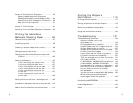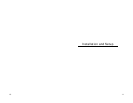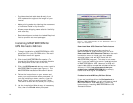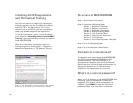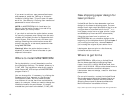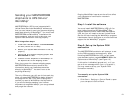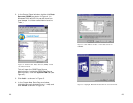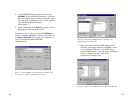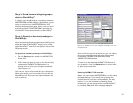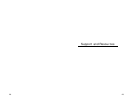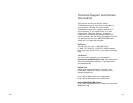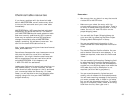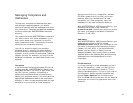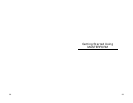25 24
Figure 8: Find the ExportWS.mdb file, highlight it by
clicking once, then click OK.
7. After you select the ExportWS.mdb file and
click OK, you should now see “HAZMAT” listed
on the System DSN tab of the ODBC Data
Source Administrator. You can now click OK as
shown in Figure 9 to exit. Your DSN
connection is ready to go.
Figure 9: Confirm that HAZMAT is now listed, then click OK.
5. In the ODBC Microsoft Access Setup, type
HAZMAT as the Data Source Name. This must
be in all capital letters, exactly as shown here.
You can enter a description if you like, such as
“My UPS WorldShip Connection.”
(See Figure 7.)
6. Under Database, click Select to specify which
database will be the data source.
Browse to your C:\ drive to find the UPSExport
folder. Inside the UPSExport folder you will find the
file ExportWS.mdb. This file is your data source
and it is installed by MASTERFORM.
(See Figure 8.)
Figure 7: Enter HAZMAT as the Data Source Name, then
click Select to specify a database source file.