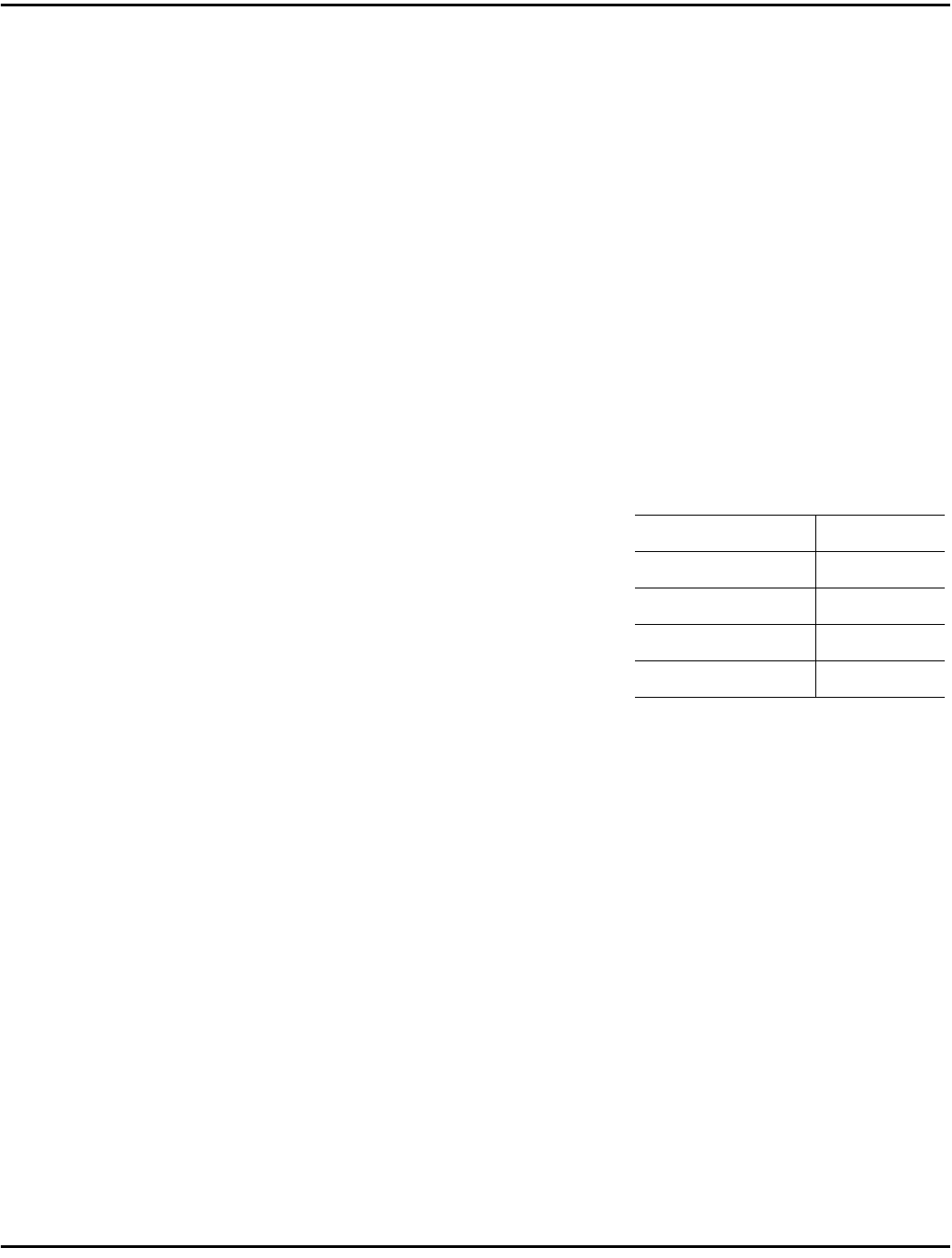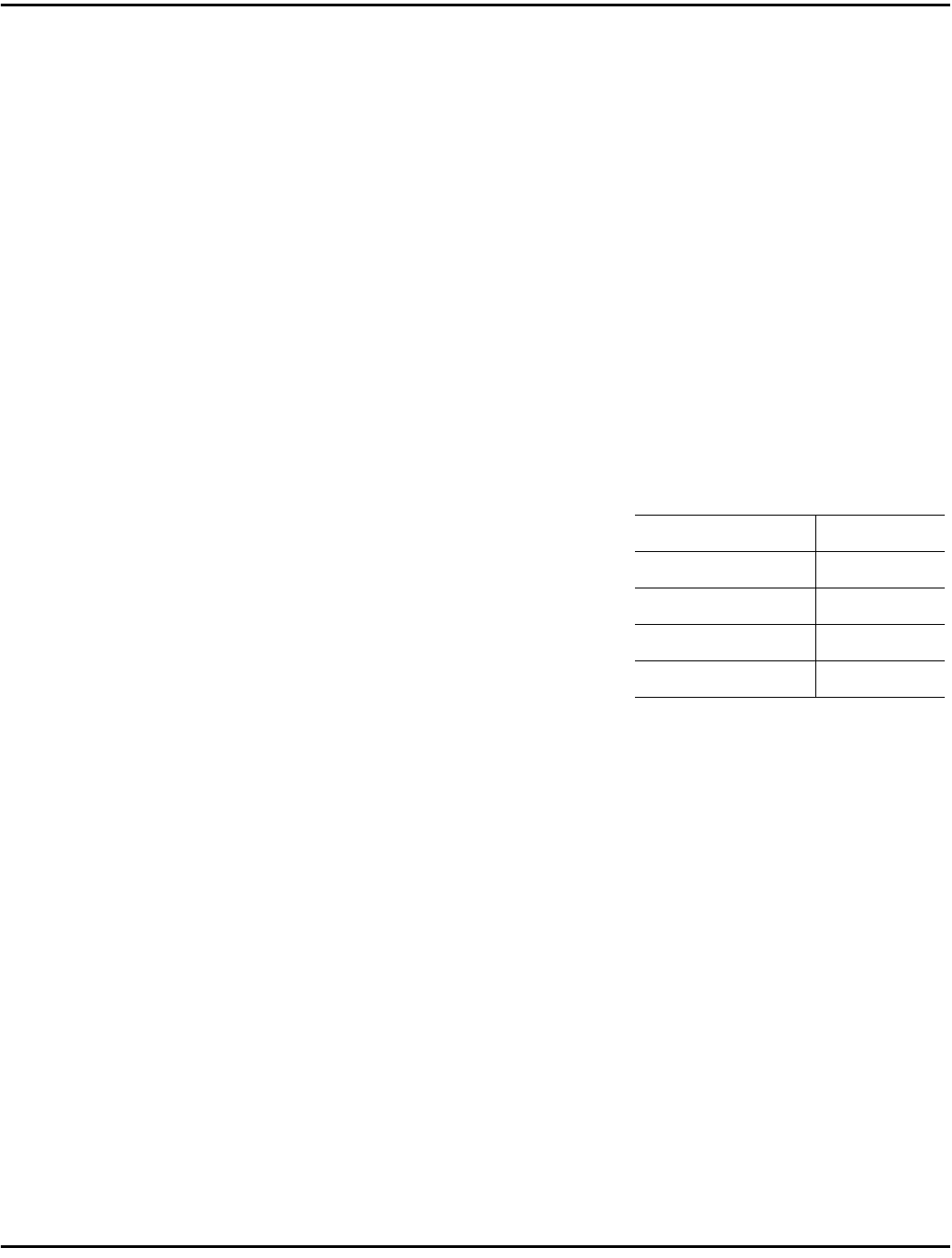
GDI Printer Feature(option)
PC Printing & Scanning 6 - 14
7
When the dialog box appears, insert the program disk.
8
Click Browse.
9
Select the win95 folder containing the Mi28-38.inf file.
10
Click OK.
11
Click OK on the Install From Disk window.
12
The Add Printer Wizard lists the Minoltafax2800/3800 printer.
13
Select the printer you want and click Next.
14
Select the serial or parallel port to which you have connected the print
device.
•
If you are using a parallel port, go to the next step.
•
If you are using a serial port, click
Configure Port to configure the PC
serial port to match the
MINOLTAFAX2800 and
MINOLTAFAX3800 printer device.
The COM port configuration for the
MINOLTAFAX2800 and
MINOLTAFAX3800 are:
•
Click OK.
15
Click Next. Continue to follow the instructions in the Add Printer
Wizard.
•
The Wizard copies all necessary files to the PC hard drive and loads the
printer driver.
•
During the file copy process, a Copying Files window might appear,
instructing you to insert the original Windows 95 installation disk.
Check to see if the requested files reside in your Windows system
already. To do this, click Browse in the Copying Files dialog window
and direct Windows to search for the files in the System directory
(c:\windows\system). If the files are not found, insert the Windows 95
disk and instruct the Copying Files dialog to search for the files on the
disk.
16
The Add Printer Wizard copies all the necessary files to your hard drive
and loads the new printer driver.
Baud Rate: 38400
Data bits: 8
Parity None
Stop bits 1
Flow control: Hardware