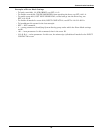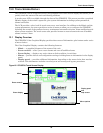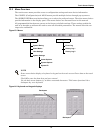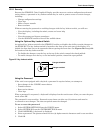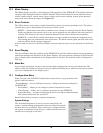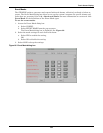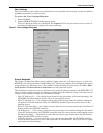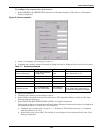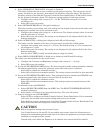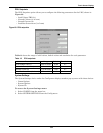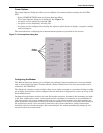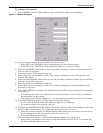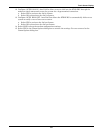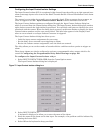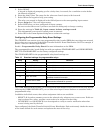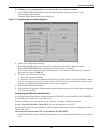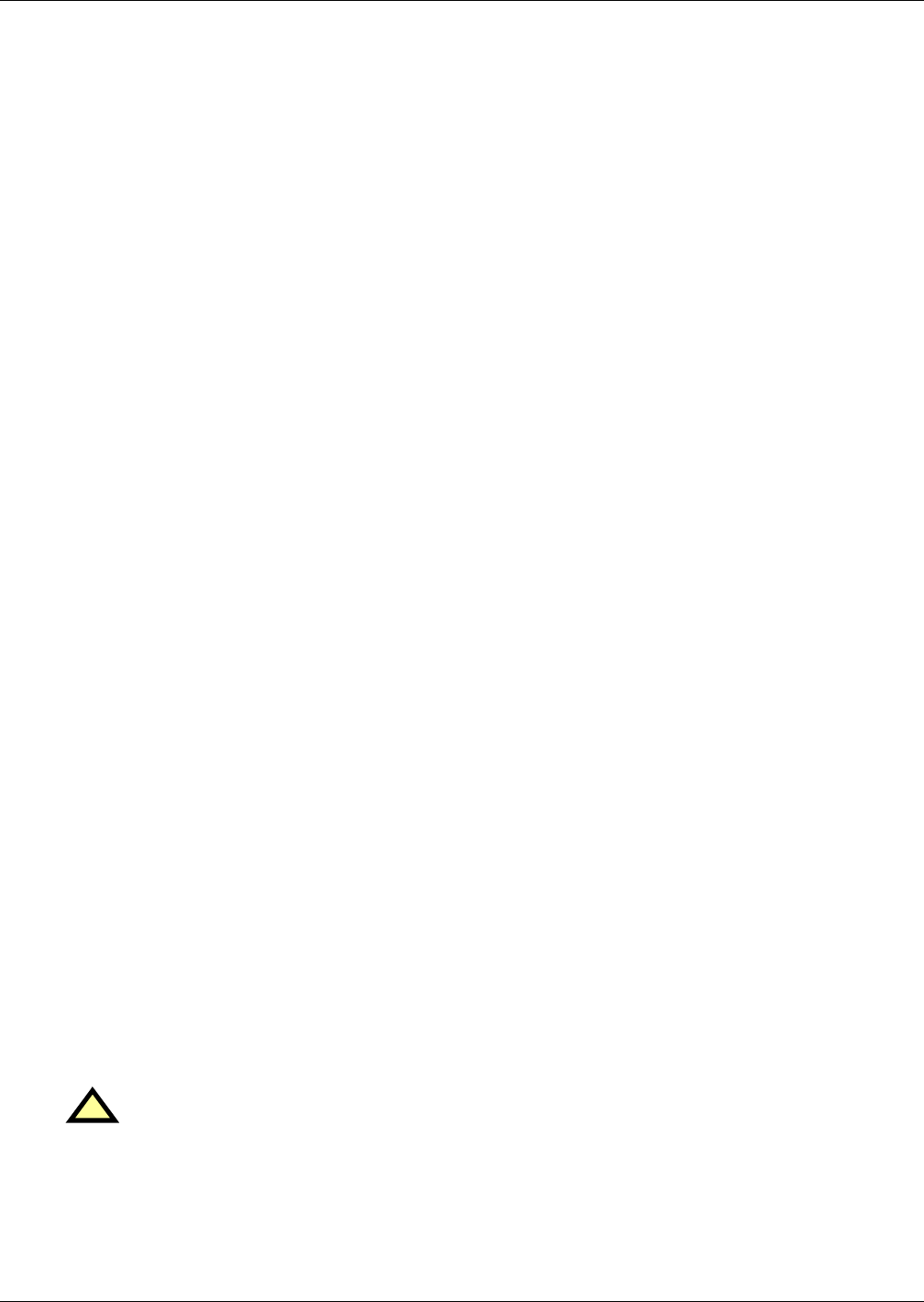
Touch Screen Display
103
8. Select FREQUENCY TRIP POINT. A keypad is displayed.
This choice verifies that the source is running at the proper frequency. This choice sets the fre-
quency deviation in the frequency that triggers the frequency trip point alarm. The frequency
deviation setting is the allowable frequency variation from nominal (60 or 50 Hz) before activat-
ing the frequency deviation alarm. The frequency setting applies to both input sources.
a. Configure this setting with a range of 0.1 – 3.0 Hz. The default setting is 0.5 and the
resolution is 0.1.
b. Select OK to save the setting.
9. Select RETRANSFER DELAY. A keypad is displayed.
With the secondary source being used, this setting sets the length of time the switch waits until
attempting to transfer back to the preferred source.
a. Configure this setting with a range of 1 to 60 seconds. The default setting is three (3) seconds
and the resolution is 1 second.
b. Select OK to save the setting. The setting is now displayed in the adjacent field in the User
Settings dialog box.
10. Select AUDIO LEVEL. A dialog box is displayed with HI and LO settings.
This choice sets the loudness of the horn or beeper that is sounded for audible alarms.
a. Configure this setting with a range of 1–10 (ten). The default setting is 5. The settings have
an increment of 1 (one).
b. Select OK to save the setting. The setting is now displayed in the adjacent field in the User
Settings dialog box.
You can select TEST to briefly sound the alarm to judge its volume.
11. Select DISPLAY BRIGHTNESS. A dialog box is displayed with HI and LO settings.
This choice sets the brightness for the touch screen.
a. Configure the Contrast and Brightness settings with a range of 1 – 10 (ten).
b. Select OK to save the settings.
12. Set the AUTO REXFER ENABLE choice. The auto retransfer enable setting determines whether
the switch automatically returns the preferred source after that source is restored.
• Select YES to enable the automatic transfer.
• Select NO to disable the automatic transfer. The setting requires transfers be done manually.
13. Set the AUTO RESTART ENABLE choice. This setting determines whether the STS2/PDU can
be started automatically when power is restored after it has been lost.
Select YES to enable the automatic restart.
Select NO to disable the automatic restart. This settings requires a manual restart of the
STS2/PDU.
To manually restart theSTS2/PDU:
a. Select SOURCE TRANSFER from the MENU bar. The SELECT PREFERRED SOURCE
window is displayed.
b. Select Source 1 or Source 2 as your preferred source. The unit will restart.
14. Select a setting for the I-PEAK RESET.
Select AUTO to configure the Static Transfer Switch 2 Power Distribution Unit to automati-
cally reset when a fault clears and the voltage and current are normal.
Select MAN to require a manual reset of the Static Transfer Switch 2 Power Distribution Unit
when fault clears and the voltage and current are normal.
!
CAUTION
Risk of equipment damage and personnel injury.
Use of Auto Restart is site specific. Do not enable auto restart unless the infrastructure is
designed for unattended operation and there is no chance of equipment or personnel harm by
automatic re-energizing of the system.
Consult with your Liebert site Engineer as to whether Auto restart should be enabled.