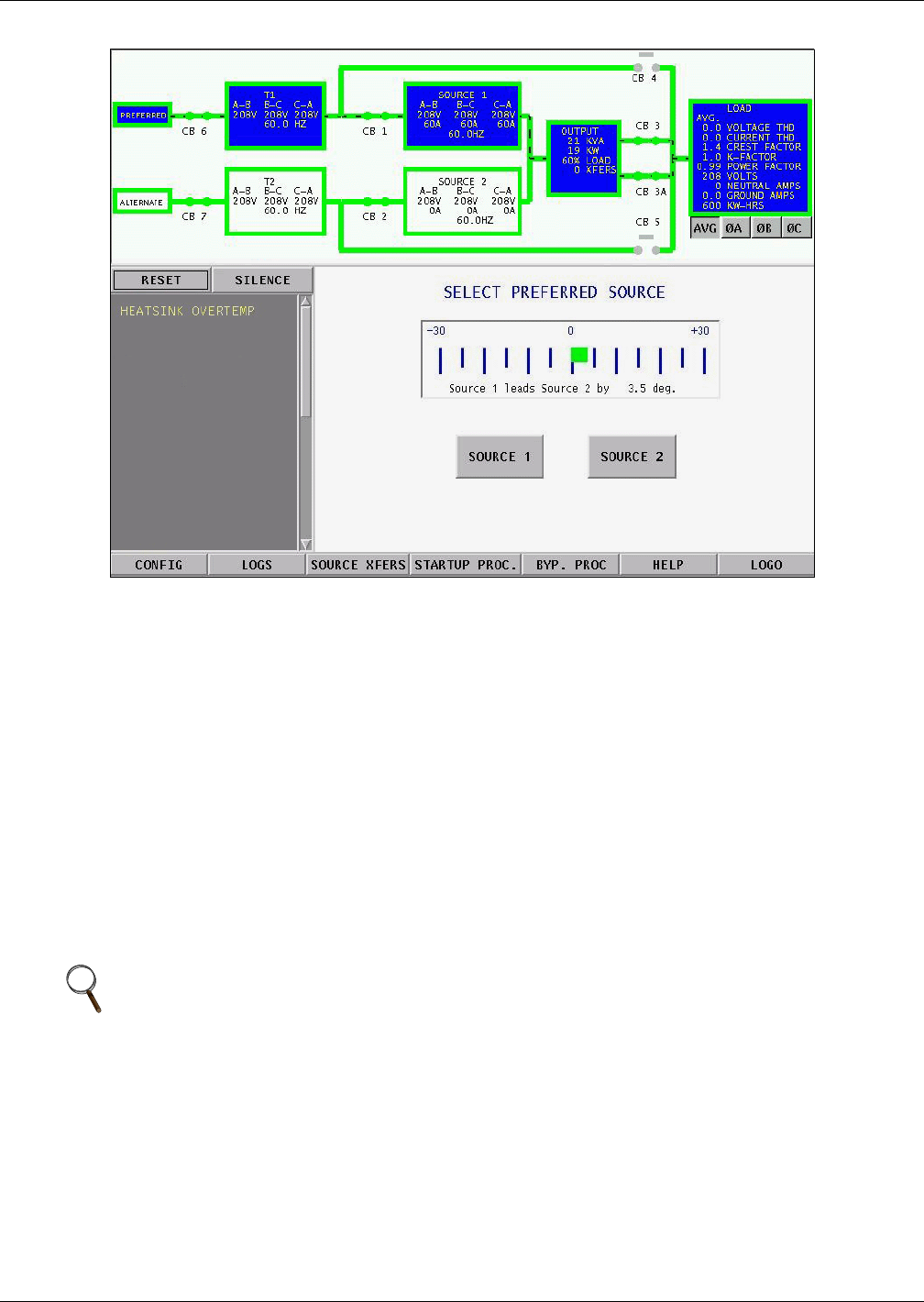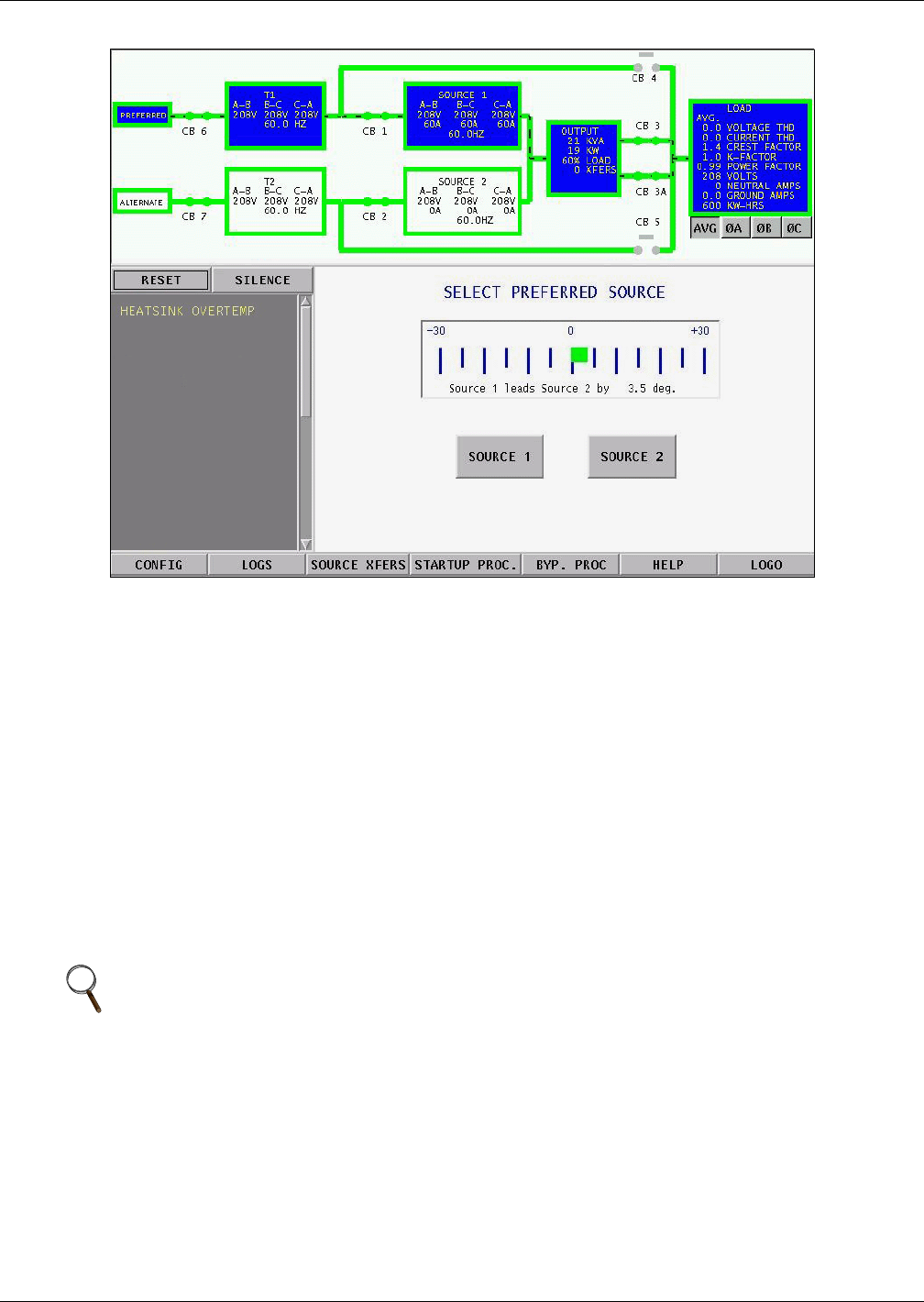
Operating Instructions
77
Figure 60 Source Transfer screen
To manually select the preferred source:
1. Close the input breakers CB6, CB7, CB1 and CB2.
2. Select SOURCE XFERS from the menu bar.
The Select Preferred Source screen is displayed in the Event Display.
3. Check the Mimic to verify that Source 1 and Source 2 input voltages are correct.
4. Select SOURCE 1 or SOURCE 2 as your preferred source.
This source is now monitored as the preferred source throughout the various configurations set up
through the touch screen.
5. Verify that the correct source is designated as the preferred source and that the input source
changes to the desired source.
The Mimic is updated to indicate the new preferred source. The source is now highlighted with blue
and that source is labeled as the preferred source.
If the Transfer Inhibit message is displayed, check for alarm messages on the Active Status window.
Correct alarm conditions before attempting a source transfer.
10.3 Enabling Remote Source Selection
If your system is equipped with the optional Remote Source Selection option, it must be enabled.
From the Color Graphical Display:
1. Select CONFIG from the menu bar.
2. Select SYSTEM SETTINGS from the Configuration menu.
3. Select SYSTEM OPTIONS from the System Settings menu.
4. Select YES for the REMOTE SOURCE SELECT choice.
NOTE
The preferred source may also be changed via the optional Remote Source Selection option,
thereby initiating a transfer remotely