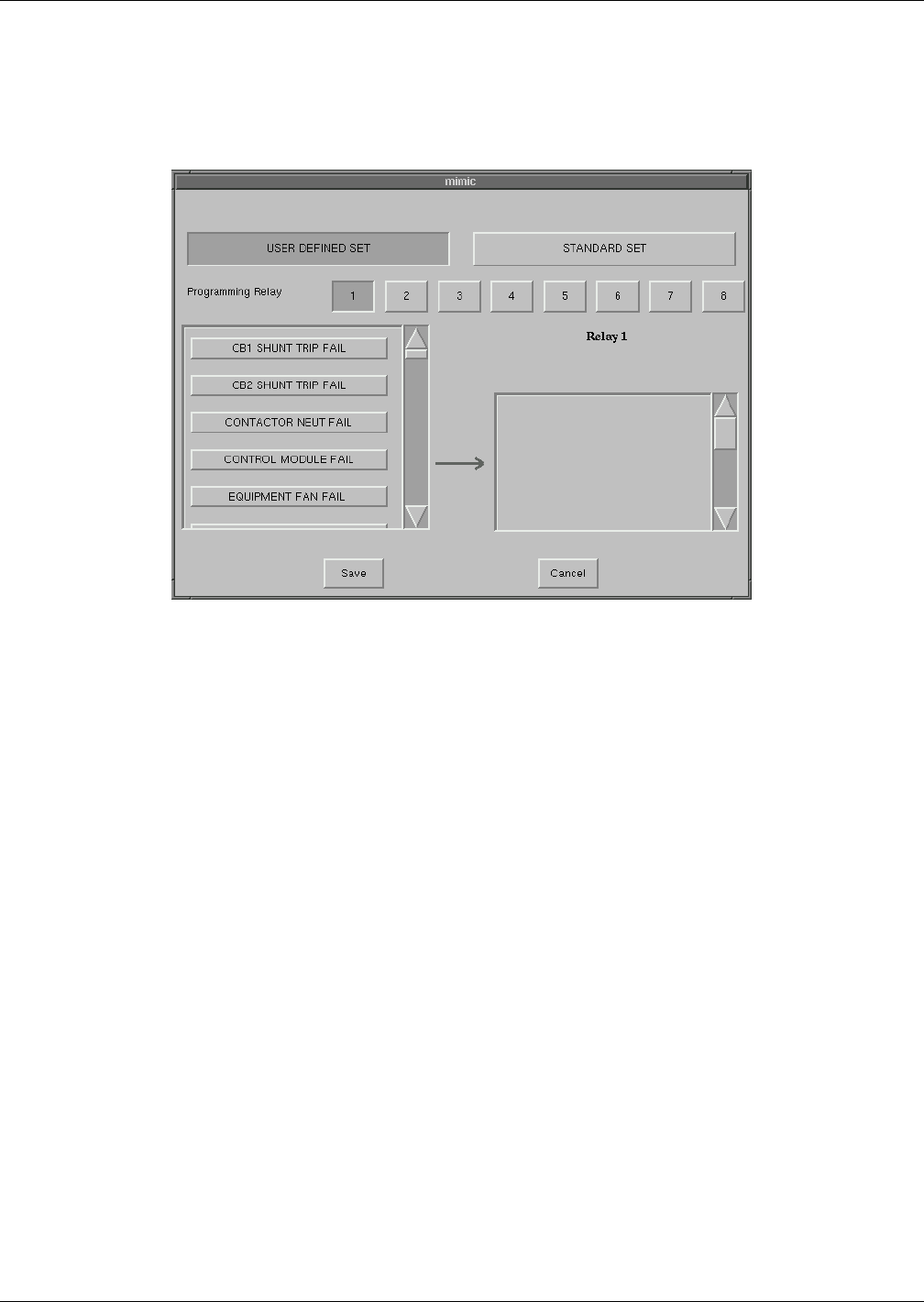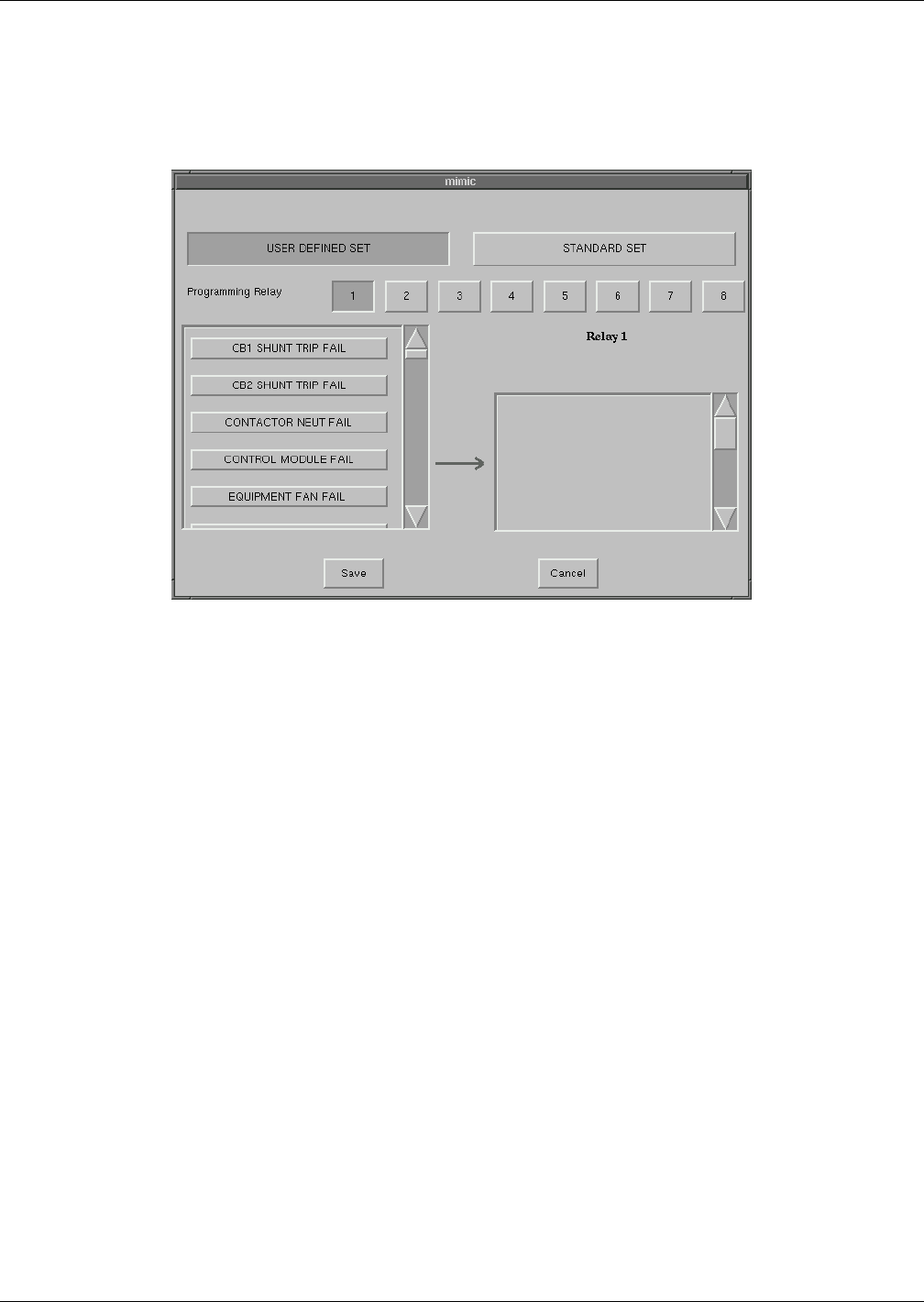
Touch Screen Display
110
To configure your programmable relay boards for user defined settings:
1. Select PROG. RELAY BOARD # x from the Comm Options dialog box, where x is the
corresponding board number.
The Prog. Relay Board dialog box is displayed.
Figure 73 Programmable relay board dialog box
2. Select your configuration settings.
• Select STANDARD SET to use the settings configured at the factory. See Go to step 4.
• Select USER DEFINED SET to configure your own settings. Go to step 3.
If you enter a user defined settings, this information is not saved if control power is removed.
Record the settings in Table 31.
3. To define your relay board settings:
a. Select a Programming Relay.
b. Select an event you want associated with the relay. That fault is placed in the Relay column.
You can associate up to ten (10) events with one relay. If you do so, you should group the events
logically to simplify troubleshooting when an event is triggered.
4. Select SAVE to keep the settings.
5. Select OK for the applicable Programmable Options Board option in the Comm Options dialog box
to activate the settings.
Configuring the Network Interface Card
An optional Liebert OpenComms Network Interface Card (NIC) can be installed in the STS2/PDU to
provide Ethernet connectivity via an RJ-45 port.
Ethernet cabling is the responsibility of the customer. Category 5 cabling is required.
See 6.5 - Network Interface Card (NIC) for more information on the NIC.
See the OpenComms Network Interface Card Installation and Users Guide for configuration instruc-
tions for the card.
If the optional OpenComms NIC is installed in the STS2/PDU:
• Select YES for the Network Interface Card option in the Comm Options dialog box to activate the
card.