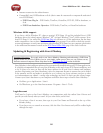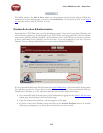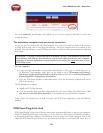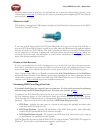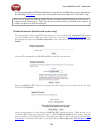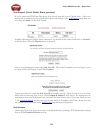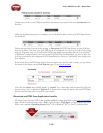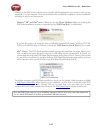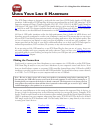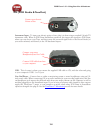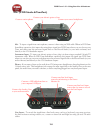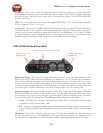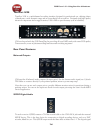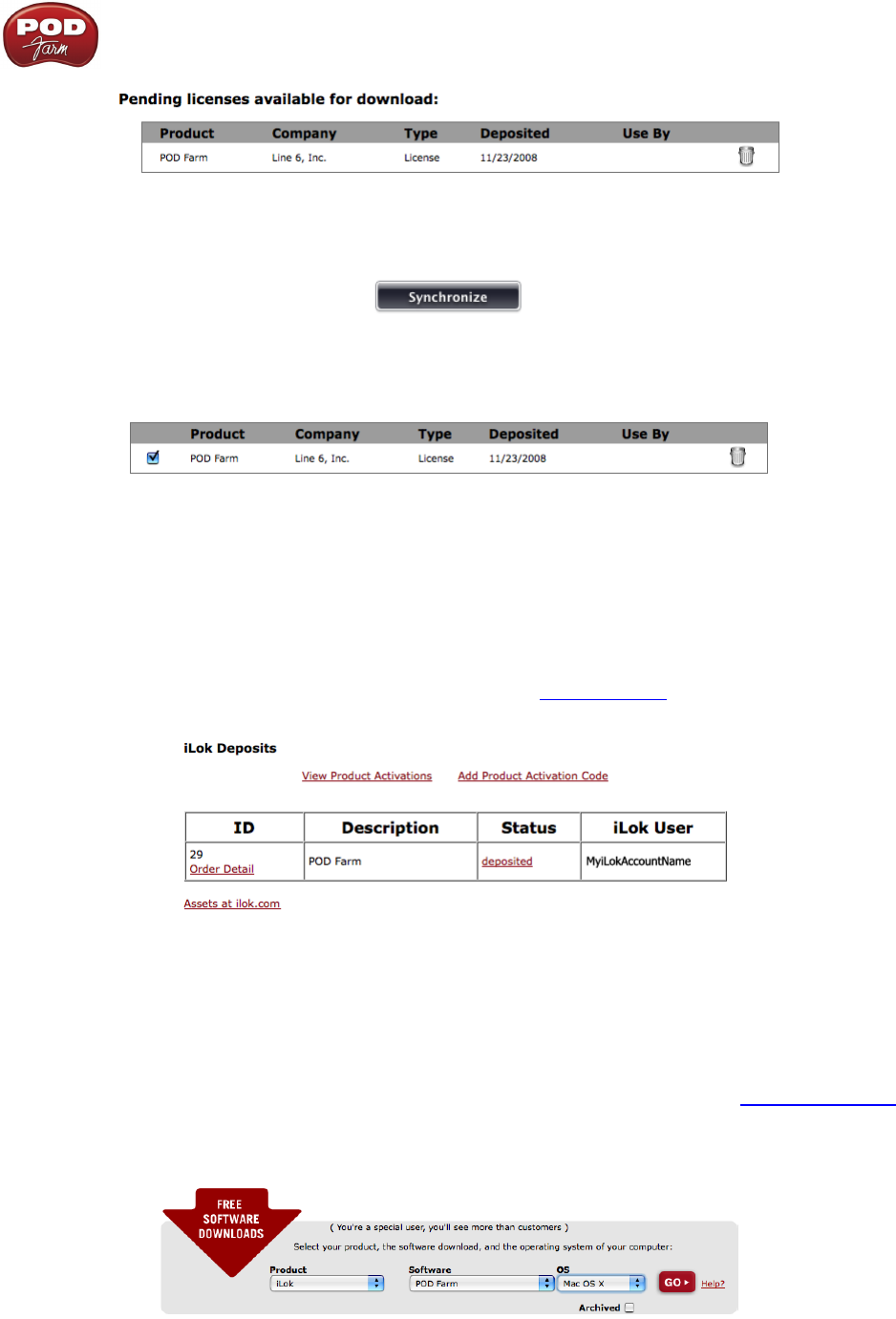
Line 6 POD Farm 1.01 – Start Here
1•10
Connect your iLok to your USB port and follow the instructions on the iLok site to Synchronize your
iLok key.
Allow the Synchronize process to complete, and you’ll then be able to select your POD Farm license
for download.
Follow the steps listed on the iLok.com page to Download the POD Farm License to your iLok key...
And you’re done! Now that your iLok USB key is all configured, you can log out and exit the iLok
web site. Your next step is to download the POD Farm application installer and run it on any Mac
®
or Windows
®
computer where you want to run POD Farm Plug-In! Remember, you need to have the
iLok key connected to the computer for POD Farm Plug-In to run in its “authorized” state within your
host software.
In the event that your POD Farm license does not appear on your iLok.com account, you can check
the status of the deposit on the iLok Deposits page of your Line 6 account.
Note that the Status may initially appear as “queued” for a short time until accepted by iLok.com
for processing. Once it appears as “deposited”, as shown above, then this means your new POD Farm
license asset has been sent to your iLok.com account.
Download and POD Farm Application Installer
We always have the latest POD Farm installer available for free download on the Line 6 Downloads
page. On the Downloads page, select “iLok” as the Product, “POD Farm” as the Software, and then
select your computer’s Operating System (Mac
®
OS X, Windows
®
XP
®
or Vista
®
), as shown here: