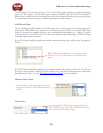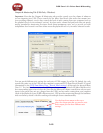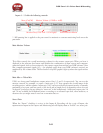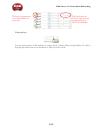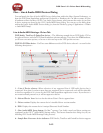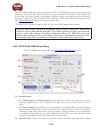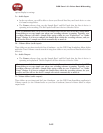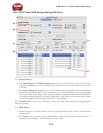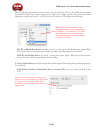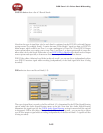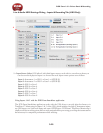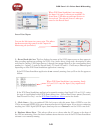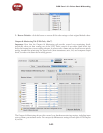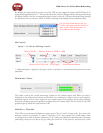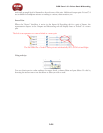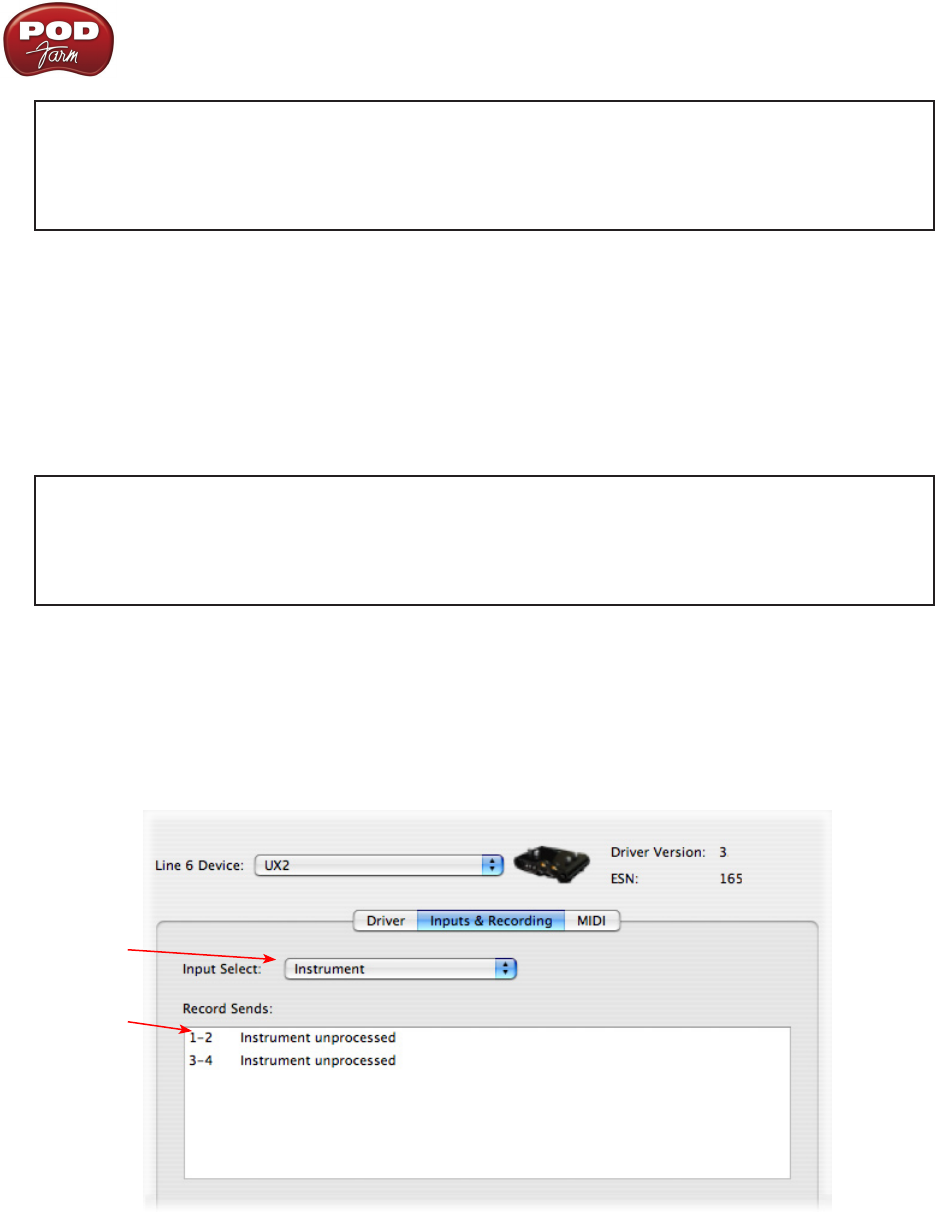
POD Farm 1.01 – Driver Panel & Recording
3•17
*It is recommended that you do not use the Sample Rate selector in the Mac Audio-MIDI
Setup dialog to set your sample rate when your recording software is running. Typically, your
recording software will offer a Sample Rate option within its own “Preferences” or “Audio
Setup” settings. It is best to configure the Sample Rate within the recording software, and you
will see the device’s sample rate switch automatically to match it.
5d – Volume sliders (audio input):
These sliders 1 - 12 are not functional with UX8 - use the POD Farm Standalone Mixer sliders and/or
Tone volume instead of using these sliders to set your Record Send levels for Line 6 devices.
5e – Audio Output:
The • Format selectors show you the Sample Rate* and Bit Depth that the UX8 is operating at for
playback. The Bit Depth for all Line 6 devices is fixed at 24 bit.
*It is recommended that you do not use the Sample Rate selector in the Mac Audio-MIDI
Setup dialog to set your sample rate when your recording software is running. Typically, your
recording software will offer a Sample Rate option within its own “Preferences” or “Audio
Setup” settings. It is best to configure the Sample Rate within the recording software, and you
will see the device’s sample rate switch automatically to match it.
5f – Volume sliders (audio output):
These sliders are not functional for Line 6 hardware - use the POD Farm Standalone volume controls
(or the Volume knobs on your Line 6 hardware) instead of these sliders to adjust output levels.
Line 6 Audio MIDI Settings Dialog - Inputs & Recording Tab
1
2
1 –Input Select Menu: This allows the user to select which physical input “source” is fed from the Line
6 USB hardware (Mic 1, Instrument, etc.). Note that this menu is ONLY selectable when the POD
Farm Standalone software is not in use by the Line 6 hardware. When POD Farm is in use, it remains
grayed out, but displays the current Source that is selected within POD Farm Standalone.