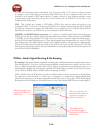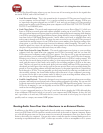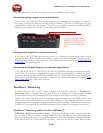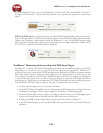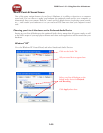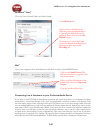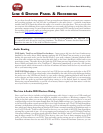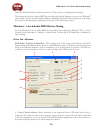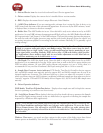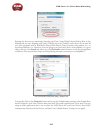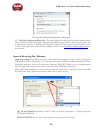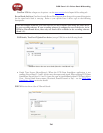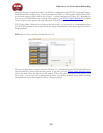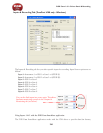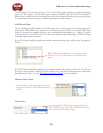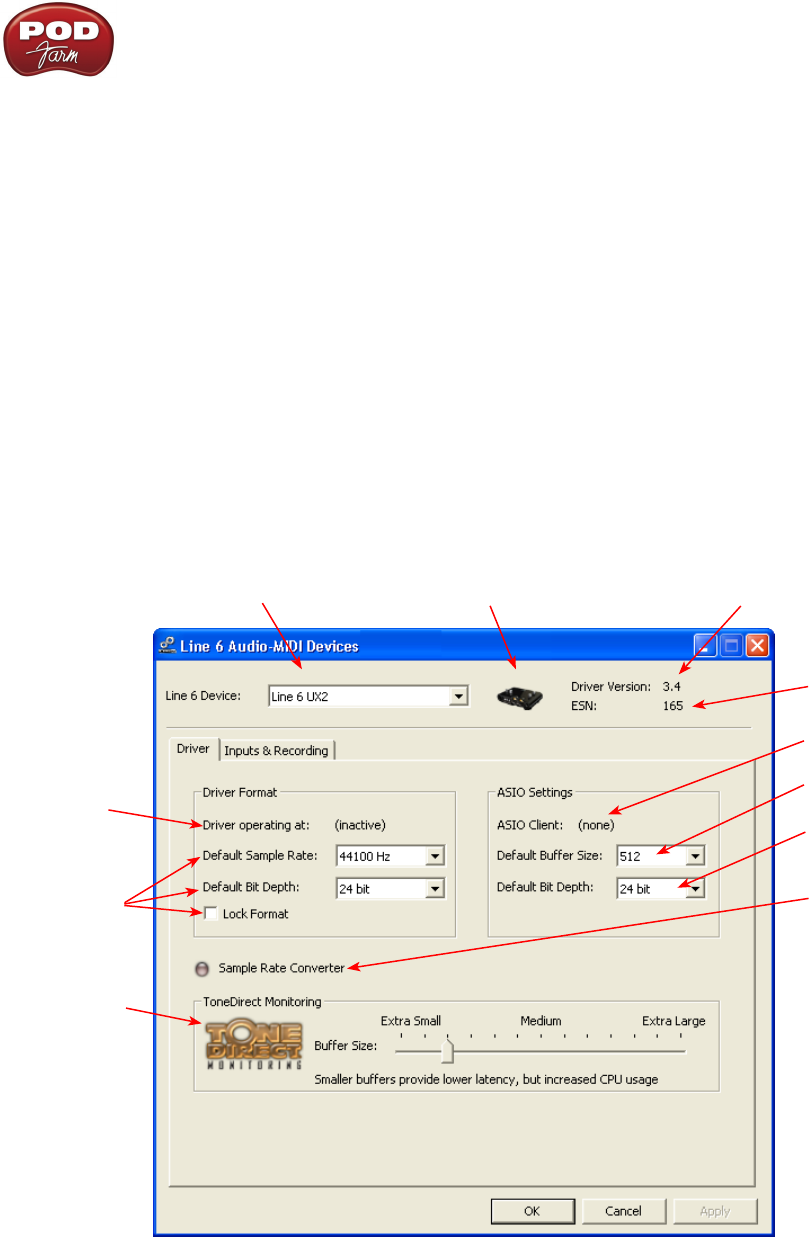
POD Farm 1.01 – Driver Panel & Recording
3•2
utilize the POD Farm Plug-In with these devices). There, aren’t you feeling smarter already?
The options in the Line 6 Audio-MIDI Devices dialog are slightly different if you are on a Windows
®
versus a Mac
®
system, and also slightly different depending on which Line 6 hardware you are using.
Just check out the descriptions that match your setup in the following sections…
Windows
®
- Line 6 Audio-MIDI Devices Dialog
You can launch the Line 6 Audio-MIDI Devices dialog from within the Windows
®
XP
®
or Vista
®
Control Panel (Start button > Settings > Control Panel), or from the POD Farm Help > Hardware &
Driver Settings.
Driver Tab - Windows
POD Studio, TonePort & GuitarPort - This example shows UX2 as the selected device, with POD
Farm running in Standalone mode. You’ll see some differences with a POD device selected, which are
noted in the following diagram - click on a number to go to its description. If you have a UX8 device,
you’ll have even more options, so be sure to also read up on the UX8 specific sections...
4
5
6
7
8
9
10
11
1
2 3
1 – Line 6 Device selector: Allows selection of any supported Line 6 USB audio device that is
connected. Note that if you have more than one supported device connected, each will be selectable
in this list, regardless if it is in use by the POD Farm Standalone application or not. If your device is
not connected and powered on, it will not appear in this list.