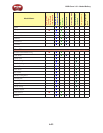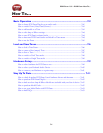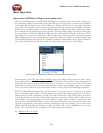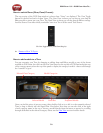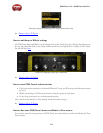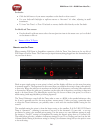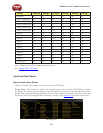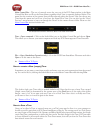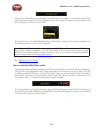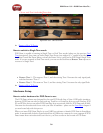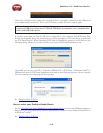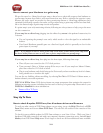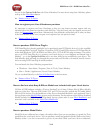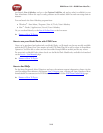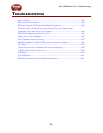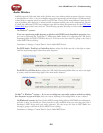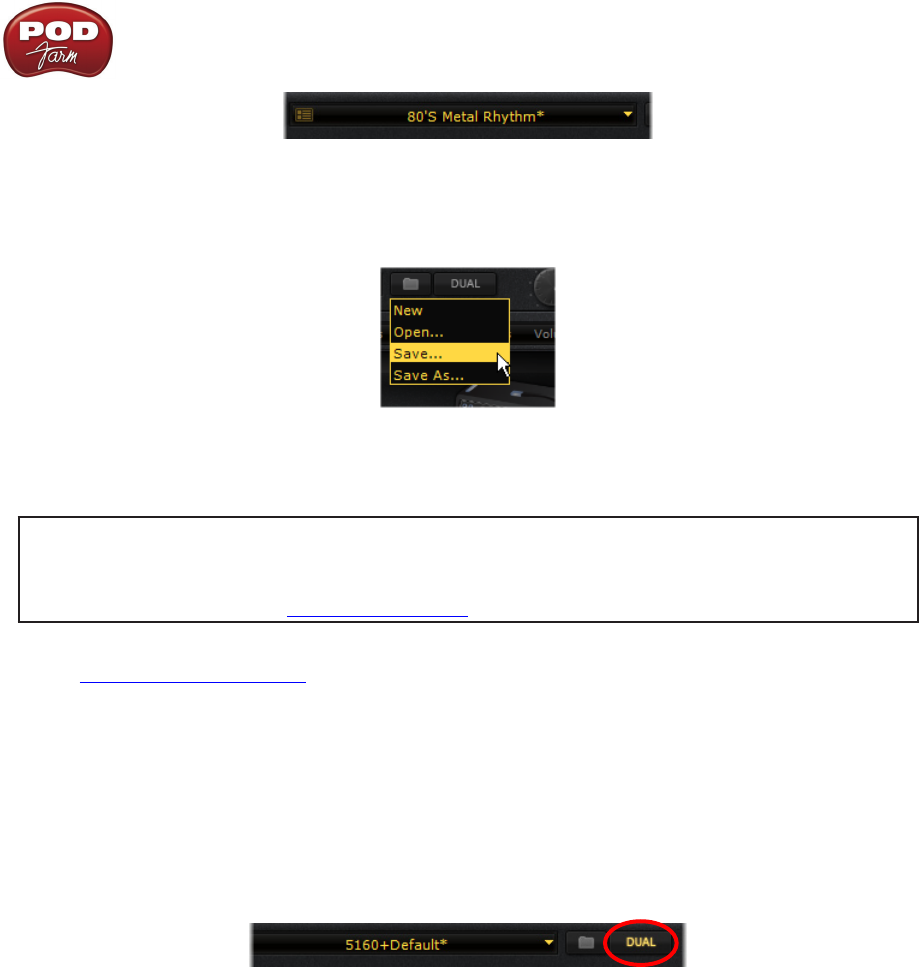
POD Farm 1.01 – POD Farm How To....
7•8
Click on the little folder Icon on the Main Control Bar and choose Save to overwrite the current Tone
preset with your changes. Or, choose Save As to leave the current Tone preset as it was, and save the
new setting you’ve created as a new Tone.
If doing a Save As, in the Save Tone As dialog you’ll be able to name the Tone, and optionally choose
the location where to save it on your computer.
Note - By default, Tone Presets are saved to the assigned POD Farm Tone folder, and POD Farm’s
Presets View is already configured to list all Tones stored in this directory. If you want to create
additional Tone folders, and/or configure the Presets View to list contents of additional folders,
please see instructions in the Presets View section.
p Return to How To Topics
How to switch to Dual Tone mode
One of the most powerful features offered in POD Farm is the ability to create a Dual Tone configuration.
This provides two independent stereo Tone signal paths, each with their own set of Amp, Cab, Mic
and Effects models. POD Farm is in “Dual Tone mode” when you see the Dual button lit on the Main
Control Bar. You’ll also see that by default, when a Dual Tone Preset is created, it will consist of two
Tone names with a “+” symbol between them, as in this example:
If you currently have a Single Tone loaded, just press the Dual button to enter Dual Tone mode, and a
second Tone path will be added to the Signal Flow View below, allowing you to choose any individual
Tone Preset for it in its own Preset Menu.