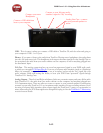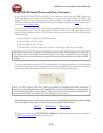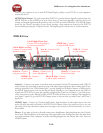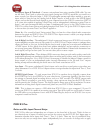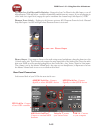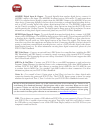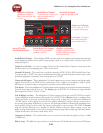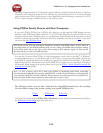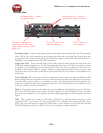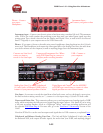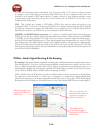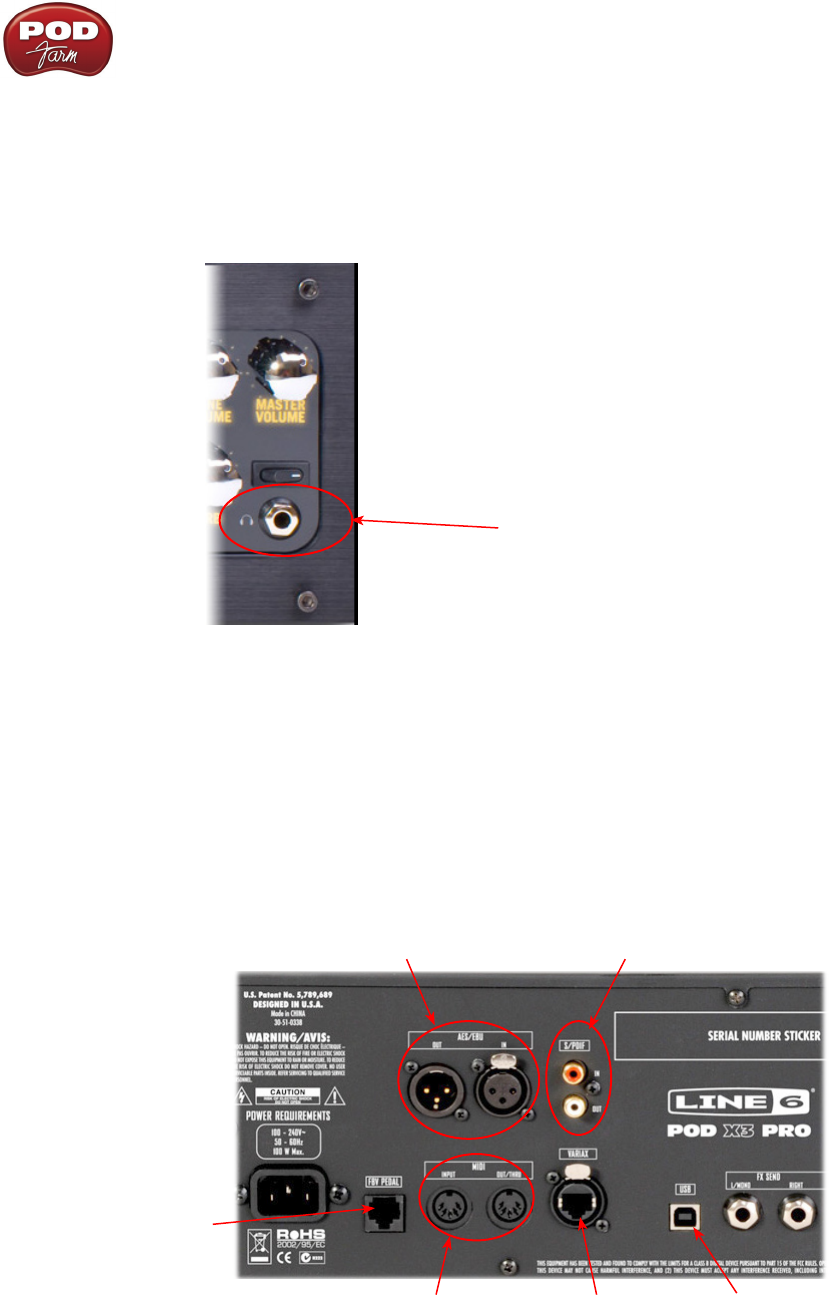
POD Farm 1.01 – Using Your Line 6 Hardware
2•19
Mic Input Low Cut Filter and Pad Switches – Engage the Low Cut Filter for the Mic Input to cut off
all frequencies 75Hz and below - useful for eliminating rumble from mic sources. If you are plugging in
a Mic with a hot signal level, engage this pad to attenuate the channel strip’s Mic Input by -20dB.
Phantom Power Switch – Pushing in this button activates 48V Phantom Power for both Channel
Strip Mic Inputs. An LED will light when Phantom Power is activated.
Phones Output
Phones Output - If you want to listen to the audio using stereo headphones, then plug them into this
1/4-inch stereo jack. This Phones jack outputs the same signal fed to the Analog Line Outs; the audio
from your DAW, as well as anything plugged into the Guitar, Mic, Aux, Variax, digital or Line inputs.
The volume is set by the Master Volume knob. Any time you use headphones, it important to be sure
the Master Volume knob is not set at a ridiculous level first!
Rear Panel Connections
Look around back of your X3 Pro for more ins & outs...
Variax In - Connect
your Variax Guitar
USB 2.0 - Connect
to your computer
S/PDIF In & Out - Connect
digitally to other S/PDIF devices
FBV Pedal In - Connect
a Line 6 FBV controller
AES/EBU In & Out - Connect
digitally to other AES/EBU devices
MIDI In & Out/Thru -
Connect to external MIDI
hardware