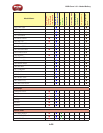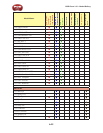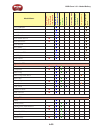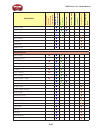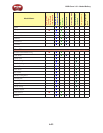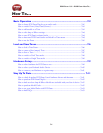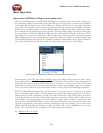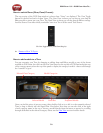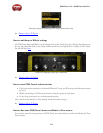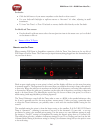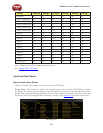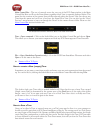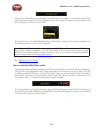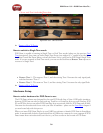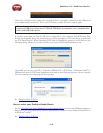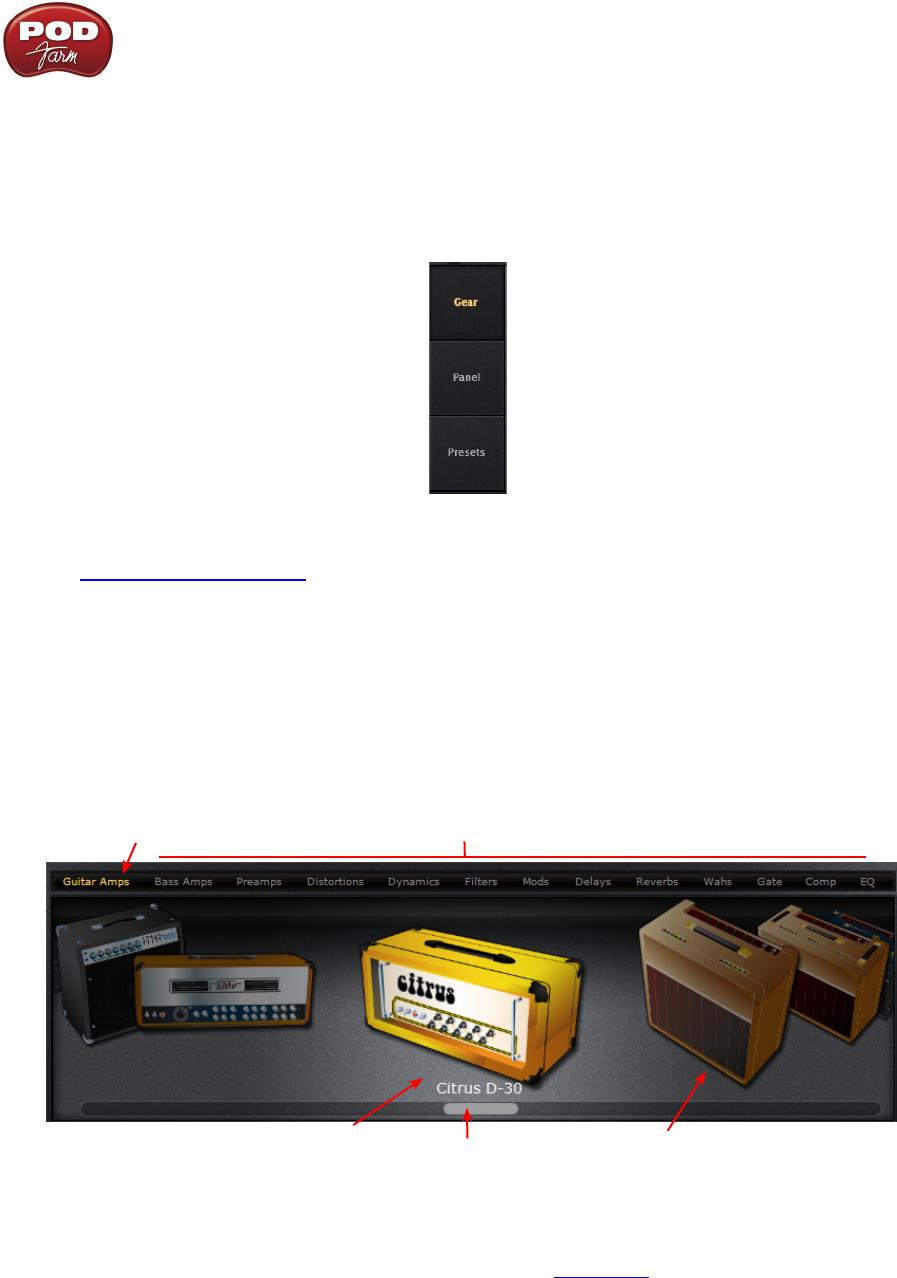
POD Farm 1.01 – POD Farm How To....
7•3
How to switch Views (Gear, Panel, Presets)
The top portion of the POD Farm window is where these “Views” are displayed. The View Toggle
buttons at the left load each of these Views. The Gear View is where you can choose your Amp &
Effects models to insert into your Tone. The Panel View is where you edit the Amp & Effects settings.
And the Presets View offers a fully searchable “tree view” list of all the saved Tone Presets.
The View Toggle Buttons (POD Farm Plug-In)
p Return to How To Topics
How to add models to a Tone
You can customize your Tone by changing or adding Amp and Effects models to any of the dozens
available in POD Farm. Just click on the Gear View button at the top left of POD Farm and select any
of the category menus across the top of the panel to display the category’s models - then scroll through
the “carousel” of gear!
Selected Gear Category Model Categories
Selected Model Scroll Bar Peripheral Models
Once you find the piece of gear you want, either double click on it to add it to the currently selected
Tone, or drag it directly into the Signal Flow View below. Note that you can also click at the right
of each category name at the top to choose a model directly from the menu as opposed to scrolling
through all models in the selected category. Please see the Gear View section for more details.