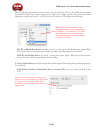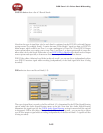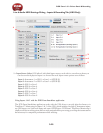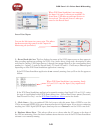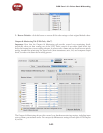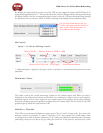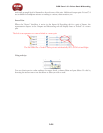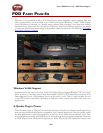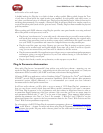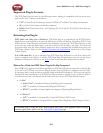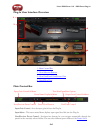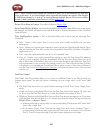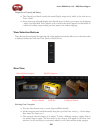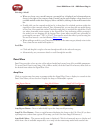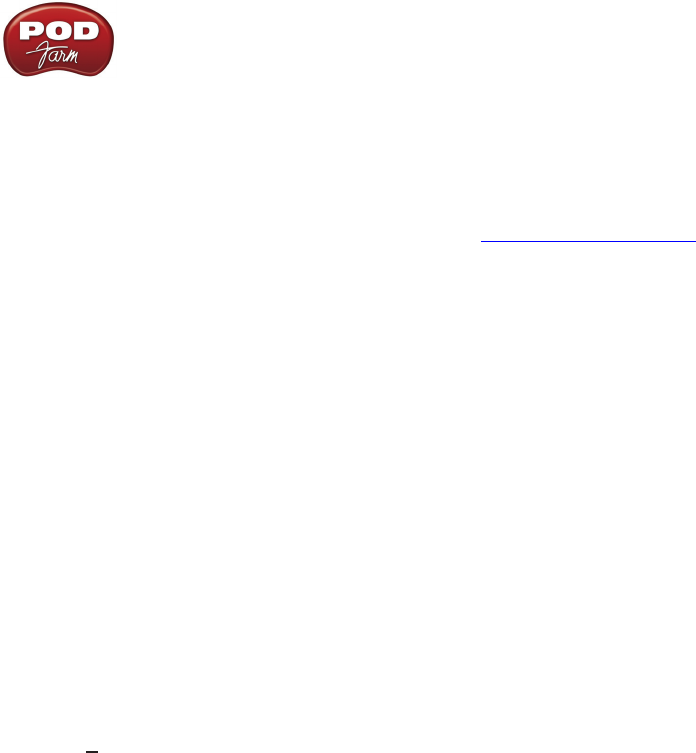
POD Farm 1.01 – Driver Panel & Recording
3•25
Important Things to Know for Recording
This section will give you some pointers for using your Line 6 Hardware for recording, to help you
get your brain wrapped around a few of the complex computer things your geeky friends talk about at
parties. We’ve got even more info, including setup tips for specific audio programs and system tweaking
tips in the additional documentation found at the POD Farm Online Help site.
Sample Rate and Bit Depth
When you select a Sample Rate in your audio recording software, your Line 6 hardware’s audio driver
will automatically match the sample rate setting. It is important to manually match the Bit Depth
settings between your audio recording software and Line 6 audio driver as well. Here are a few things
to check:
Configure your recording program’s sample rate settings, and then confirm that your Line 6 •
hardware is running at the correct settings in the Line 6 Audio-MIDI Devices dialog (Windows
®
)
or in the Audio-MIDI Setup dialog (on Mac
®
). It is best to always change the sample rate settings
in your audio software. In most audio software you’ll want to make this setting as a Global setting
or as a per project setting, and always before you start a new project for it to use a new sample
rate.
Typically, you can choose the 44,100 sample rate in your audio software for most projects. But if •
you have special requirements for your session, then you can alternatively choose 48,000, 88,200
or 96,000 Hz in your audio software and your Line 6 device will support any of these rates.
For the Bit Depth on Windows systems, it is typically best choose the 24-bit option in your •
Windows audio software and to manually select 24-bit in the Line 6 Audio-MIDI Devices dialog
if your Windows audio software supports this rate - most all audio recording software does these
days. If your Windows audio software is set to 16-bit operation, then it is best to match this
setting and choose the 16-bit option in the Line 6 Audio-MIDI Settings dialog.
For the Bit Depth on Mac systems, it is recommended you choose 24-bit in your recording •
software for all projects. As you’ll see in the Mac Audio-MIDI Setup dialog, 24-bit is the fixed
setting for both Audio Input and Output for all Line 6 devices.