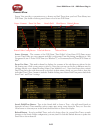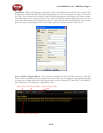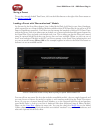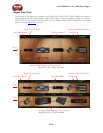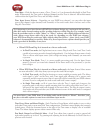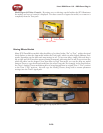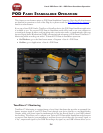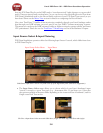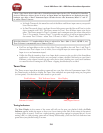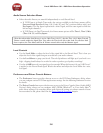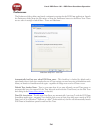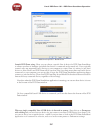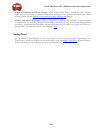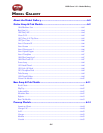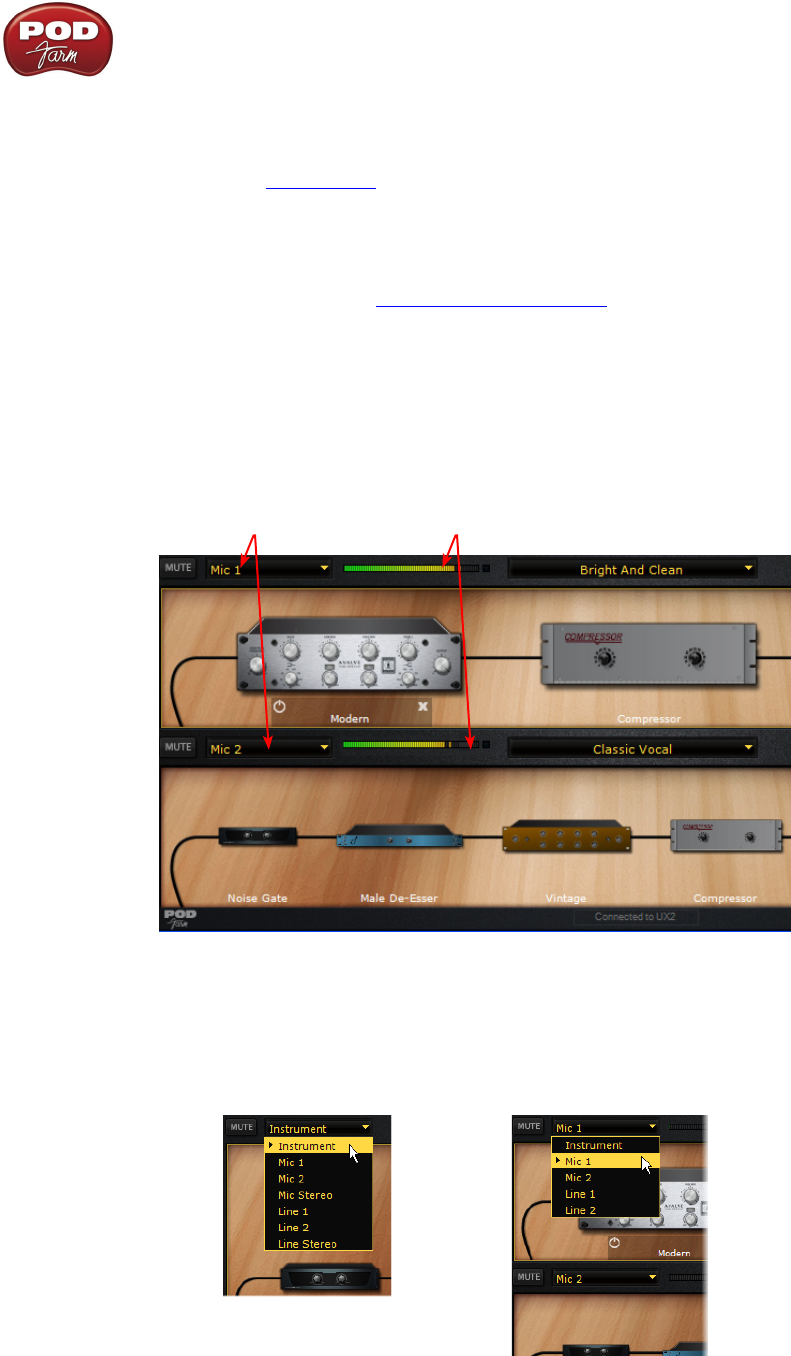
Line 6 POD Farm 1.01 – POD Farm Standalone Operation
5•2
then use POD Farm Plug-In on the DAW track to “non-destructively” make changes to your recorded
track’s Tone any time up until your final mix. Or, you can choose to feed the fully processed Tone from
POD Farm’s Standalone mode to the Record Sends, and record your POD Farm Tones exactly as you
hear them! Please see the Mixer View section for details on configuring the Record Sends.
Also, since ToneDirect™ handles all the monitoring completely through your Line 6 hardware rather
than through your DAW software, you won’t need to use your DAW’s “software monitoring” features.
This means you can keep the DAW software’s buffers at higher settings for greater stability and better
CPU performance! Please also see the ToneDirect™ Monitoring section in the Hardware Chapter.
Input Source Select & Input Metering
POD Farm Standalone operation offers the following Input Source Controls, which differ from those
in POD Farm Plug-In...
Input Source Select Menu Input Meter
POD Farm’s Input Source selectors are found at the top of the Signal Flow panel (Dual Tone configuration)
The • Input Source Select menu allows you to choose which of your Line 6 hardware’s input
“sources” is routed to a given Tone path, (e.g. - Instrument, Mic 1, Line Stereo, etc.) Note that
the options available in the menu differ depending on the connected Line 6 hardware*, and for
Single versus Dual Tone modes.
The Tone 1 Input Source Select menu with UX2 device, Single Tone mode (left) Dual Tone mode (right)