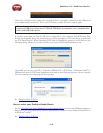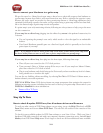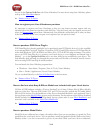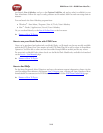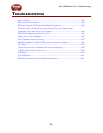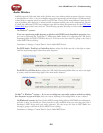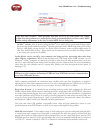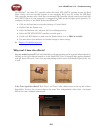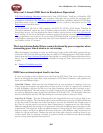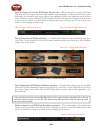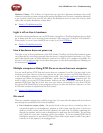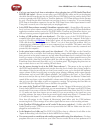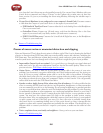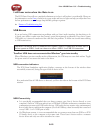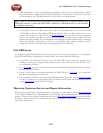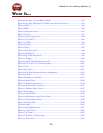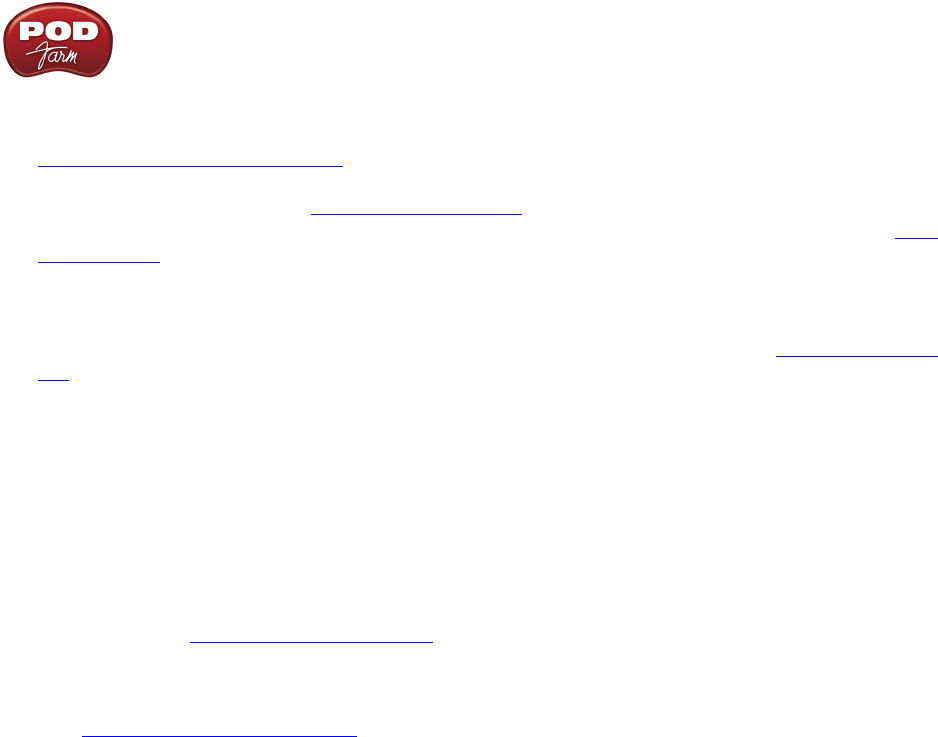
Line 6 POD Farm 1.01 – Troubleshooting
8•5
Why can’t I launch POD Farm in Standalone Operation?
POD Farm Standalone Operation requires that a Line 6 POD Studio, TonePort or GuitarPort USB
audio interface is USB connected to your computer. Only these devices include the necessary audio
components necessary for the ToneDirect Monitoring and Mixer capabilities offered in POD Farm’s
Standalone mode. If you do have one of these Line 6 devices connected, then please see the USB
Errors section for possible causes.
As an alternative, all Line 6 USB interfaces, (all POD X3, PODxt, POD Studio, TonePort &
GuitarPort hardware) support the Line 6 GearBox software for Mac or Windows. If you own one of
these Line 6 devices, you can download the latest GearBox version for free on the Line 6 Downloads
site. GearBox can be run in Standalone operation and provide mixing, monitoring and Tone preset
editing capabilities for your device. If you are using POD Farm Plug-In, it is possible to run GearBox
in Standalone operation at the same time with your Line 6 hardware as well (but it recommended to
use GearBox version 3.7 or later).
The Line 6 device Audio Driver cannot be found by your computer when
connecting your Line 6 device, or on startup
When this happens, (assuming, of course, you didn’t forget to plug in the USB cable) it means that one
of the Line 6 device driver files may be missing or corrupted. Download the latest POD Farm installer
directly from the Line 6 Software Downloads page and run it to install POD Farm and the latest device
drivers. Any missing or corrupt files will be re-installed, leaving any Tones Presets that you’ve saved
in place.
p Return to Troubleshooting List
POD Farm volume/output level is too low
If you’re not getting as much volume as you want from the POD Farm Tone you’ve chosen, you may
need to go through your signal chain - from instrument to POD Farm to hardware - and optimize your
levels at several different stages...
Guitar/Mic Volume - Make sure that the Volume knob on your guitar/bass is turned up. If you are
using a stomp box between your guitar and your Line 6 device, be sure its output level is turned up
as well. If plugging a Mic into the Mic in of your Line 6 hardware, adjust the Mic Gain knob to get a
sufficiently high signal. The only thing to be careful of here is that you shouldn’t turn up so loud that
you are now clipping the input of your Line 6 hardware. POD Studio UX1, UX2 and many other Line
6 devices offer meters and red CLIP light indicators on the front panel to warn you of this.
Amp Gain & Volume - Turn the Volume knob on the Amp Model that you’re using as high as you
can go without clipping. The Gain knob will of course add distortion as you turn it higher, which may
not be the sound you are after, but if the Gain knob is very low this will affect the overall output of
the Tone. So you may need to turn up the Amp Volume knob to compensate for low Gain settings.
Different Amp Models and settings of the Amp knobs will result in different perceived ranges for the
Volume knob. This is because of the very different amount of energy that the Tone includes at various
frequency ranges, and how the different distortion characters of the different amps are perceived as
volume by our ears and brains. Turning the mids way down with a heavily overdriven sound to get
a classic metal Tone, for instance, can result in a perceived lack of volume because all the midrange
portion of your guitar signal has been removed.