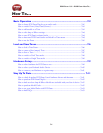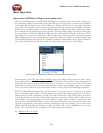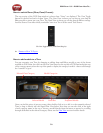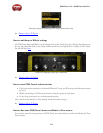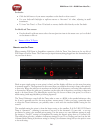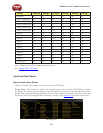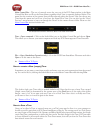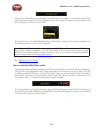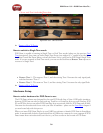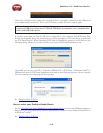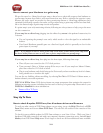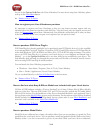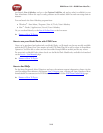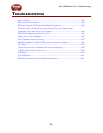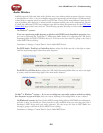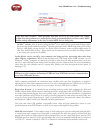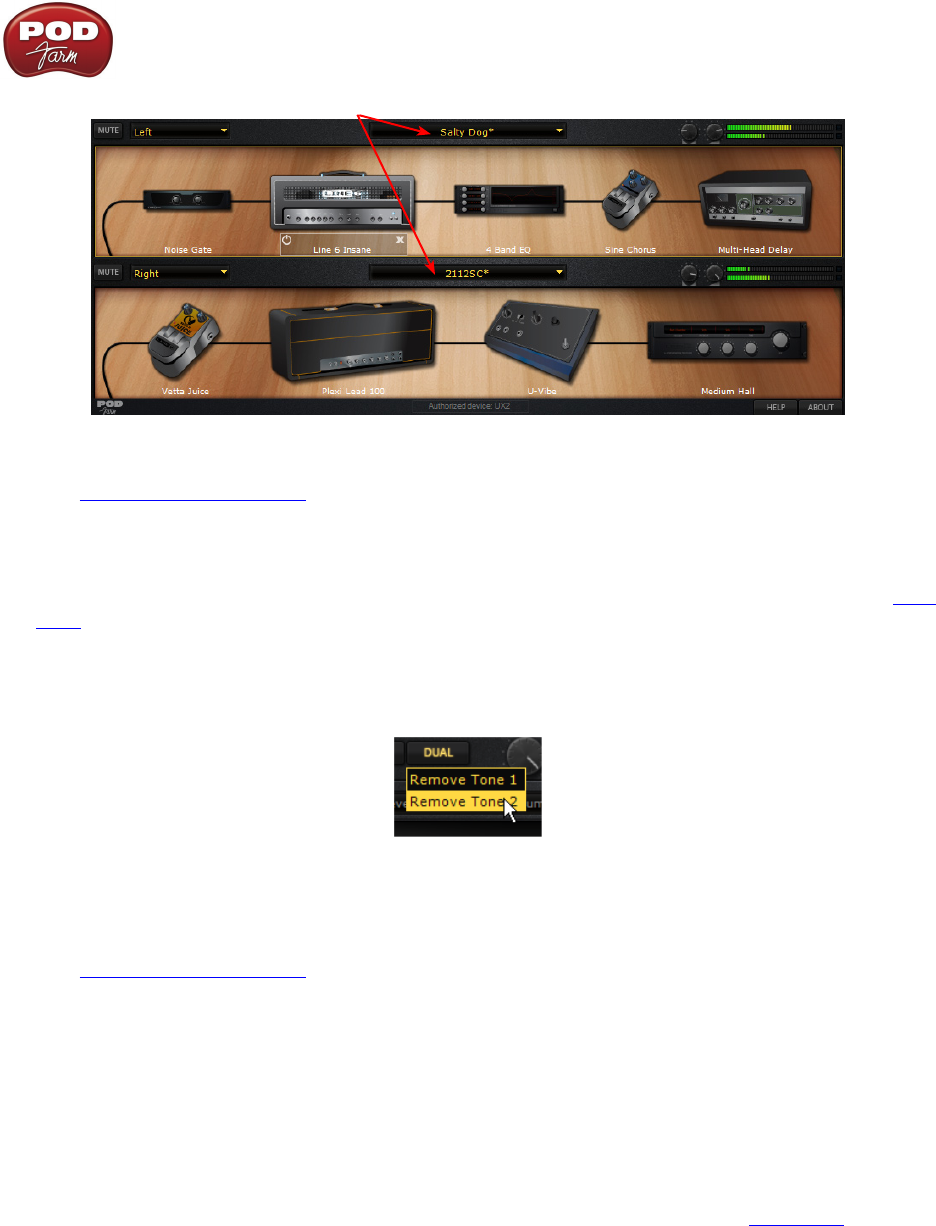
POD Farm 1.01 – POD Farm How To....
7•9
Choose each Tone’s individual Preset here
Signal Flow View - Dual Tone mode
p Return to How To Topics
How to switch to Single Tone mode
POD Farm is capable of running in Single Tone or Dual Tone modes (please see the previous Dual
Tone description). Any time you load a Single Tone Preset (one without a “+” symbol in its title) from
the Main Control Bar Preset Menu, or from the Presets View, it will load in POD Farm’s Single Tone
mode. If you are currently in Dual Tone mode, you can use the Dual button Remove Tone options to
convert to a Single Tone:
Remove Tone 1• - This removes Tone 1, and the existing Tone 2 becomes the only signal path,
and thus becomes “Tone 1”.
Remove Tone 2• - This removes Tone 2, and the existing Tone 1 becomes the only signal Path.
p Return to How To Topics
Hardware Setup
How to select hardware for POD Farm to use
The POD Farm software was designed for the new POD Studio line of Line 6 USB audio interfaces,
however, POD Farm can also be used with any TonePort or GuitarPort device as well. Further, POD
X3 and PODxt devices can utilize POD Farm Plug-In as an optional Add-On. POD Farm and all Add-
Ons must first be authorized for use with your Line 6 hardware - please see the Start Here chapter if
you need some help with this process.
When you insert POD Farm Plug-In in your DAW host software or launch POD Farm in Standalone
mode, it automatically looks for an authorized Line 6 USB device connected to your computer. If POD
Farm cannot detect an authorized Line 6 device, you’ll see an alert at the bottom of POD Farm.