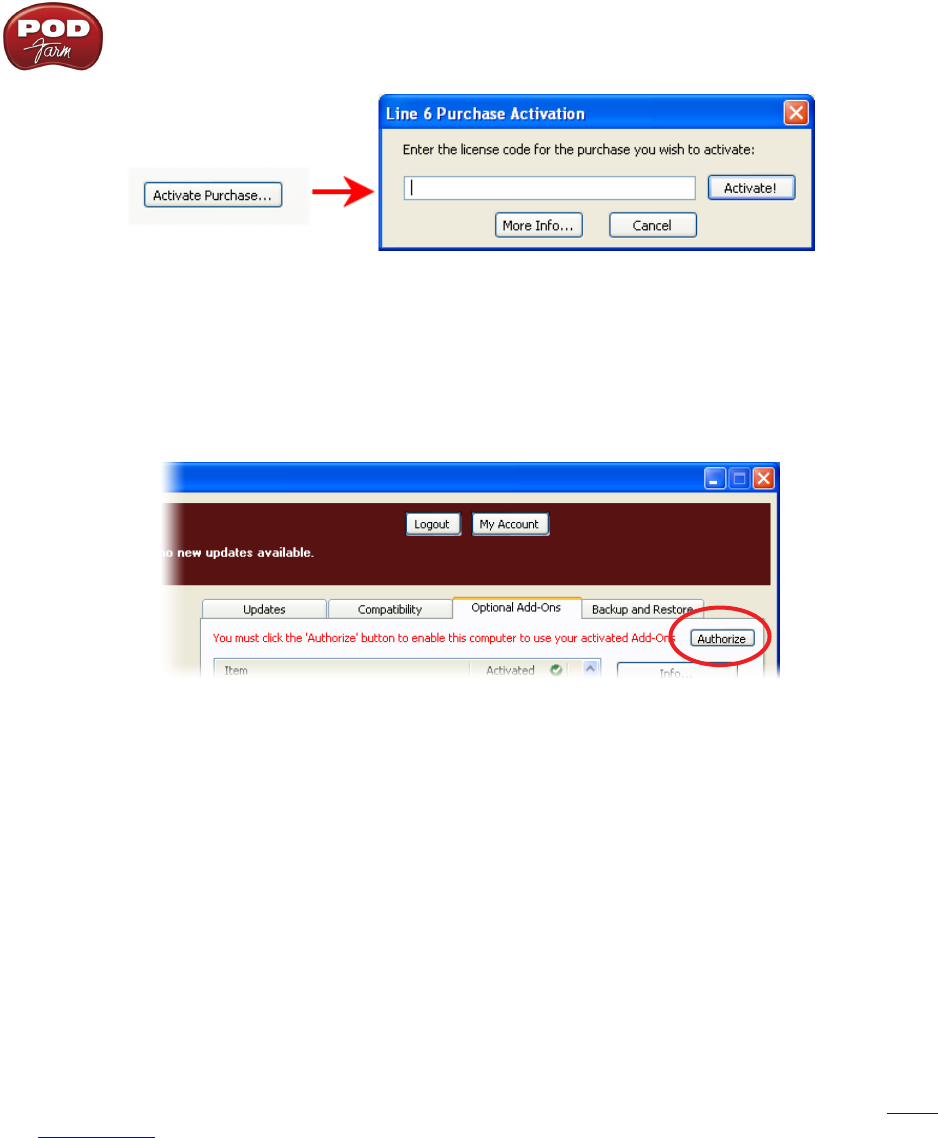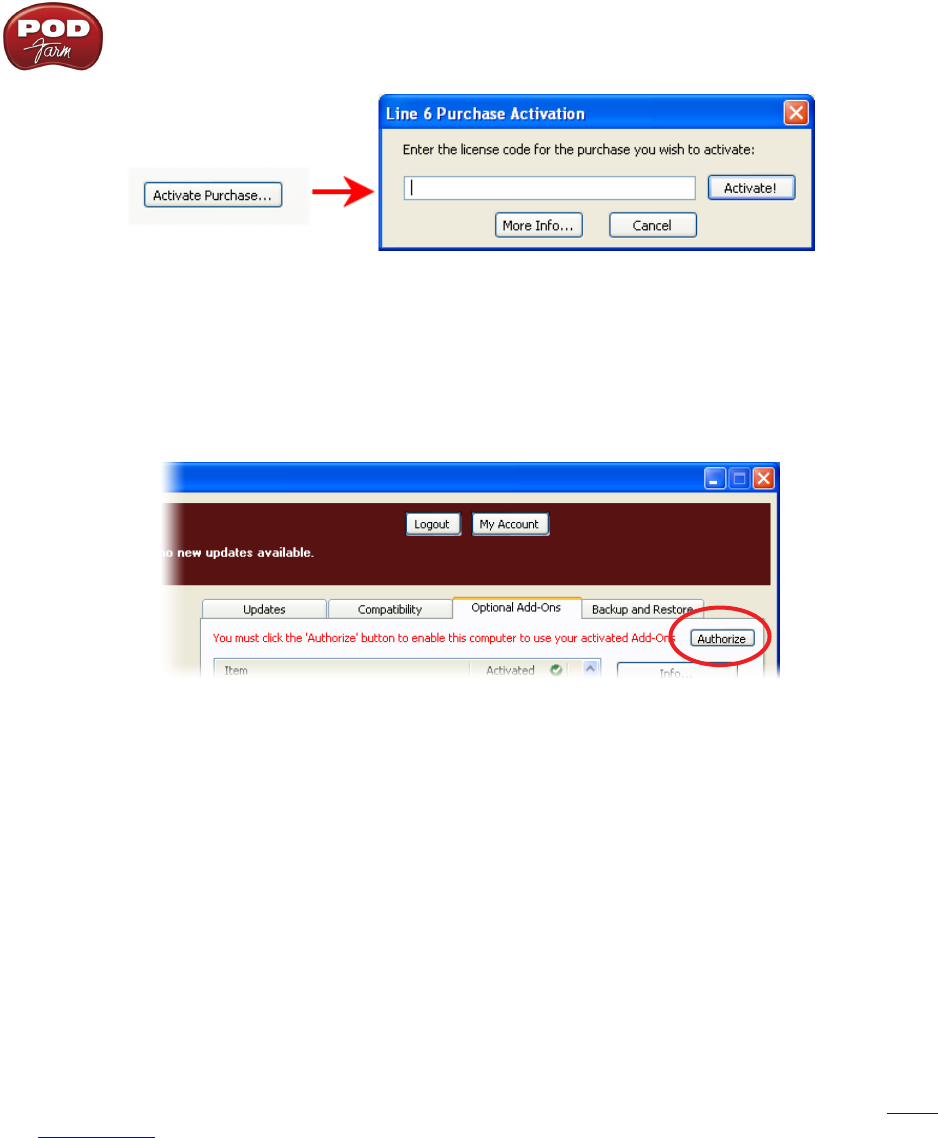
Line 6 POD Farm 1.01 – Start Here
1•5
Activation turns the Add-On features “on” in your POD Farm-compatible hardware, so they can •
operate in the POD Farm stand-alone application and/or POD Farm Plug-in.
When using your Line 6 USB hardware on a new computer for the first time, you may also see the
following message at the top of the Add-Ons tab - just click the Authorize button to finish configuring
your computer to use your new hardware and Add-Ons.
Just remember that for POD Farm Plug-in operation, your Line 6 hardware must always be connected
via USB (even if you’re using a 3rd-party interface). You don’t necessarily need to be using your Line
6 hardware as your active USB audio device - it just needs to be USB-connected (and powered on for
units that have a power switch).
Transferring Activations
So, you’ve just upgraded your computer to the latest and greatest (this week anyway…) model, and
want to move POD Farm and your Add-Ons to your new system? In this section, we’ll explain how to
make the transfer process as easy as A-B-C, whether the new computer can connect to the Internet
or not.
The destination computer has an Internet connection
This is the easiest scenario: Download and install the POD Farm application (always available at line6.
com/software). This will also install the necessary drivers for your hardware and the Line 6 Monkey
application.
POD Farm Plug-in doesn’t work!!! Where are my Model Packs??? Relax – Your Add-Ons (Model
Packs, Plug-in, etc…) are tied-in to your hardware’s, built-in Electronic Serial Number (ESN), but also
need to be authorized with each new computer you’ll be using POD Farm on. In other words, they work
but just haven’t been enabled on the new computer yet.
Launch Line 6 Monkey. The Monkey utility will connect to the server and scan your hardware for any
activated Add-ons, and if it finds any, will display the following message in red text: