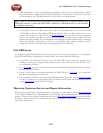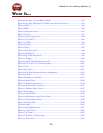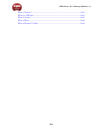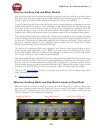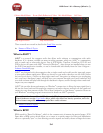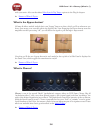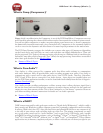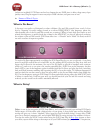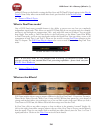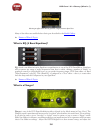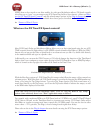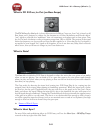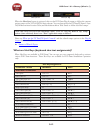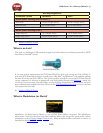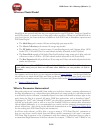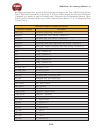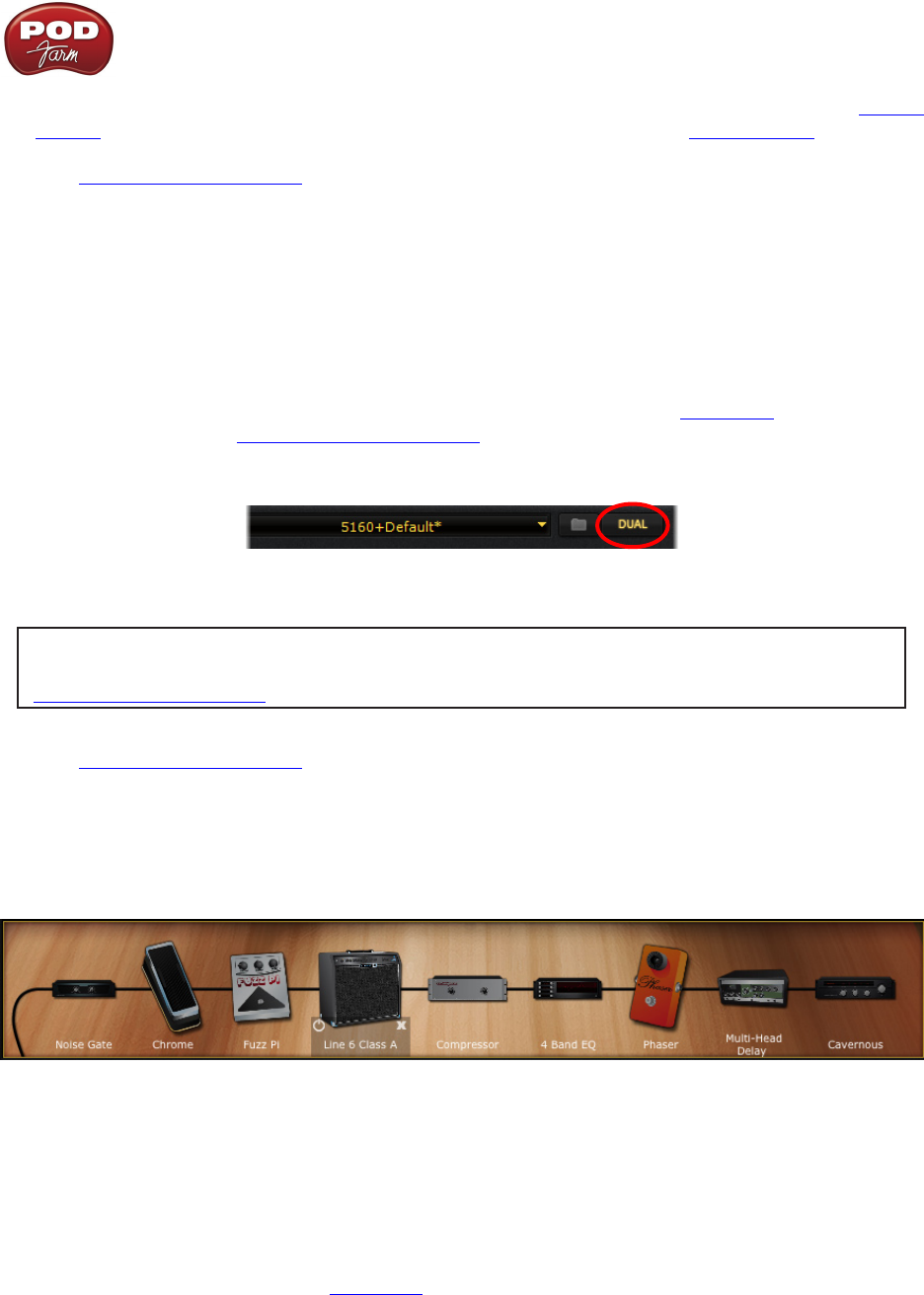
POD Farm 1.01 – Glossary (What Is...?)
9•8
perhaps?) Please see the details covering the Host Sync and FX Time/FX Speed options in the Plug-In
chapter. Some Delay effects are modeled after classic gear described in the Model Gallery.
p Return to What Is Topics
What is Dual Tone mode?
One of POD Farm’s most powerful features is the ability to process not one, but two completely
independent signal paths! This allows you apply POD Farm Plug-In on one guitar track, for example,
and have it run through two separate amps, cabs - each with their own sets of effects! You can toggle
from Single Tone mode to Dual Tone mode via the Dual button on the Main Control Bar. When
in Dual Tone mode, you’ll see two signal paths within the Signal Flow View, providing access to all
components of both Tone 1 and Tone 2. Please see the section covering Dual Tone operation in the
How To chapter. The POD Farm Plug-In chapter also covers several scenarios for using Dual Tone
mode.
The Dual Tone button on the Main Control Bar
Note - If you own a POD X3, you probably want to read up on the POD X3 Dual Tone
concept, covering it’s own, internal Dual Tone processing capabilities - please check out your
POD X3 Pilot’s Handbook.
p Return to What Is Topics
What are the Effects?
POD Farm includes eleven category menus of Effects in the Gear View Panel - Distortions, Dynamics,
Filters, Mods, Delays, Reverbs, Wahs, Gate, Comp, and EQ. Within these menus lie a vast arsenal of
vintage and modern effects just waiting for you to use on audio tracks of all types! When you load a
Tone Preset in POD Farm, the Effects will recall the settings saved for that Tone.
In Gear View, click on any effect category to show its effects in the spinning “carousel” display. Or,
click at the right of any effect category name at the top of the Gear View to choose a model directly
from the menu. Then you can simply click on and drag any effect directly into the Tone 1 or Tone 2
signal path below. Please see the Gear View section for more details.