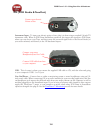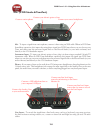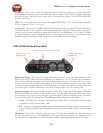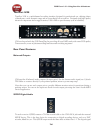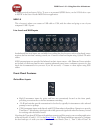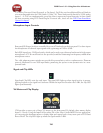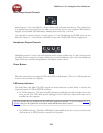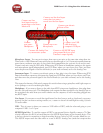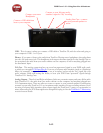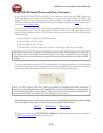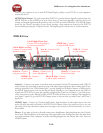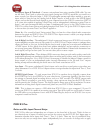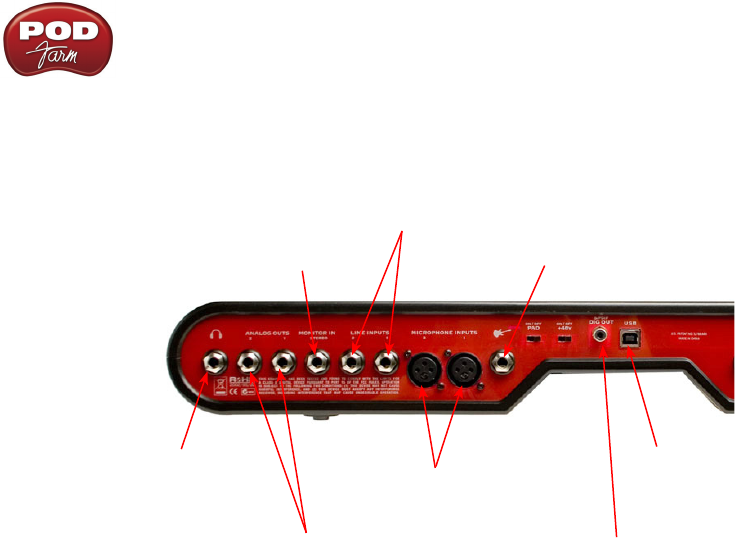
POD Farm 1.01 – Using Your Line 6 Hardware
2•10
TonePort KB37
Connect your USB
cable from your
computer’s USB port
Connect any line
level input source for
monitoring to the Stereo
Monitor In
Connect any line level input
source that you want to
record into the Line Inputs
Connect your electric
Guitar or Bass
Connect the Analog Outs
to your monitor system
Connect
your stereo
Headphones
Connect up to two
Microphones
Connect to the S/PDIF input
of an external device to send
TonePort’s output digitally
Microphone Inputs - You can receive input from one or two mics at the same time using these ins.
There is also a +48V Phantom Power switch that you should toggle to “on” if your mic requires phantom
power (most condenser type mics do, but check the documentation for your mic if you are not sure).
Connect each mic using an XLR cable. When using POD Farm in Standalone operation, this inputs
each microphone signal independently into POD Farm, where you can choose your Tone, and then
route the processed signal to the Record Sends (to your audio software) and to the Analog Outs.
Instrument Input - To connect your electric guitar or bass, plug it into this input. When using POD
Farm in Standalone operation, this inputs the signal into POD Farm, where you can choose your Tone,
and then route the processed signal to the Record Sends (to your audio software) and to the Analog
Outs.
This input also features a Pad switch; engage this switch when using a guitar/bass with high-output or
active pickups, to avoid overdriving the input.
Headphones - If you want to listen to the audio from KB37 using stereo headphones, then plug them
into this 1/4-inch stereo jack. This Headphone jack outputs the same signal fed to the Analog Outs on
the rear panel; the audio from your audio software on the computer, as well as anything plugged into
any KB37 input.
Line Inputs - If you want to record the signal from a line level source, such as a keyboard, your stereo
receiver, the line out from a mixing console, etc., connect to these Left and Right ins using 1/4-inch
TS audio cables.
USB - This of course is where you connect a USB cable to KB37, with the other end going to your
computer’s USB 1.1 or 2.0 port.
S/PDIF Digital Out - To send the output of KB37 to an external device digitally, connect a 75-Ohm
coaxial cable into this RCA jack and then into the S/PDIF digital input on the external device. This
is the best choice for connecting to digital recording devices, such as a DAT recorder, MiniDisc, etc.
This S/PDIF output sends the same audio as is sent to KB37’s Analog Outs (with the exception that