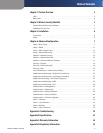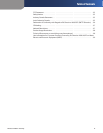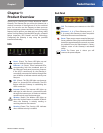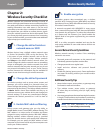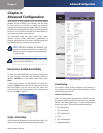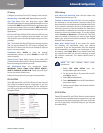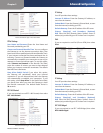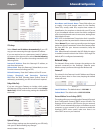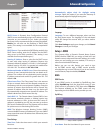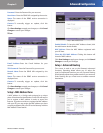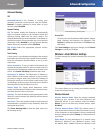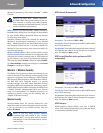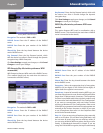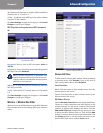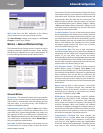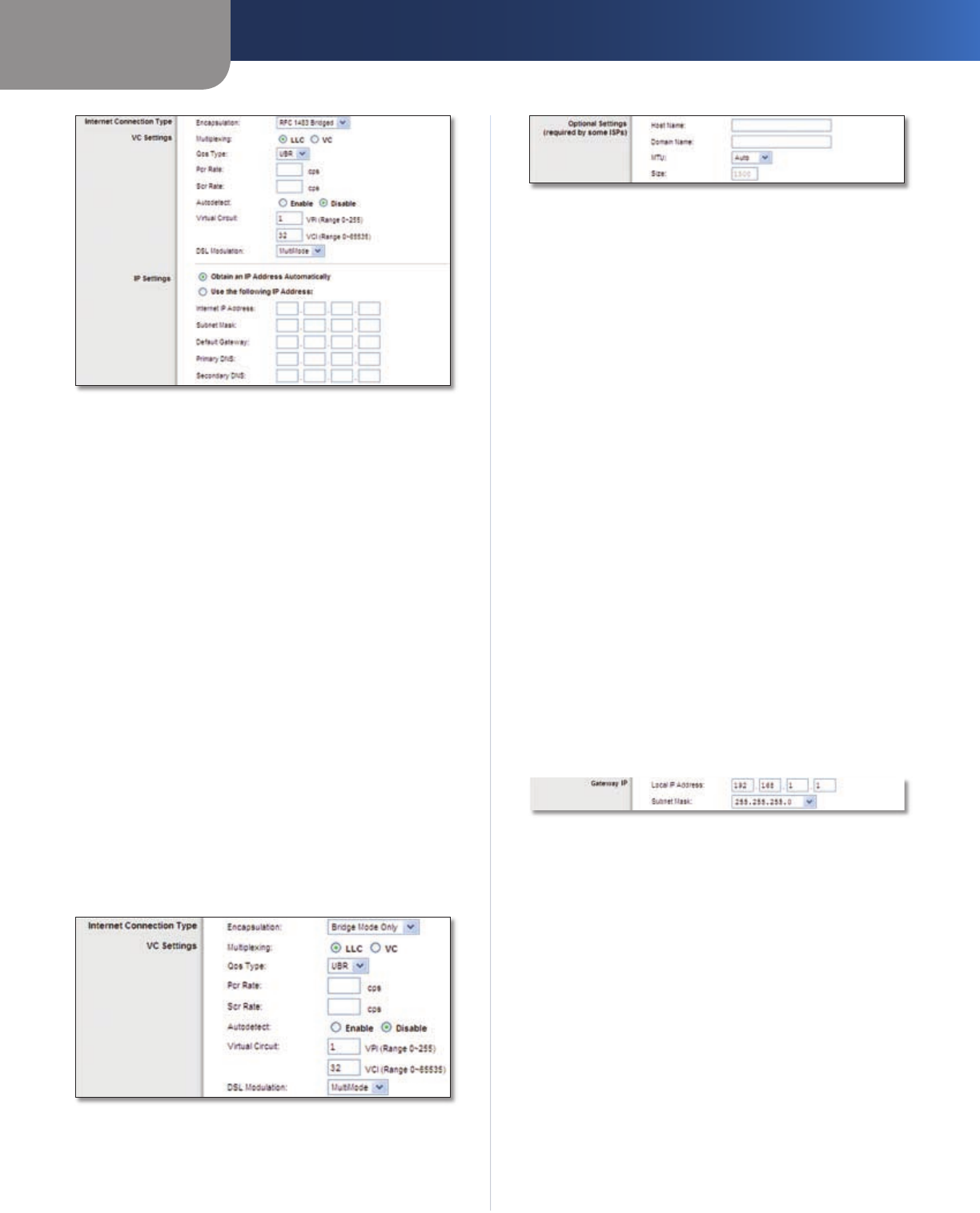
Chapter 3
Advanced Configuration
10
Wireless-N ADSL2+ Gateway
Internet Connection Type > RFC 1483 Bridged
IP Settings
Select Obtain an IP Address Automatically if your ISP
says you are connecting through a dynamic IP address.
If you are required to use a permanent (static) IP address
to connect to the Internet, then select Use the following
IP Address. Your ISP provides the settings needed for the
following fields:
Internet IP Address Enter the Gateway’s IP address, as
seen from the Internet.
Subnet Mask Enter the Gateway’s Subnet Mask, as seen
from the Internet (including your ISP).
Default Gateway Enter the IP address of the ISP server.
Primary (Required) and Secondary (Optional)
DNS Enter the DNS (Domain Name System) server IP
address(es) provided by your ISP. At least one is required.
Bridge Mode Only
If you are using your Gateway as a bridge, which makes
the Gateway act like a stand-alone modem, select Bridge
Mode Only. All NAT and routing settings are disabled in
this mode.
Internet Connection Type > Bridge Mode Only
Optional Settings
Some of these settings may be required by your ISP. Verify
with your ISP before making any changes.
Optional Settings
Host Name and Domain Name These fields allow you
to supply a host and domain name for the Gateway.
Some ISPs, usually cable ISPs, require these names as
identification. You may have to check with your ISP to see
if your broadband Internet service has been configured
with a host and domain name. In most cases, leaving these
fields blank will work.
MTU MTU is the Maximum Transmission Unit. It specifies
the largest packet size permitted for Internet transmission.
Select Manual if you want to manually enter the largest
packet size that is transmitted. To have the Gateway select
the best MTU for your Internet connection, keep the
default, Auto.
Size When Manual is selected in the MTU field, this option
is enabled. Leave this value in the 1200 to 1500 range. The
default, MTU is configured automatically.
Network Setup
The Network Setup section changes the settings on the
network connected to the Gateway’s Ethernet ports.
Wireless setup is performed through the Wireless tab.
Gateway IP
The values for the Gateway’s Local IP Address and Subnet
Mask are shown here. In most cases, keeping the default
values will work.
Gateway IP
Local IP Address The default value is 192.168.1.1.
Subnet Mask The default value is 255.255.255.0.
Network Address Server Settings (DHCP)
The settings allow you to configure the Gateway’s Dynamic
Host Configuration Protocol (DHCP) server function. The
Gateway can be used as a DHCP server for your network.
A DHCP server automatically assigns an IP address to each
computer on your network. If you choose to enable the
Gateway’s DHCP server option, make sure there is no
other DHCP server on your network.