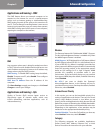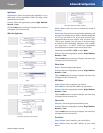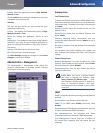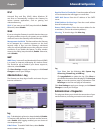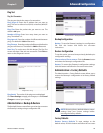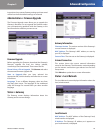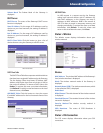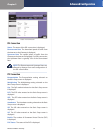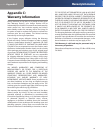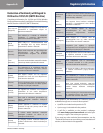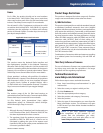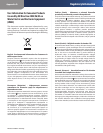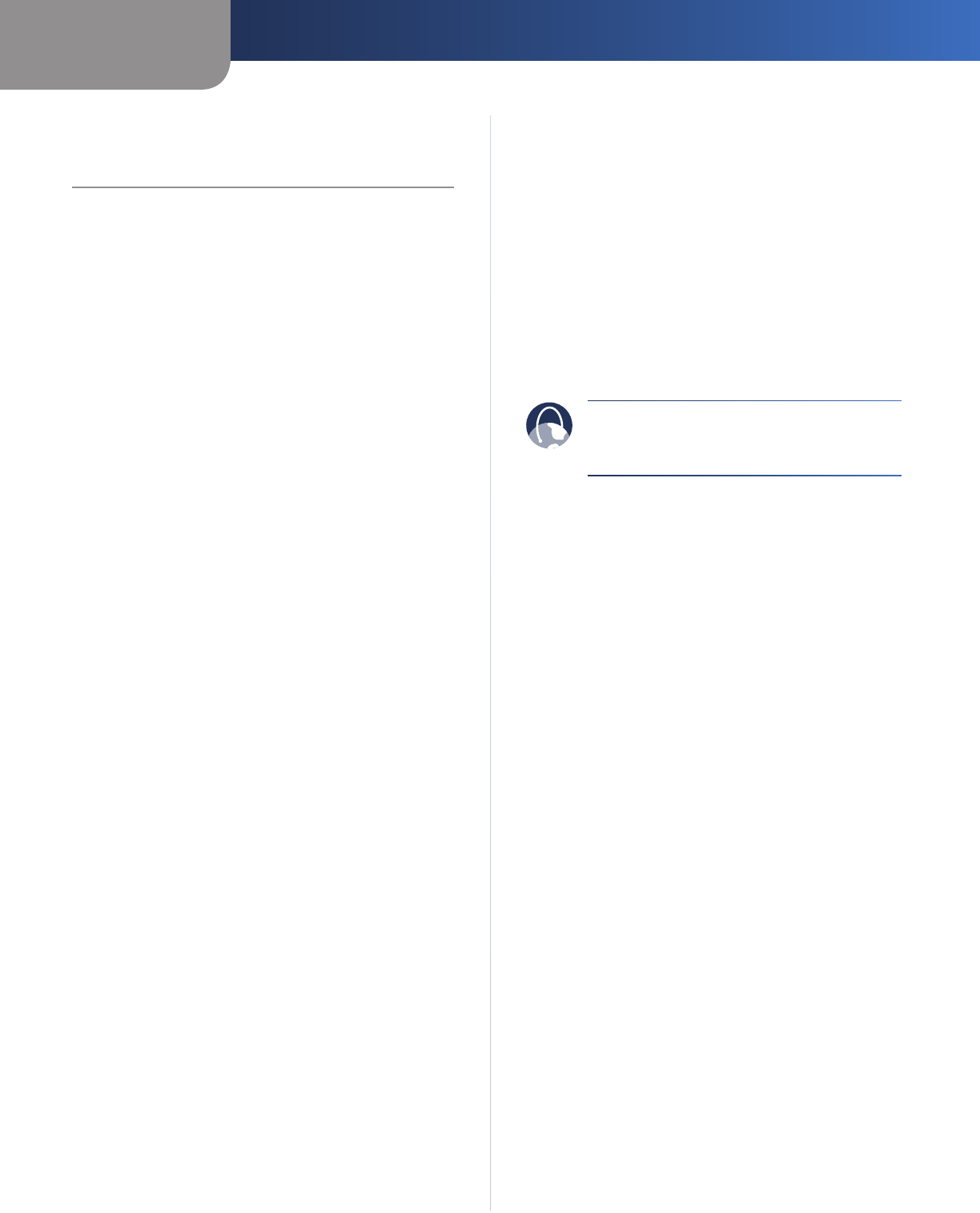
Appendix A
Troubleshooting
32
Wireless-N ADSL2+ Gateway
Appendix A:
Troubleshooting
Your computer cannot connect to the Internet.
Follow the instructions until your computer can connect
to the Internet:
Make sure that the Gateway is powered on. The Power
LED should be green and not flashing.
If the Power LED is flashing, then power off all of
your network devices, including the Gateway and
computers. Then power on each device in the
following order:
Gateway
Computer
Check the LEDs on the front panel of the Gateway.
Make sure the Power, DSL, and at least one of the
numbered LEDs are lit. If they are not, then check
the cable connections. The computer should be
connected to one of the ports numbered 1-4 on the
Gateway, and the Line port of the Gateway must be
connected to the ADSL line.
When you double-click the web browser, you are
prompted for a username and password. If you want to
get rid of the prompt, follow these instructions.
Launch the web browser and perform the following steps
(these steps are specific to Internet Explorer but are similar
for other browsers):
Select Tools > Internet Options.
Click the Connections tab.
Select Never dial a connection.
Click OK.
You are using a static IP address and cannot connect.
Refer to Windows Help and change your Internet Protocol
(TCP/IP) Properties to Obtain an IP address automatically.
The computer cannot connect wirelessly to the network.
Make sure the wireless network name or SSID is the
same on both the computer and the Gateway. If you
have enabled wireless security, then make sure the same
security method and key are used by both the computer
and the Gateway.
•
•
1.
2.
•
1.
2.
3.
4.
You need to modify the basic settings on the Gateway.
Run the Setup Wizard on the Setup CD-ROM.
You need to modify the advanced settings on the
Gateway.
Open the web browser (for example, Internet Explorer
or Firefox), and enter the Gateway’s IP address in the
address field (the default IP address is 192.168.1.1). When
prompted, complete the User name and Password fields
(the default user name and password is admin). Click the
appropriate tab to change the settings
WEB: If your questions are not addressed
here, refer to the Linksys website,
www.linksys.com/international