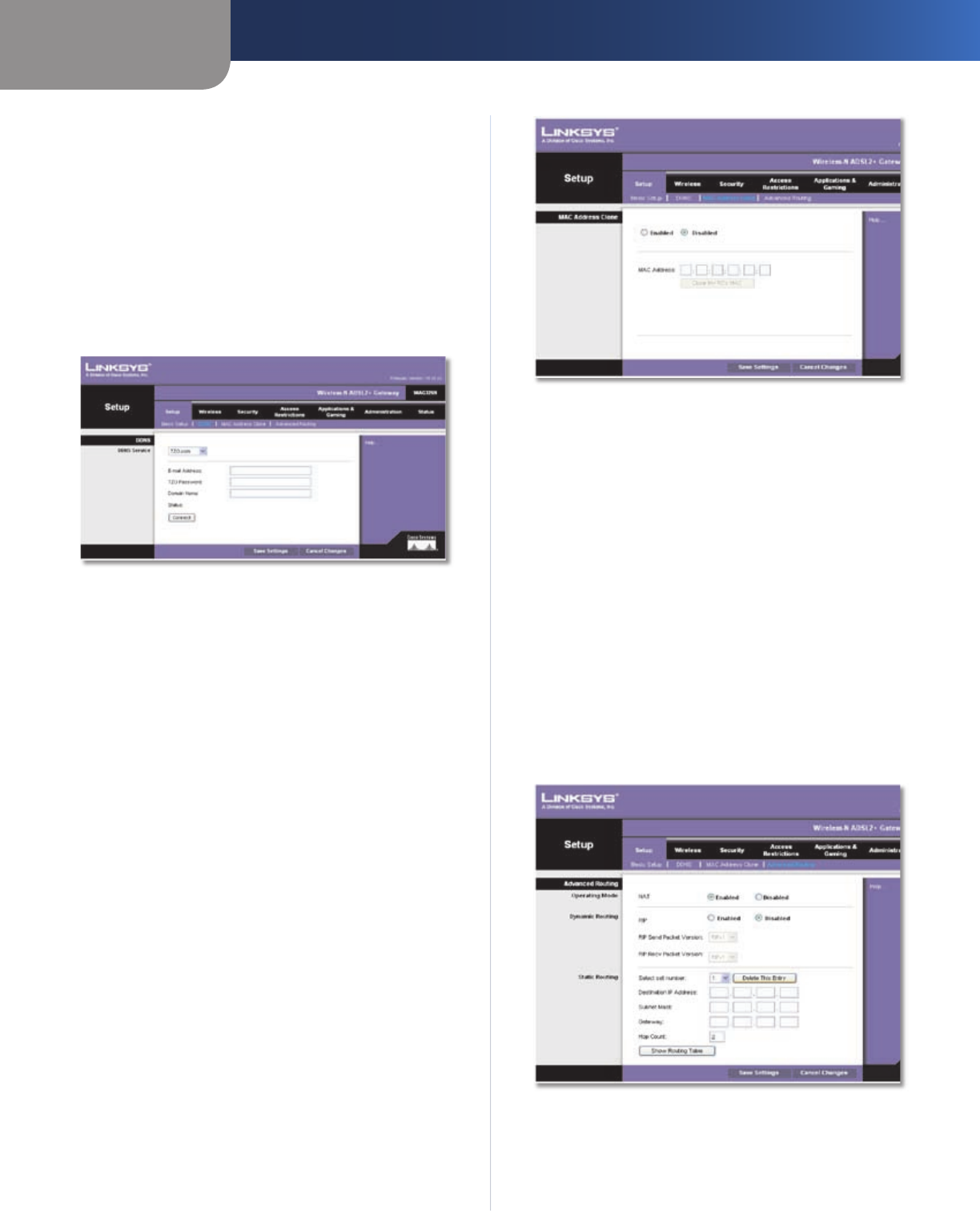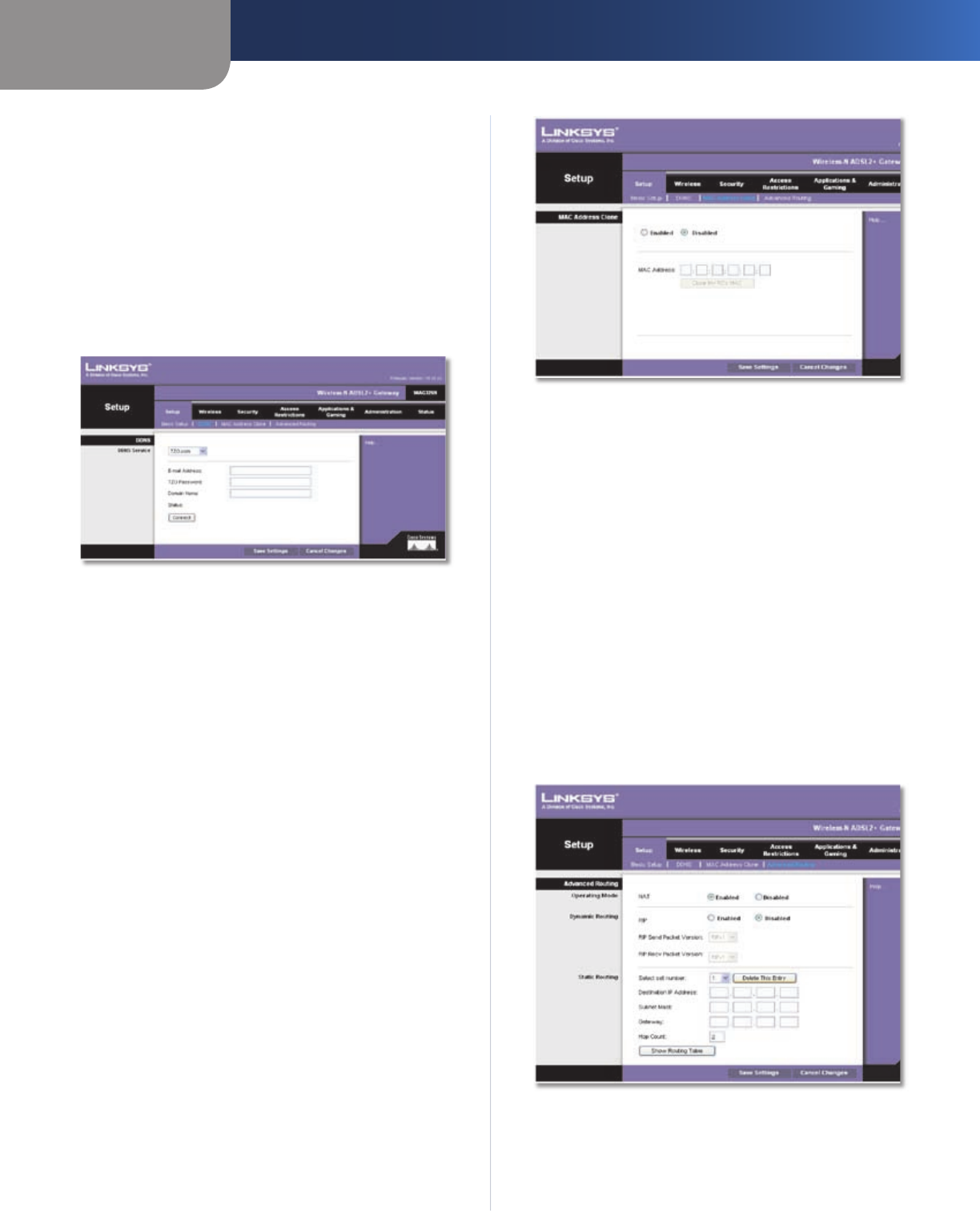
Chapter 3
Advanced Configuration
12
Wireless-N ADSL2+ Gateway
Password Enter the Password for your account.
Host Name Enter the DDNS URL assigned by the service.
Status The status of the DDNS service connection is
displayed.
Connect To manually trigger an update, click this
button.
Click Save Settings to apply your changes, or click Cancel
Changes to cancel your changes.
TZO.com
Setup > DDNS > TZO
E-mail Address Enter the E-mail Address for your
account.
TZO Password Enter the Password for your account.
Domain Name Enter the DDNS URL assigned by the
service.
Status The status of the DDNS service connection is
displayed here.
Connect To manually trigger an update, click this
button.
Click Save Settings to apply your changes, or click Cancel
Changes to cancel your changes.
Setup > MAC Address Clone
A MAC address is a 12-digit code assigned to a unique
piece of hardware for identification. Some ISPs will require
you to register a MAC address in order to access the
Internet. If you do not wish to re-register the MAC address
with your ISP, you may assign the MAC address you have
currently registered with your ISP to the Gateway with the
MAC Address Clone feature.
Setup > MAC Address Clone
Enable/Disable To have the MAC Address cloned, click
the radio button beside Enable.
MAC Address. Enter the MAC Address registered with
your ISP here.
Clone My PC’s MAC Address Clicking this button will
clone the MAC address.
Click Save Settings to apply your changes, or click Cancel
Changes to cancel your changes.
Setup > Advanced Routing
This screen is used to set up the Gateway’s advanced
functions. Operating Mode allows you to select the
type(s) of advanced functions you use. Dynamic Routing
automatically adjusts how packets travel on your network.
Static Routing sets up a fixed route to another network
destination.
Setup > Advanced Routing