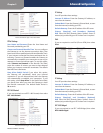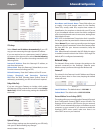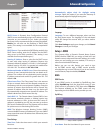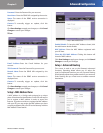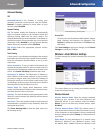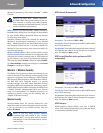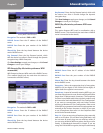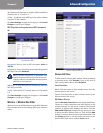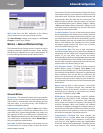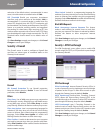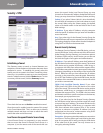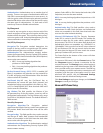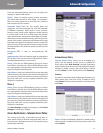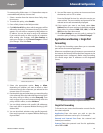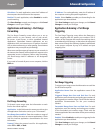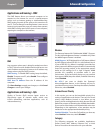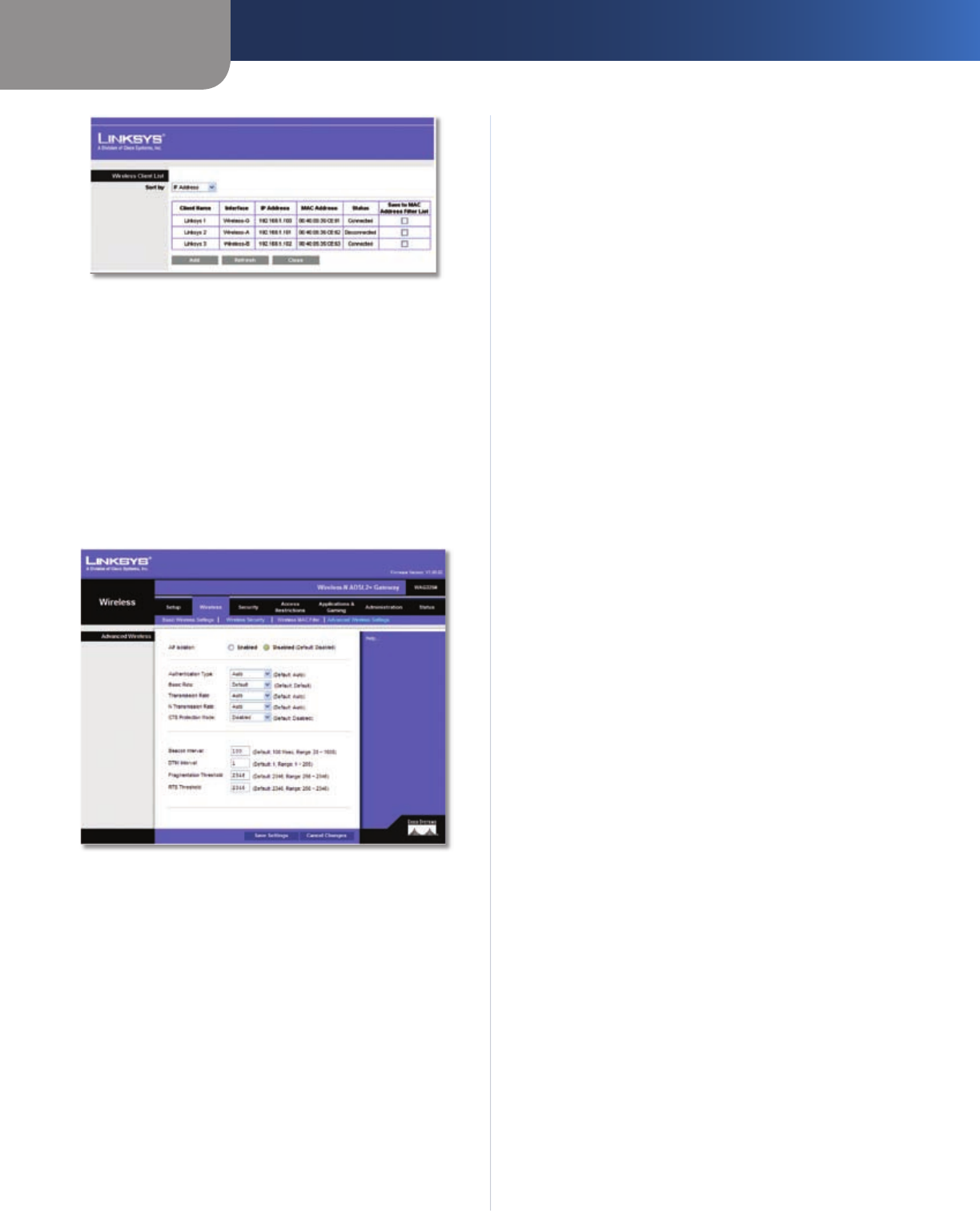
Chapter 3
Advanced Configuration
17
Wireless-N ADSL2+ Gateway
MAC 01-50 Enter the MAC addresses of the devices
whose wireless access you want to block or allow
Click Save Settings to apply your changes, or click Cancel
Changes to cancel your changes.
Wireless > Advanced Wireless Settings
This Advanced Wireless Settings screen is used to set up the
Gateway’s advanced wireless functions. These settings
should only be adjusted by an expert administrator as
incorrect settings can reduce wireless performance.
Wireless > Advanced Wireless Settings
Advanced Wireless
AP Isolation. This isolates all wireless clients and wireless
devices on your network from each other. Wireless devices
will be able to communicate with the Gateway but not
with each other. To use this function, click Enabled. AP
Isolation is disabled by default.
Authentication Type The default is Auto, which allows
either Open System or Shared Key authentication to be
used. With Open System authentication, the sender and
the recipient do NOT use a WEP key for authentication.
With Shared Key authentication, the sender and recipient
use a WEP key for authentication. Select Shared Key to
only use Shared Key authentication.
Basic Rate The Basic Rate setting is not actually one rate
of transmission but a series of rates at which the device
can transmit. The device will advertise its Basic Rate to the
other wireless devices in your network, so they know which
rates will be used. The device will also advertise that it will
automatically select the best rate for transmission. The
default setting is Default, when the device can transmit
at all standard wireless rates (1-2Mbps, 5.5Mbps, 11Mbps,
18Mbps, and 24Mbps). Other options are 1-2Mbps, for use
with older wireless technology, and All, when the device
can transmit at all wireless rates.
Transmission Rate The rate of data transmission should
be set depending on the speed of your wireless network.
You can select from a range of transmission speeds, or you
can select Auto to have the device automatically use the
fastest possible data rate and enable the Auto-Fallback
feature. Auto-Fallback will negotiate the best possible
connection speed between the device and a wireless
client. The default setting is Auto.
N Transmission Rate The rate of data transmission
should be set depending on the speed of your Wireless-N
networking. You can select from a range of transmission
speeds, or you can select Auto to have the device
automatically use the fastest possible data rate and enable
the Auto-Fallback feature. Auto-Fallback will negotiate the
best possible connection speed between the device and a
wireless client. The default setting is Auto.
CTS Protection Mode. CTS (Clear-To-Send) Protection
Mode’s default setting is Disabled. Select Auto so the
device will automatically use CTS Protection Mode when
your Wireless-N and Wireless-G products are experiencing
severe problems and are not able to transmit to the
device in an environment with heavy 802.11b traffic. This
function boosts the device’s ability to catch all Wireless-
N and Wireless-G transmissions but will severely decrease
performance.
Beacon Interval Enter a value between 1 and 65,535
milliseconds. The Beacon Interval value indicates the
frequency interval of the beacon. A beacon is a packet
broadcast by the Gateway to synchronize the wireless
network(s). The default value is 100.
DTIM Interval This value, between 1 and 255, indicates
the interval of the Delivery Traffic Indication Message
(DTIM). A DTIM field is a countdown field informing
clients of the next window for listening to broadcast and
multicast messages. When the Gateway has buffered
broadcast or multicast messages for associated clients, it
sends the next DTIM with a DTIM Interval value. Its clients
hear the beacons and awaken to receive the broadcast
and multicast messages. The default value is 1.
Fragmentation Threshold This value specifies the
maximum size for a packet before data is fragmented
into multiple packets. If you experience a high packet
error rate, you may slightly increase the Fragmentation
Threshold. Setting the Fragmentation Threshold too low
may result in poor network performance. Only minor