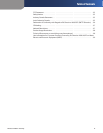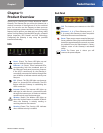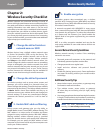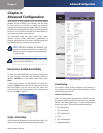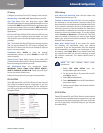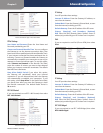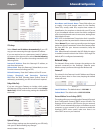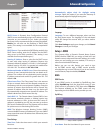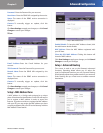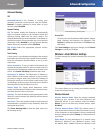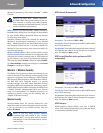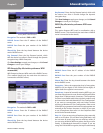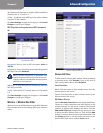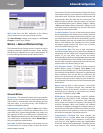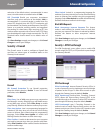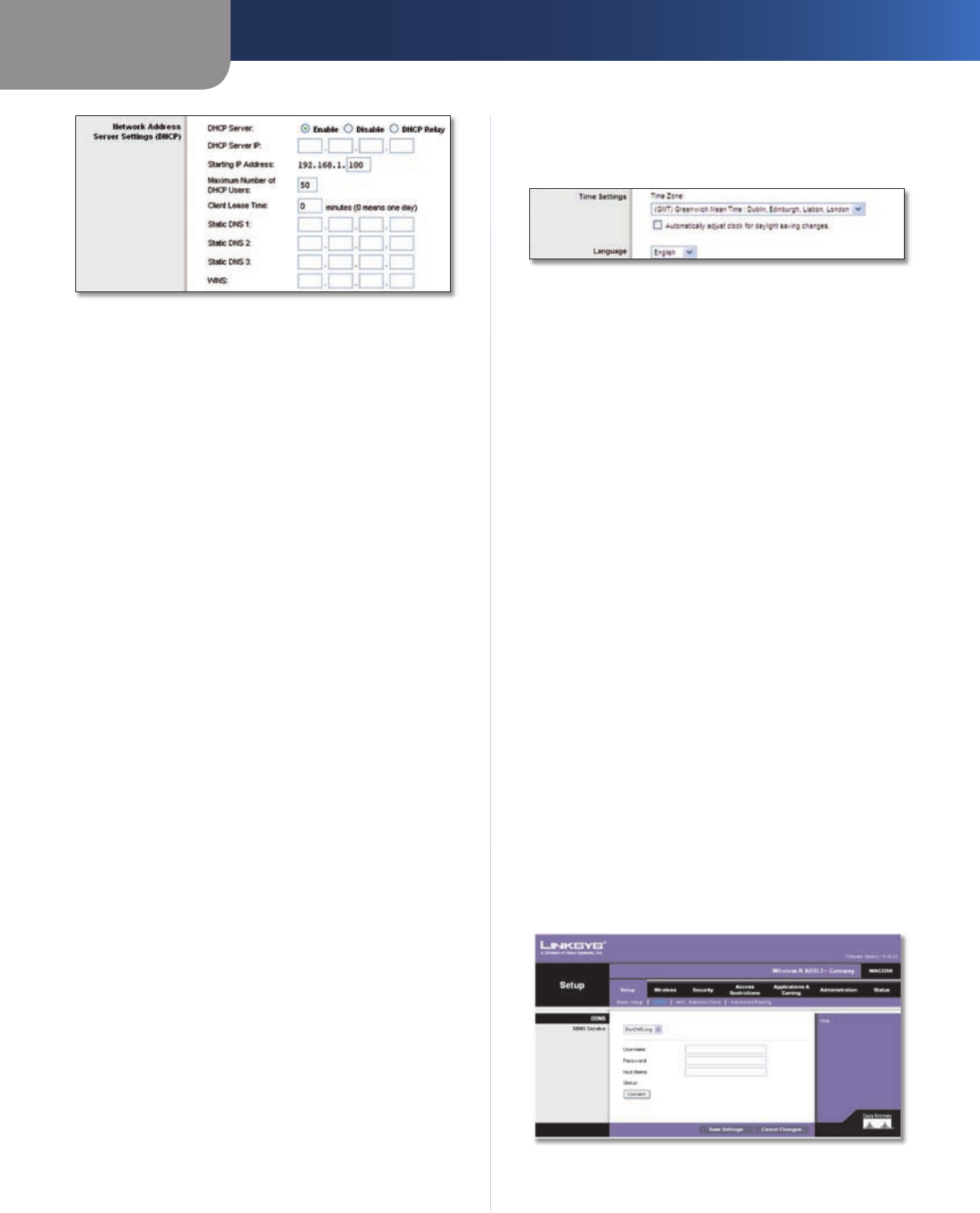
Chapter 3
Advanced Configuration
11
Wireless-N ADSL2+ Gateway
Network Address Server Settings (DHCP)
DHCP Server A Dynamic Host Configuration Protocol
(DHCP) server automatically assigns an IP address to each
computer on your network for you. Unless you already
have one, Linksys recommends that you keep the default,
Enable. You can also use the Gateway in DHCP Relay
mode. (This setting is not available for all encapsulation
types.)
DHCP Server If you enable the DHCP Relay mode for the
DHCP Server setting, enter the IP address for the DHCP
relay server in the fields provided. (This setting is not
available for all encapsulation types.)
Starting IP Address Enter a value for the DHCP server
to start with when issuing IP addresses. Because the
Gateway’s default IP address is 192.168.1.1, the Starting IP
Address must be 192.168.1.2 or greater, but smaller than
192.168.1.253. The default is 192.168.1.100.
Maximum Number of DHCP Users Enter the maximum
number of users (network devices) that can obtain an IP
address. The number will vary depending on the starting
IP address entered and cannot be greater than 253. The
default is 50.
Client Lease Time The Client Lease Time is the amount
of time a network device will be allowed connection to
the Gateway with its current dynamic IP address. Enter the
number of minutes that the device will be “leased” this
dynamic IP address. After the time is up, the device will
be automatically assigned a new dynamic IP address. The
default is 0 minutes, which means one day.
Static DNS 1-3 The Domain Name System (DNS) is how
the Internet translates domain or website names into
Internet addresses or URLs. At least one DNS server IP
address is provided by your ISP. You can enter up to three
DNS server IP addresses here. The Gateway will use these
for quicker access to functioning DNS servers.
WINS The Windows Internet Naming Service (WINS)
converts NetBIOS names to IP addresses. If you use a WINS
server, enter that server’s IP address here. Otherwise, leave
this field blank.
Time Settings
Time Zone Select the time zone in which your network
functions.
Automatically adjust clock for daylight saving
changes Select this option if you want the Gateway to
automatically adjust for daylight saving time.
Time Settings and Language
Language
Language
To use a different language, select one from
the drop down menu. The language of the web-based
utility will change five seconds after you select another
language.
Click Save Settings to apply your changes, or click Cancel
Changes to cancel your changes.
Setup > DDNS
The Gateway offers a Dynamic Domain Name System
(DDNS) feature. DDNS lets you assign a fixed host and
domain name to a dynamic Internet IP address. It is useful
when you are hosting your own website, FTP server, or
other server behind the Gateway.
Before you can use this feature, you need to sign
up for DDNS service with a DDNS service provider,
www.dyndns.org or www.TZO.com. If you do not want to
use this feature, keep the default, Disabled.
DDNS
DDNS Service
If your DDNS service is provided by DynDNS.org, then
select DynDNS.org from the drop-down menu. If your
DDNS service is provided by TZO, then select TZO.com.
The features available on the DDNS screen will vary,
depending on which DDNS service provider you use.
DynDNS.org
Setup > DDNS > DynDNS
User Name Enter the User Name for your account.