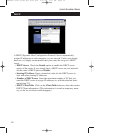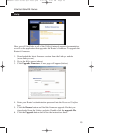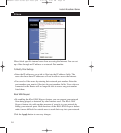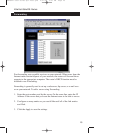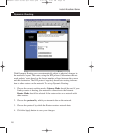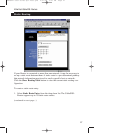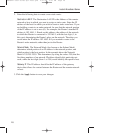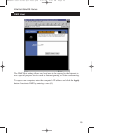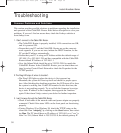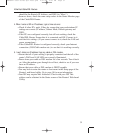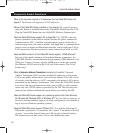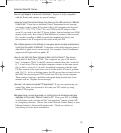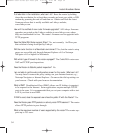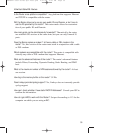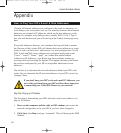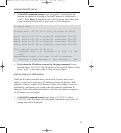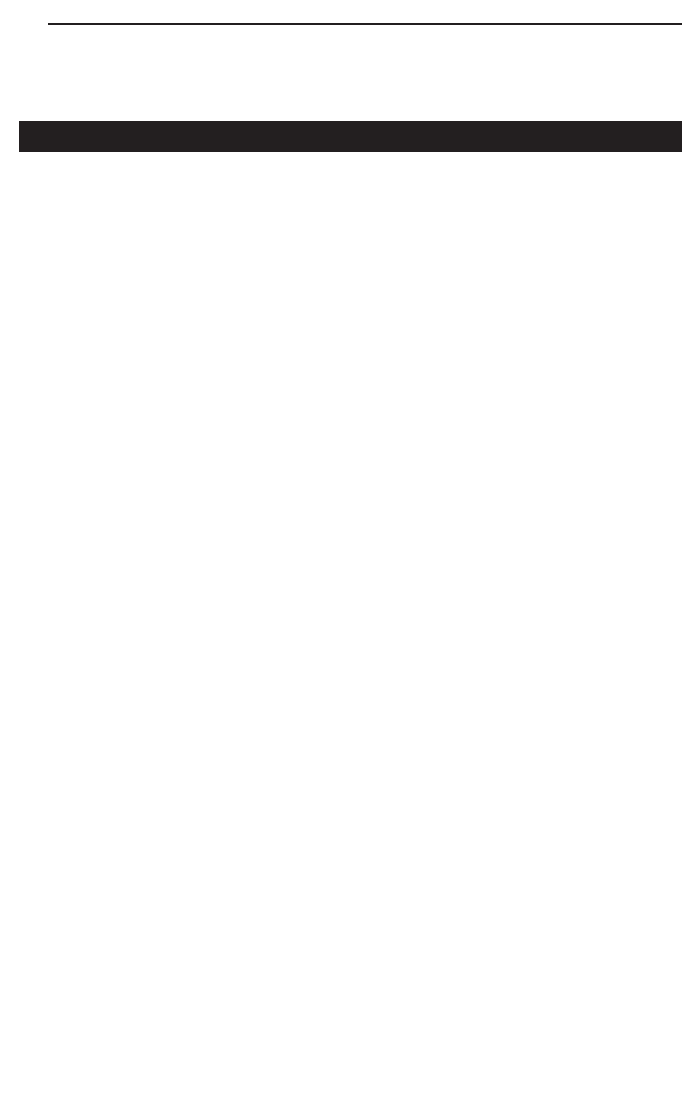
Instant Broadband Series
30
Troubleshooting
Common Problems and Solutions
This section provides possible solutions to problems regarding the installation
and operation of the Cable/DSL Router. Read below description to solve your
problems. If you can’t find an answer here, check the Linksys website at
www.linksys.com.
1. I Can’t connect to the Cable/DSL Router.
• The Cable/DSL Router is properly installed, LAN connections are OK,
and it is powered ON.
• Ensure that your PC and the Cable/DSL Router are on the same net-
work segment. If you are not sure, initiate the DHCP function, let the
PC get the IP address automatically.
• Ensure that your PC is using an IP Address within the default range of
192.168.1.2 to 192.168.1.254 and thus compatible with the Cable/DSL
Router default IP Address of 192.168.1.1
• Also, the Subnet Mask should be set to 255.255.255.0 to match the
Cable/DSL Router. In the Cable/DSL Router, you can check these set-
tings by using Control Panel-Network to check the Properties for the
TCP/IP protocol.
2. The Diag LED stays lit when it shouldn’t.
• The Diag LED lights up when the device is first powered up.
Meantime, the system will boot up itself and check for proper opera-
tion. After finishing the checking procedure, the LED turns off to show
the system is working fine. If the LED remains lit after this time, the
device is not working properly. Try to re-flash the firmware by assign-
ing a static IP address to the computer, then upgrade the firmware
again. If that doesn’t help, contact your dealer for further inspection.
3. I can’t browse through the Cable/DSL Router.
• Check if both ends of the network cable and power adapter are properly
connected. Check if the status LEDs on the front panel are functioning
properly.
• If using Windows 95 or Windows 98, check the TCP/IP setup on the
client side. Run "winipcfg" by clicking on the Start button, then select-
ing Run. The PC should have an IP address of 192.168.1.xxx ("xxx" is
from 2 to 254.) Subnet Mask is 255.255.255.0, the default gateway IP
BEFSR41 User Guide Apr 2000.qxd 4/27/00 3:21 PM Page 30