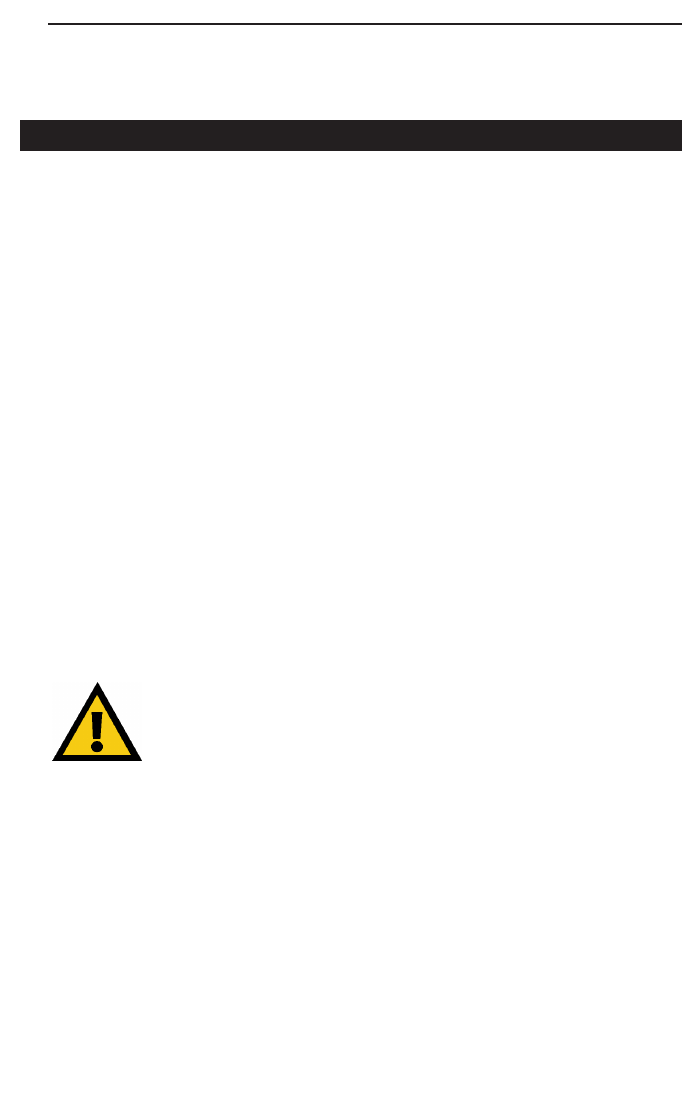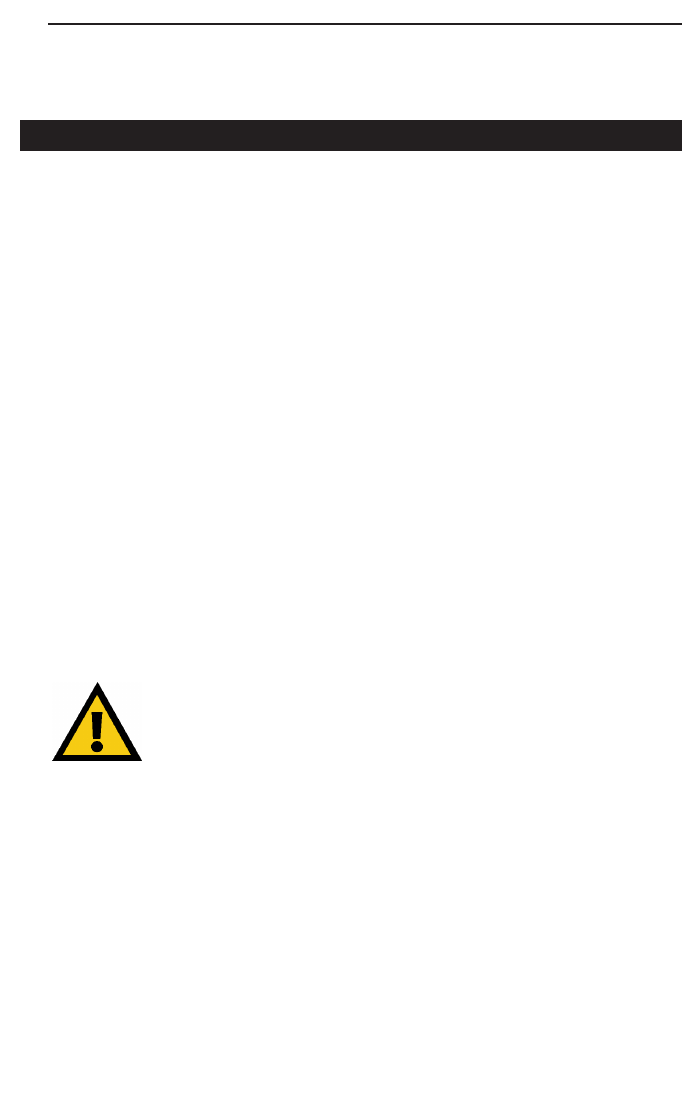
Instant Broadband Series
36
Appendix
How to Ping Your ISP’s E-mail & Web Addresses
Virtually all Internet addresses are configured with words or characters (i.e.,
www.linksys.com, www.yahoo.com, etc.) In actuality, however, these Internet
addresses are assigned to IP addresses, which are the true addresses on the
Internet. For example, www.linksys.com is actually 206.135.116.3. Type it
into your web browser and you will wind up at the Linksys home page every
time.
IP and web addresses, however, can sometimes be long and hard to remem-
ber. Because of this, certain ISPs will shorten their server addresses to single
words or codes on their users’ web browser or e-mail configurations. If your
ISP’s E-mail and Web server addresses are configured with single words
(“www”, “e-mail”, “home”, “pop3”, etc.) rather than whole Internet
Addresses or IP Addresses, your Router may have problems sending or
receiving mail and accessing the Internet. This happens because your Router
has not been configured by your ISP to accept their abbreviated server
addresses.
The solution is to determine the true web addresses behind your ISPs code
words. You can determine the IP and web addresses of your ISP’s servers by
“pinging” them.
If you don’t have your ISP’s web and e-mail IP Addresses, you
must either get them from your ISP or follow these steps prior
to connecting your Cable/DSL Router to your network.
Step One: Pinging an IP Address
The first step to determining your ISP’s web and e-mail server address is to
ping its IP Address.
1. Power on the computer and the cable or DSL modem, and restore the
network configuration set by your ISP if you have since changed it.
2. Click Start, then Run, and type "command". This will bring up the DOS
Window.
BEFSR41 User Guide Apr 2000.qxd 4/27/00 3:21 PM Page 36