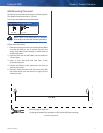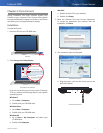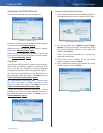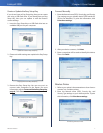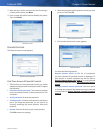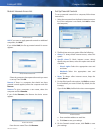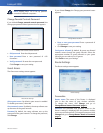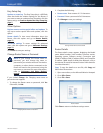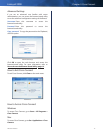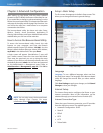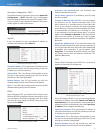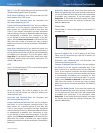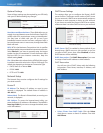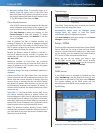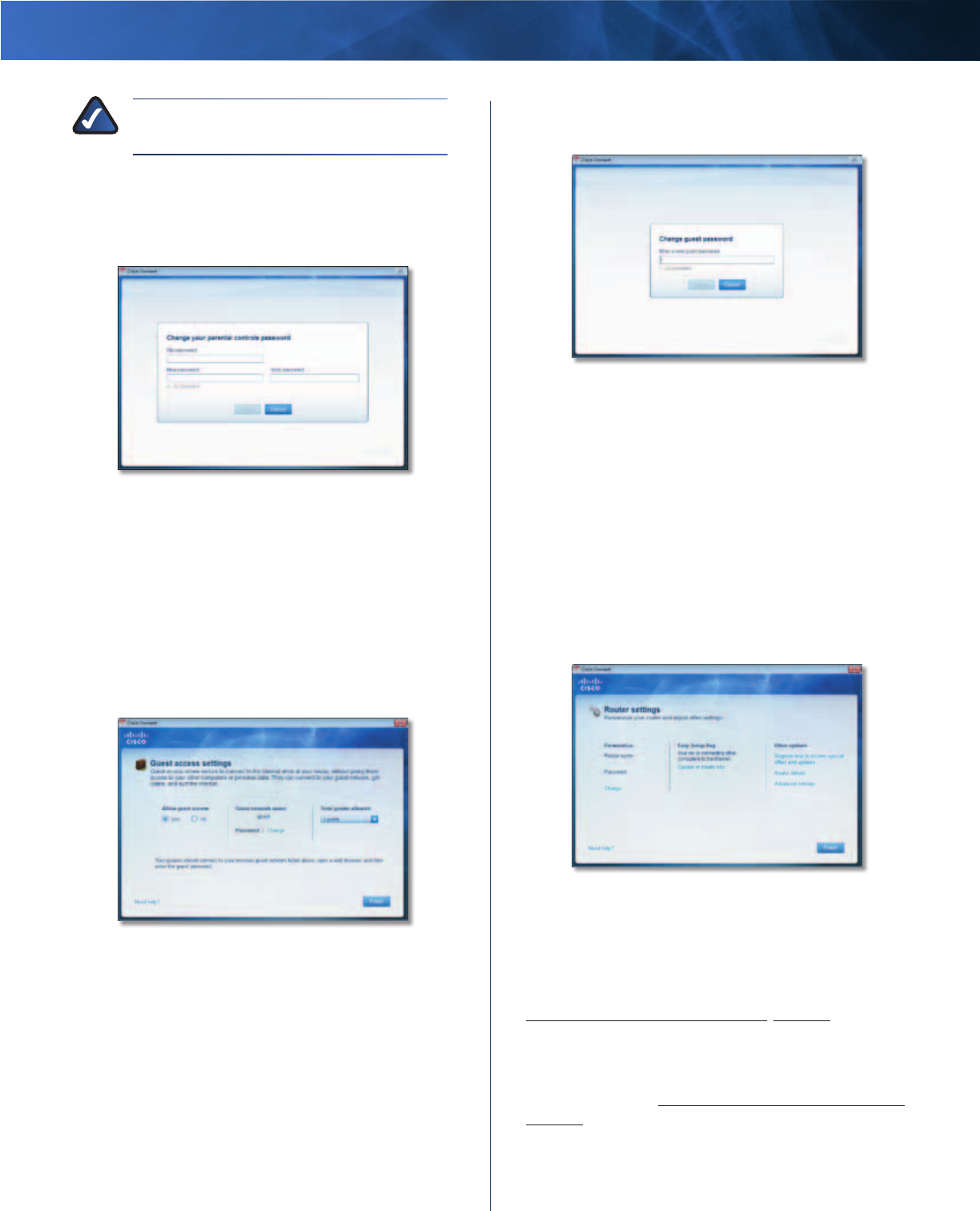
Linksys E1000 Chapter 2: Cisco Connect
10
Wireless-N Router
NOTE: Repeat steps 1-4 to set up parental
controls for different computers.
Change Parental Controls Password
If you clicked Change parental controls password, the
Change your parental controls password screen appears.
Change Your Parental Controls Password
• Old password Enter the old password.
• New password Enter a new password of 4-32
characters.
• Verify password Re-enter the new password.
Click Change to save your setting.
Guest Access
The Guest access settings screen appears.
Guest Access Settings
Allow guest access By default, guest access is enabled.
To disable guest access, select no.
Guest network name By default, the setup software sets
up the name of the guest network.
Password By default, the setup software sets up the
password for the guest network. To change the password,
click Change.
If you clicked Change, the Change guest password screen
appears.
Change Guest Password
• Enter a new guest password Enter a password of
4-32 characters.
• Click Change to save your setting.
Total guests allowed By default, 5 guests are allowed
Internet access through the guest network. Select the
appropriate number of guests allowed on your guest
network; you can select up to 10 guests.
Click Finish to save your settings.
Router Settings
The Router settings screen appears.
Router Settings
Personalize
Router name The name of the Router is displayed
(this is also the name of your wireless network).
To change the name, click Change and go to
Change Router Name or Password, page 11.
Password The password that protects access to the
Router’s settings is displayed (this also protects wireless
access to your local network). To change the password, click
Change and go to Change Router Name or Password,
page 11.