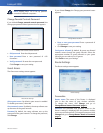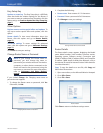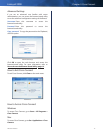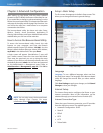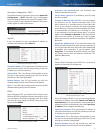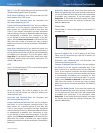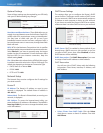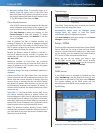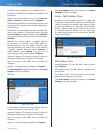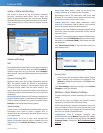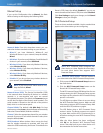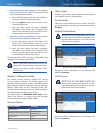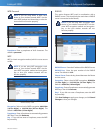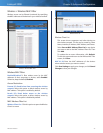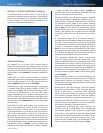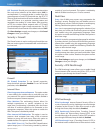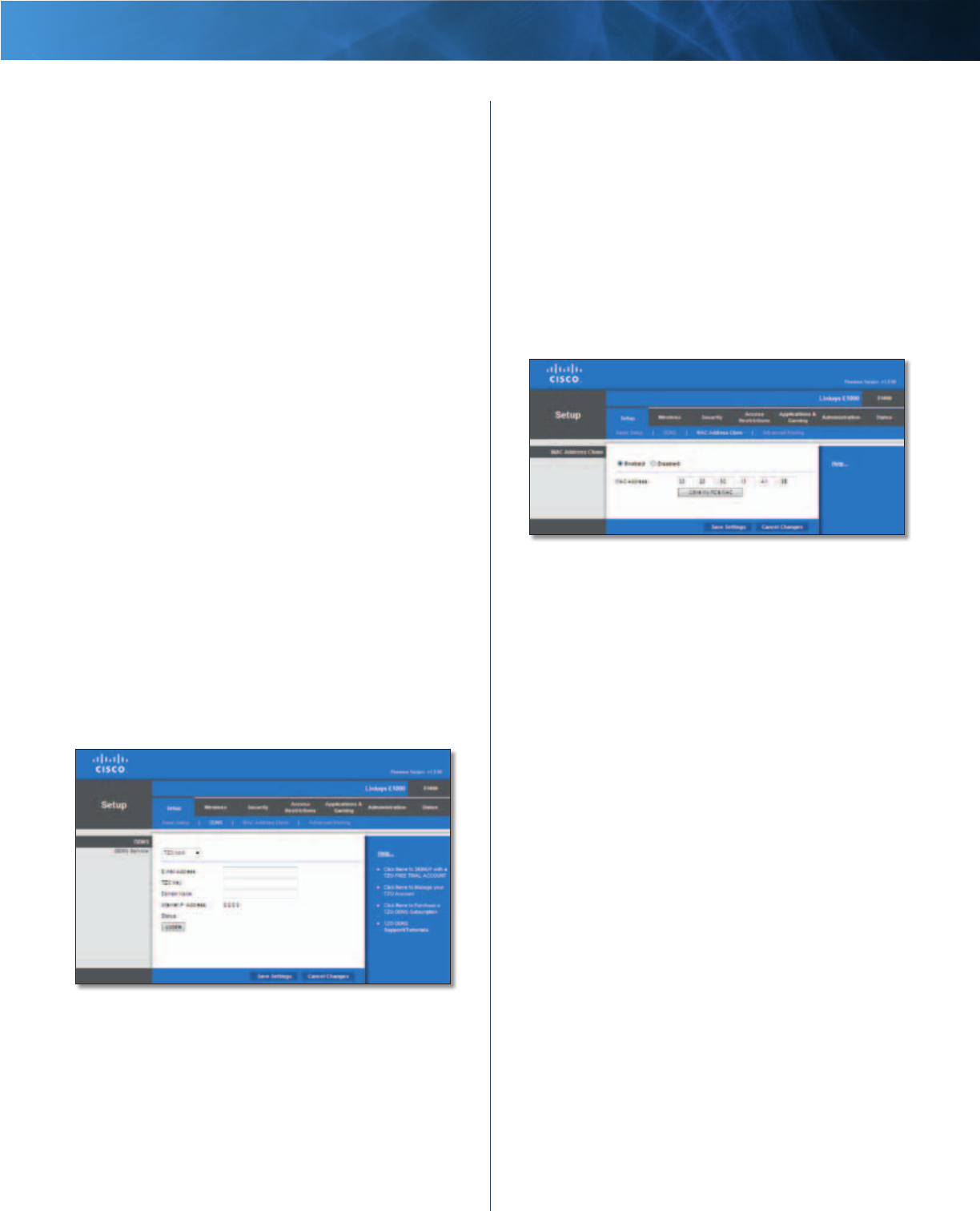
18
Wireless-N Router
Linksys E1000 Chapter 3: Advanced Configuration
Password Enter the Password for your DDNS account.
Host Name The DDNS URL assigned by the DDNS service
is displayed.
System Select the DynDNS service you use: Dynamic,
Static, or Custom. The default selection is Dynamic.
Mail Exchange (Optional) Enter the address of your mail
exchange server, so emails to your DynDNS address go to
your mail server.
Backup MX This option allows the Mail eXchange (MX)
server to be a backup. To disable this option, keep the
default, Disabled. To enable the option, select Enabled. If
you are not sure which setting to select, keep the default,
Disabled.
Wildcard This setting enables or disables wildcards
for your host. For example, if your DDNS address is
myplace.dyndns.org and you enable wildcards, then
x.myplace.dyndns.org will work as well (x is the wildcard).
To disable wildcards, keep the default, Disabled. To
enable wildcards, select Enabled. If you are not sure
which setting to select, keep the default, Disabled.
Internet IP Address The Router’s Internet IP address is
displayed here. Because it is dynamic, it will change.
Status The status of the DDNS service connection is
displayed.
Update To manually trigger an update, click Update.
Click Save Settings to apply your changes, or click Cancel
Changes to clear your changes.
TZO.com
Setup > DDNS > TZO
E-mail Address, TZO Key, and Domain Name Enter the
settings of the account you set up with TZO.
Internet IP Address The Router’s Internet IP address is
displayed here. Because it is dynamic, it will change.
Status The status of the DDNS service connection is
displayed.
Update To manually trigger an update, click Update.
Click Save Settings to apply your changes, or click Cancel
Changes to clear your changes.
Setup > MAC Address Clone
A Media Access Control (MAC) address is a 12-digit code
assigned to a unique piece of hardware for identification.
Some ISPs require you to register a MAC address in order
to access the Internet. If you have your computer’s MAC
address registered with your ISP and you do not wish
to re-register the MAC address, then you may assign
the registered MAC address to the Router with the MAC
Address Clone feature.
Setup > MAC Address Clone
MAC Address Clone
Enabled/Disabled To have the MAC address cloned,
select Enabled.
MAC Address Enter the MAC address registered with
your ISP here.
Clone My PC’s MAC Click this button to clone the MAC
address of the computer you are using.
Click Save Settings to apply your changes, or click Cancel
Changes to clear your changes.