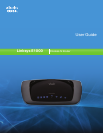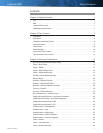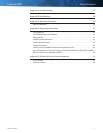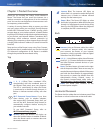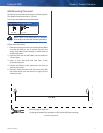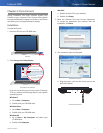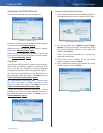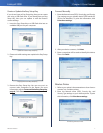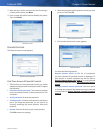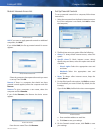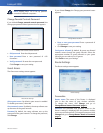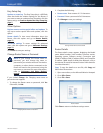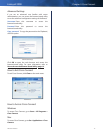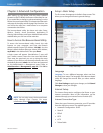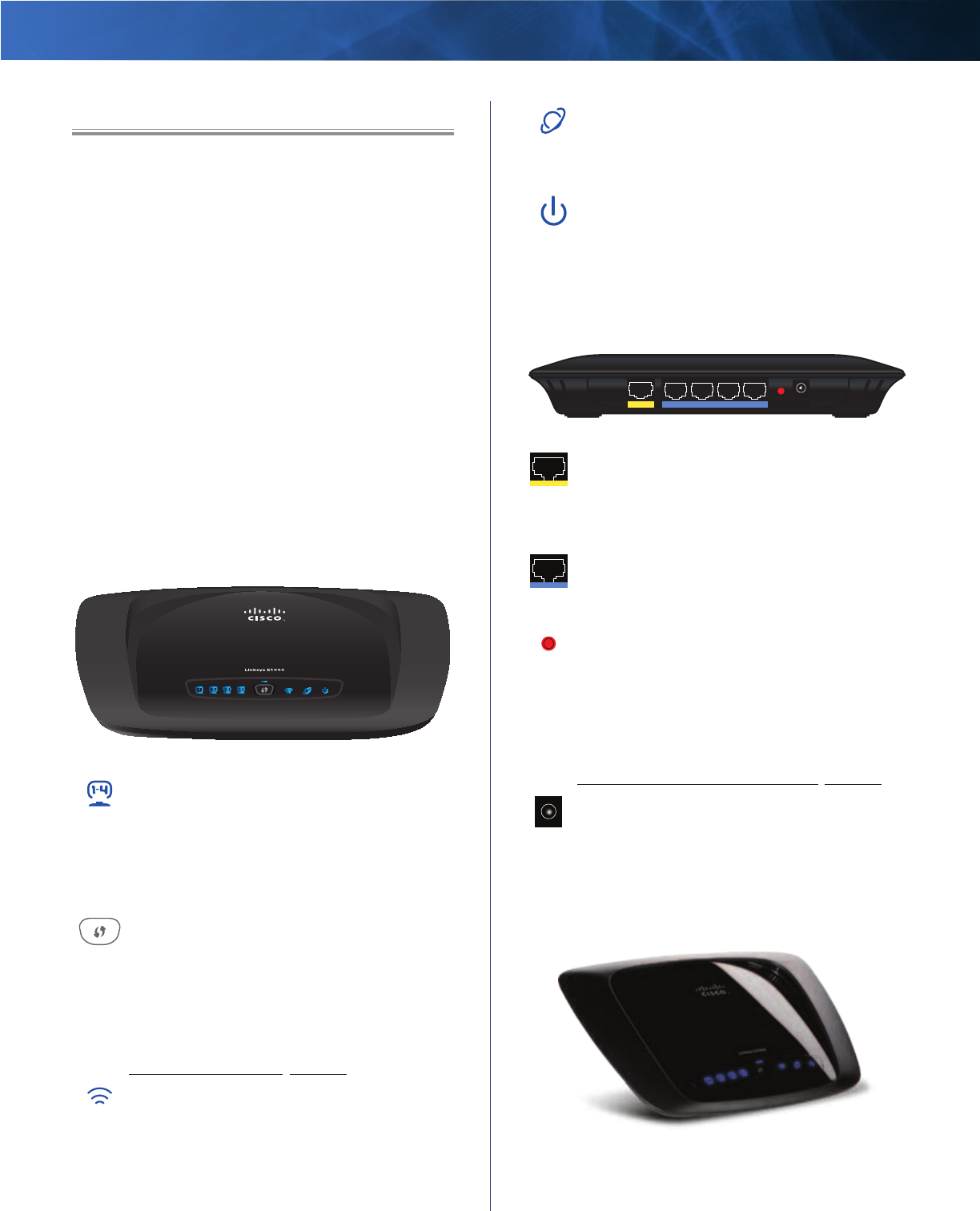
Linksys E1000 Chapter 1: Product Overview
1
Wireless-N Router
Chapter 1: Product Overview
Thank you for choosing the Linksys E1000 Wireless-N
Router. The Router lets you access the Internet via a
wireless connection or through one of its four switched
ports. You can also use the Router to share resources such
as computers, printers and files.
A variety of security features help to protect your data
and your privacy while you are online. Security features
include Wi-Fi Protected Access 2 (WPA2) security, which
encrypts data on your wireless network; a Stateful Packet
Inspection (SPI) firewall to help block unauthorized access
to your Router; and Network Address Translation (NAT)
technology, which enhances network protection by
allowing your computers to share Internet access through
a single, public Internet IP address. (IP stands for Internet
Protocol.)
Setup and use of the Router is easy using Cisco Connect,
the software that is installed when you run the included
CD. Advanced configuration of the Router is available
through the provided browser-based utility.
Top
1, 2, 3, 4 (Blue) These numbered LEDs,
corresponding with the numbered ports on
the Router’s back panel, serve two purposes.
The LED is continuously lit when the Router
is connected to a device through that port. It
flashes to indicate network activity over that
port.
Wi-Fi Protected Setup Button If you have
client devices, such as wireless adapters,
that support Wi-Fi Protected Setup, then you
can use the Wi-Fi Protected Setup button to
automatically configure wireless security for
your wireless network.
To use Wi-Fi Protected Setup, refer to
Wi-Fi Protected Setup, page 20.
Wireless (Blue) The Wireless LED lights up
when the wireless feature is enabled. It flashes
when the Router sends or receives data over
the wireless network.
Internet (Blue) The Internet LED lights up
when there is a connection made through the
Internet port. It flashes to indicate network
activity over the Internet port.
Power (Blue) The Power LED lights up when
the Router is powered on. When the Router goes
through its self-diagnostic mode during every
boot-up, the LED flashes. When the diagnostic
is complete, the LED is continuously lit.
Back
Internet Ethernet4 3 2 1 Reset
Power
12VDC
Internet Using an Ethernet cable (also called
a network or Internet cable), the Internet
port connects the Router to your Internet
connection, which is typically a cable or Digital
Subscriber Line (DSL) modem.
4, 3, 2, 1 Using Ethernet cables, these Ethernet
ports (4, 3, 2, 1) connect the Router to computers
and other Ethernet network devices on your
wired network.
Reset The Reset button is located on the right
side of the product label. There are two ways to
reset the Router to its factory defaults. Either press
and hold the Reset Button for approximately
five seconds, or restore the defaults from the
Administration > Factory Defaults screen in
the Router’s browser-based utility (refer to
Administration > Factory Defaults, page 34).
Power The Power port connects to the
included power adapter.
Horizontal Placement
The Router has four rubber feet on its bottom panel. Place
the Router on a level surface near an electrical outlet.