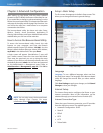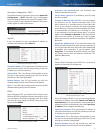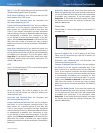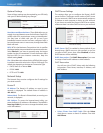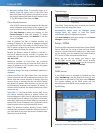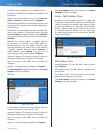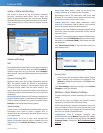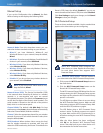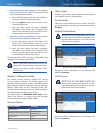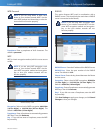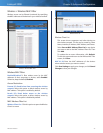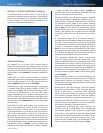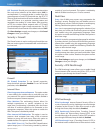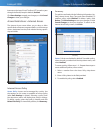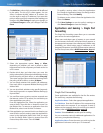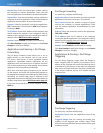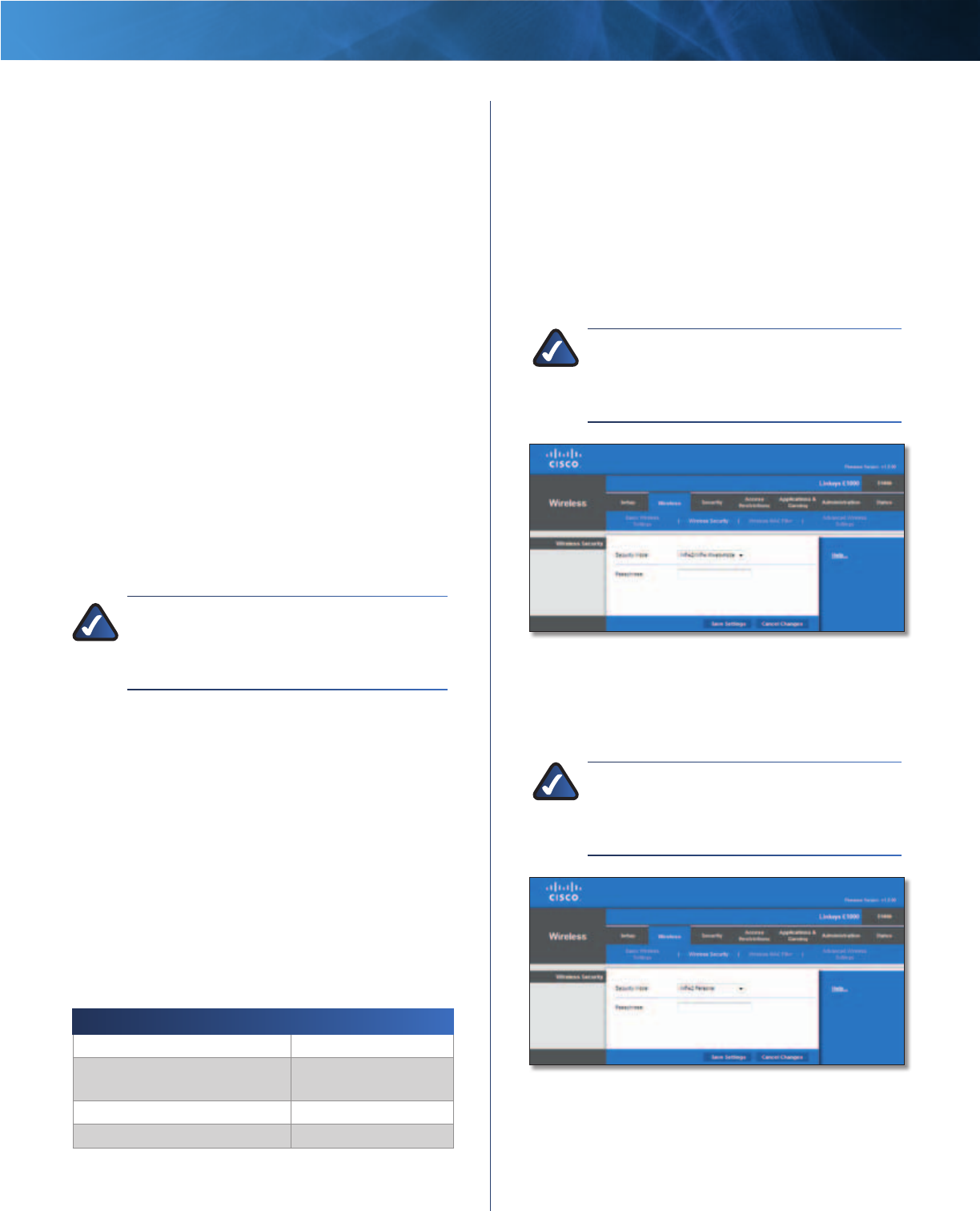
21
Wireless-N Router
Linksys E1000 Chapter 3: Advanced Configuration
• Enter Client Device PIN on Router Use this method
if your client device has a Wi-Fi Protected Setup PIN
(Personal Identification Number).
a. Enter the PIN from the client device in the field on
the Router’s Wi-Fi Protected Setup screen.
b. Click the Register button on the Router’s Wi-Fi
Protected Setup screen.
c. After the client device has been configured,
click OK on the Router’s Wi-Fi Protected Setup
screen. Then refer back to your client device or its
documentation for further instructions.
• Enter Router PIN on Client Device Use this method
if your client device asks for the Router’s PIN.
a. On the client device, enter the PIN listed on the
Router’s Wi-Fi Protected Setup screen. (It is also
listed on the label on the bottom of the Router.)
b. After the client device has been configured,
click OK on the Router’s Wi-Fi Protected Setup
screen. Then refer back to your client device or its
documentation for further instructions.
The Network Name (SSID), Security, and Passphrase are
displayed at the bottom of the screen.
NOTE: If you have client devices that do not
support Wi-Fi Protected Setup, note the wireless
settings, and then manually configure those
client devices.
Wireless > Wireless Security
The wireless security settings configure the security
of your wireless network(s). The Router supports the
following wireless security options: WPA/WPA2 Mixed
Mode (default), WPA2 Personal, WPA Personal, WEP, and
RADIUS. (WPA stands for Wi-Fi Protected Access. WEP
stands for Wireless Equivalent Privacy. RADIUS stands for
Remote Authentication Dial-In User Service.)
The default option is WPA/WPA2 mixed mode, which
allows your devices to connect using the strongest
security option they support, WPA2 or WPA.
Personal Options
Security Option Strength
WPA2 Personal Strongest
WPA/WPA2 mixed mode (default)
WPA2: Strongest
WPA: Strong
WPA Personal Strong
WEP Basic
Office Option
RADIUS is the security option offered for networks that
use a RADIUS server for authentication.
Security Mode
Select the security method for your wireless network. If
you do not want to use wireless security, keep the default,
Disabled.
WPA/WPA2 Mixed Mode
NOTE: If you are using WPA/WPA2 mixed mode,
each device in your wireless network MUST use
the same WPA shared key, or else the network
will not function properly.
Wireless Security > WPA/WPA2 Mixed Mode
Passphrase Enter a passphrase of 8-63 characters. The
default is password.
WPA2 Personal
NOTE: If you are using WPA2 or WPA, each
device in your wireless network MUST use the
same WPA method and shared key, or else the
network will not function properly.
Wireless Security > WPA2 Personal
Passphrase Enter a passphrase of 8-63 characters. The
default is password.