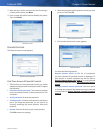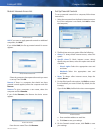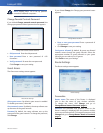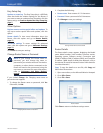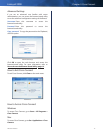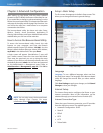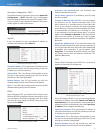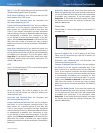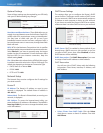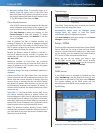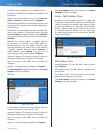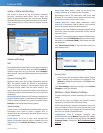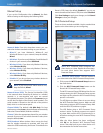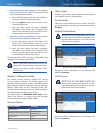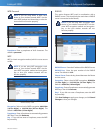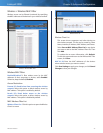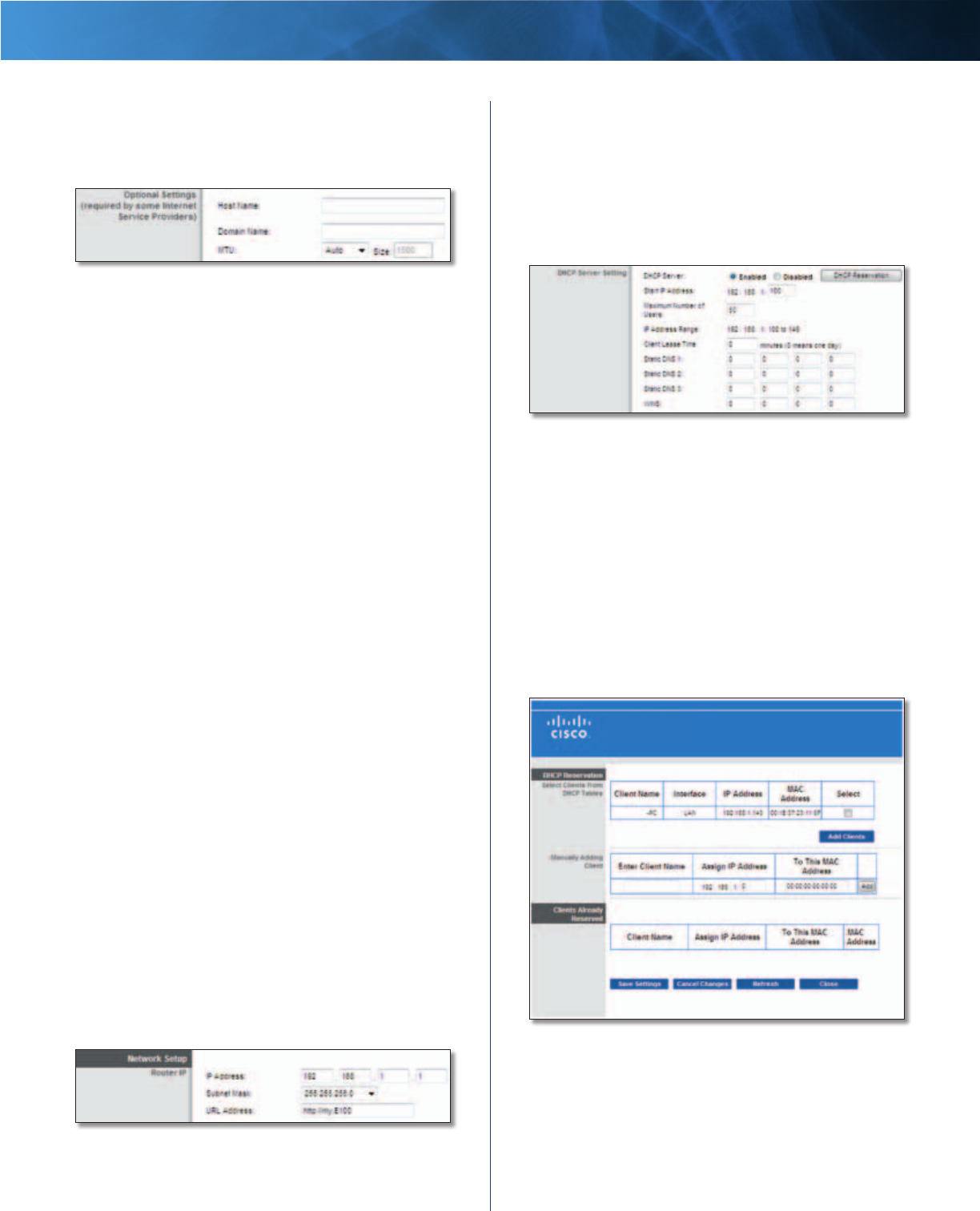
16
Wireless-N Router
Linksys E1000 Chapter 3: Advanced Configuration
Optional Settings
Some of these settings may be required by your ISP. Verify
with your ISP before making any changes.
Optional Settings
Host Name and Domain Name These fields allow you to
supply a host and domain name for the Router. Some ISPs,
usually cable ISPs, require these names as identification.
You may have to check with your ISP to see if your
broadband Internet service has been configured with a
host and domain name. In most cases, leaving these fields
blank will work.
MTU MTU is the Maximum Transmission Unit. It specifies
the largest packet size permitted for Internet transmission.
Select Manual if you want to manually enter the largest
packet size that is transmitted. To have the Router select
the best MTU for your Internet connection, keep the
default setting, Auto.
Size When Manual is selected in the MTU field, this option
is enabled. Leave this value in the 1200 to 1500 range. The
default size depends on the Internet Connection Type:
• DHCP, Static IP, or Telstra: 1500
• PPPoE: 1492
• PPTP or L2TP: 1460
Network Setup
The Network S etup section configures the IP settings for
your local network.
Router IP
IP Address The Router’s IP address, as seen by your
network, is displayed. The default Router IP address is
192.168.1.1.
Subnet Mask The Router’s Subnet Mask, as seen by your
network, is displayed.
URL Address To access the browser-based utility, you
enter the Router’s IP address or URL address. The default is
http://my.E1000. If you want to change the default, enter
a new URL address.
Router IP
DHCP Server Settings
The settings allow you to configure the Router’s DHCP
server function. The Router can be used as a DHCP server
for your network. A DHCP server automatically assigns an
IP address to each computer or device on your network.
If you choose to enable the Router’s DHCP server option,
make sure there is no other DHCP server on your network.
DHCP Server Setting
DHCP Server DHCP is enabled by factory default. If you
already have a DHCP server on your network, or you do
not want a DHCP server, then select Disabled (no other
DHCP features will be available).
DHCP Reservation Click DHCP Reservation if you want
to assign a fixed local IP address to a MAC address.
DHCP Reservation
You will see a list of DHCP clients with the following
information: Client Name, Interface, IP Address, and
MAC Address.
DHCP Reservation
• Select Clients from DHCP Table Click the Select
check box to reserve a client’s IP address. Then click
Add Clients.