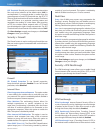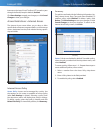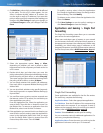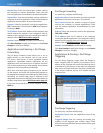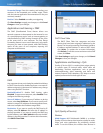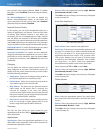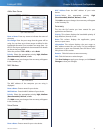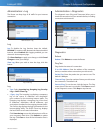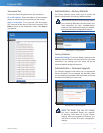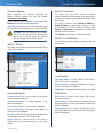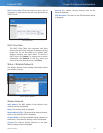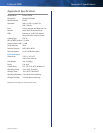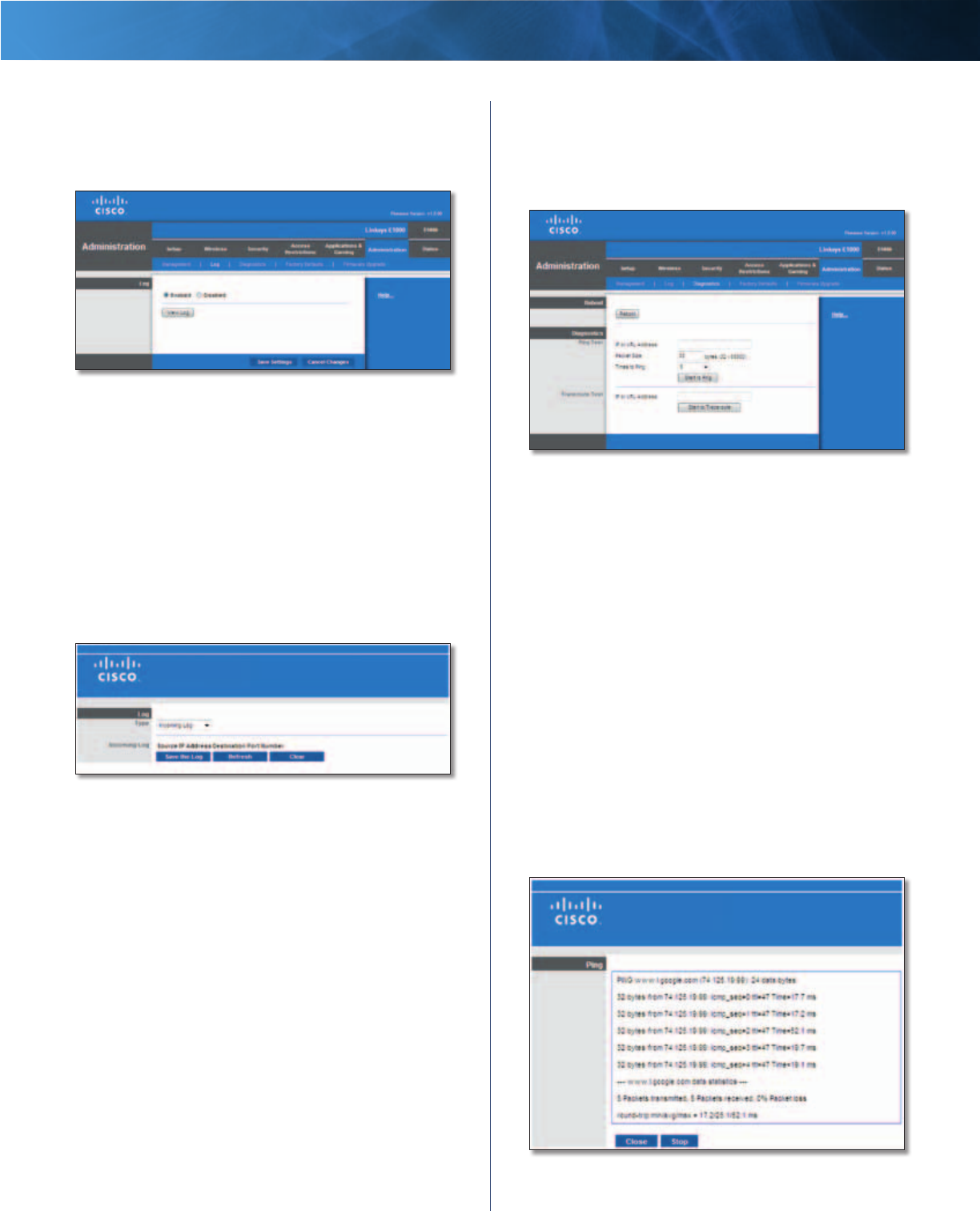
33
Wireless-N Router
Linksys E1000 Chapter 3: Advanced Configuration
Administration > Log
The Router can keep logs of all traffic for your Internet
connection.
Administration > Log
Log
Log To disable the Log function, keep the default,
Disabled. To monitor traffic between the network and the
Internet, select Enabled. With logging enabled, you can
choose to view temporary logs.
Click Save Settings to apply your change, or click Cancel
Changes to clear your change.
View Log When you wish to view the logs, click this
button.
Log > View Log
Log
• Type Select Incoming Log, Outgoing Log, Security
Log, or DHCP Client Log.
• <Type> Log The Incoming Log displays a temporary
log of the source IP addresses and destination
port numbers for the incoming Internet traffic. The
Outgoing Log displays a temporary log of the local
IP addresses, destination URLs/IP addresses, and
service/port numbers for the outgoing Internet traffic.
The Security log displays the login information for the
browser-based utility. The DHCP Client Log displays
the local DHCP server status information.
Click Save the Log to save this information to a file on
your computer’s hard drive. Click Refresh to update
the log. Click Clear to clear all the information that is
displayed.
Administration > Diagnostics
The diagnostic tests (Ping and Traceroute) allow you to
check the connections of your network devices, including
connection to the Internet.
Administration > Diagnostics
Diagnostics
Reboot
Reboot Click Reboot to restart the Router.
Ping Test
Ping checks the status of a connection.
IP or URL Address Enter the address of the computer,
device, or website whose connection you wish to test.
Packet Size Enter the packet size you want to use. The
default is 32 bytes.
Times to Ping Enter the number of times you wish to test
the connection. The default is 5.
Start to Ping To run the test, click this button. The Ping
screen shows if the test is successful. Click Close to return
to the Diagnostics screen. Click Stop to stop the test.
Diagnostics > Ping