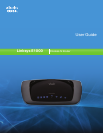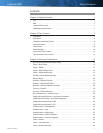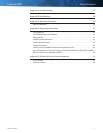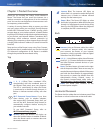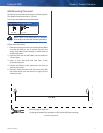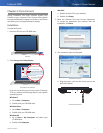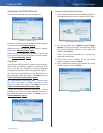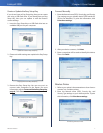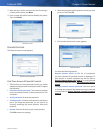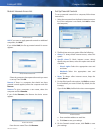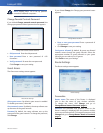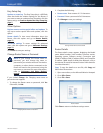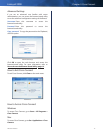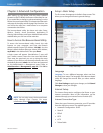Linksys E1000 Chapter 2: Cisco Connect
6
Wireless-N Router
Computers and Other Devices
The Computers and other devices screen appears.
Computers and Other Devices
Computer Click this option to connect another computer
in your home. Go to Computer, page 6.
Wireless printer Click this option to connect a wireless
printer. Go to Wireless Printer, page 7.
Other devices Click this option to connect a device that
is not a computer, such as a smartphone or game console.
Go to Connect Manually, page 7.
Computer
You can use a USB flash drive to create an Easy Setup Key,
which holds the wireless settings for the Router. Then
you can use the Easy Setup Key to connect additional
computers to the Router. Select the appropriate option:
Yes, I have an Easy Setup Key If you already have an
Easy Setup Key, select this option. Click Next and go to
Connect with the Easy Setup Key, page 6.
No, I don’t have an Easy Setup Key — create a new
one now If you want to create or update an Easy
Setup Key, select this option. Click Next and go to
Create or Update the Easy Setup Key, page 7.
I want to connect manually using my wireless
settings If you want to connect manually (without an
Easy Setup Key), select this option. Click Next and go to
Connect Manually, page 7.
Do You Have an Easy Setup Key?
Connect with the Easy Setup Key
1. Insert the Easy Setup Key into an available USB port on
the computer that you want to connect to the Router.
Connecting Another Computer
2. On that computer, click Connect to your Linksys
Router. (If you do not see this, access the Easy Setup
Key through Windows Explorer or the Finder, and
double-click Connect.)
Follow the on-screen instructions to connect that
computer to the Router.
3. Come back to this computer. On the Connecting
another computer screen, click Next.
4. Enter a name that will be used to identify the newly
added computer. Then click Finish.
Name Your Device