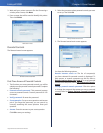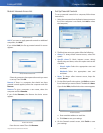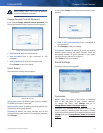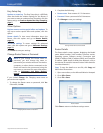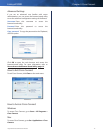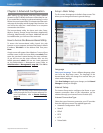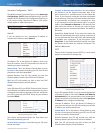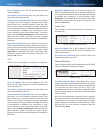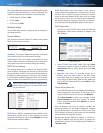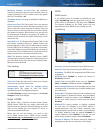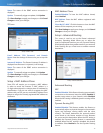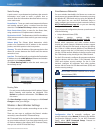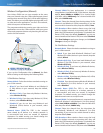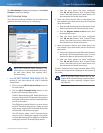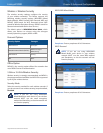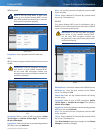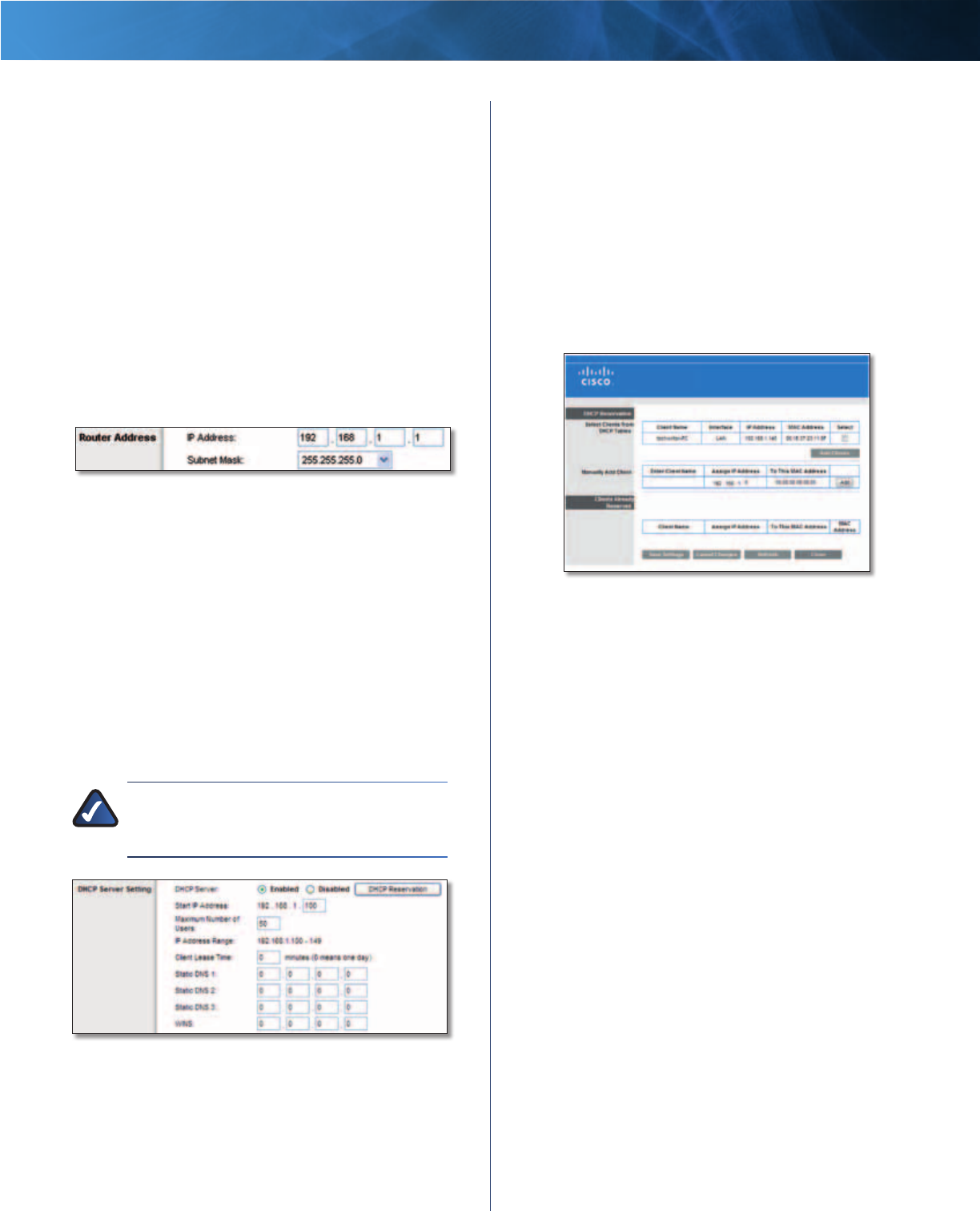
16
High Performance Wireless-N Router
Linksys E3000 Chapter 3: Advanced Configuration
Size When Manual is selected in the MTU field, this option
is enabled. Leave this value in the 1200 to 1500 range. The
default size depends on the Internet Connection Type:
• DHCP, Static IP, or Telstra: 1500
• PPPoE: 1492
• PPTP or L2TP: 1460
Network Setup
The Network Setup section configures the IP settings for
your local network.
Router Address
This presents both the Router’s IP Address and Subnet
Mask, as seen by your network.
Router IP Address
IP Address This is the IP address of the router and is used
as the base for all of your local network settings.
Subnet Mask This is the subnet mask address for your
router. It offers a selection of addresses from a drop-down
menu. Most users will not need to change this setting.
DHCP Server Settings
The settings allow you to configure the Router’s DHCP
server function. The Router can be used as a DHCP server
for your network. A DHCP server automatically assigns an
IP address to each computer or device on your network.
If you choose to enable the Router’s DHCP server option,
make sure there is no other DHCP server on your network.
NOTE: If you choose to enable the DHCP server
option, make sure there is no other DHCP server
on your network.
Network Address Server Settings (DHCP)
DHCP Server DHCP is enabled by factory default. If you
already have a DHCP server on your network, or you do
not want a DHCP server, then select Disabled (no other
DHCP features will be available).
DHCP Reservation Click this button if you want to
assign a fixed local IP address to a specific device on your
network. This is helpful if you have a device you need to
access at the same address all the time such as a media
server or print server. You can reserve the IP address for
the specific device by selecting it from the list of devices
or by manually entering the MAC address of the device.
DHCP Reservation
You will see a list of DHCP clients with the following
information: Client Name, Interface, IP Address, and
MAC Address.
DHCP Reservation
• Select Clients from DHCP Table Click the Select
check box to reserve a client’s IP address. Then click
Add Clients. Enter a Client Name and click Save
Settings.
• Manually Add Client To manually assign an IP
address, enter the client’s name in the Enter Client
Name field. Enter the IP address you want it to have
in the Assign IP Address field. Enter its MAC address in
the To This MAC Address field. Then click Add and click
Save Settings.
Clients Already Reserved
A list of DHCP clients and their fixed local IP addresses
will be displayed at the bottom of the screen. If you
want to remove a client from this list, click Remove.
Click Save Settings to apply your changes, or click
Cancel Changes to clear your changes. To update
the on-screen information, click Refresh. To exit this
screen, click Close.
Start IP Address The Start IP Address specifies the
starting IP address for the range of addresses assigned
by your Router when it functions as a DHCP server. (The
first IP address assigned by the Router will be randomly
selected within the range you specify.)
Because the Router’s default IP address is 192.168.1.1,
the Start IP Address must be 192.168.1.2 or greater, but
smaller than 192.168.1.254. The default Start IP Address is
192.168.1.100.