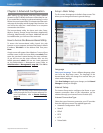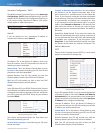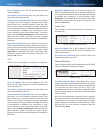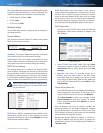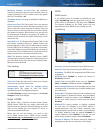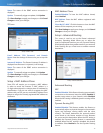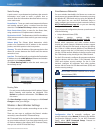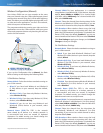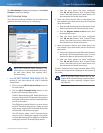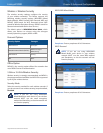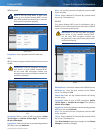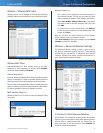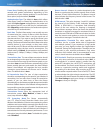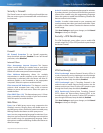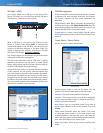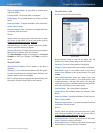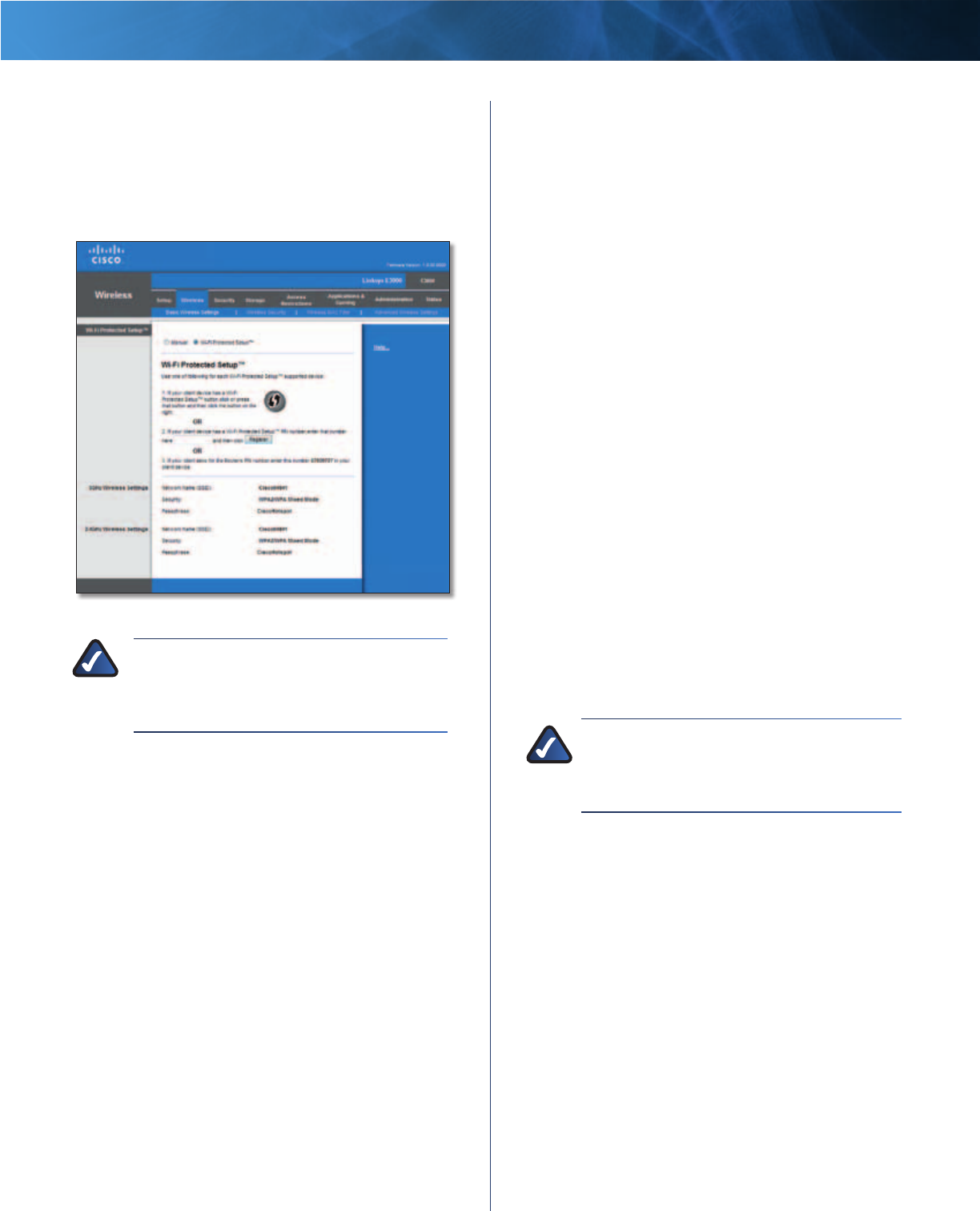
21
High Performance Wireless-N Router
Linksys E3000 Chapter 3: Advanced Configuration
Click Save Settings to apply your changes, or click Cancel
Changes to clear your changes.
Wi-Fi Protected Setup
There are three methods available. Use the method that
applies to the client device you are configuring.
Wireless > Basic Wireless Settings (Wi-Fi Protected Setup)
NOTE: Wi-Fi Protected Setup configures one
client device at a time. Repeat the instructions
for each client device that supports Wi-Fi
Protected Setup.
1. Use the Wi-Fi Protected Setup Button Use this
method if your client device has a Wi-Fi Protected
Setup button.
a. Click or press the Wi-Fi Protected Setup button on
the client device.
b. Click the Wi-Fi Protected Setup button on the
Router’s Wi-Fi Protected Setup screen.
The Wi-Fi Protected Setup LED flashes blue for two
minutes during the Wi-Fi Protected Setup process
and lights up blue when the Wi-Fi Protected Setup
process is successful.
The LED lights up amber if there is an error during
the Wi-Fi Protected Setup process. Make sure the
client device supports Wi-Fi Protected Setup. Wait
until the LED is off, and then try again.
The LED flashes when a Wi-Fi Protected Setup
session is active. The Router supports one session
at a time. Wait until the LED is solidly lit, or off before
starting the next Wi-Fi Protected Setup session.
c. After the client device has been configured,
click OK on the Router’s Wi-Fi Protected Setup
screen. Then refer back to your client device or its
documentation for further instructions.
2. Enter the client device’s PIN on the Router Use
this method if your client device has a Wi-Fi Protected
Setup PIN number.
a. Enter the PIN number from the client device in the
field on the Router’s Wi-Fi Protected Setup screen.
b. Click the Register button on the Router’s Wi-Fi
Protected Setup screen.
c. After the client device has been configured,
click OK on the Router’s Wi-Fi Protected Setup
screen. Then refer back to your client device or its
documentation for further instructions.
3. Enter the Router’s PIN on your client device Use
this method if your client device asks for the Router’s
PIN number.
a. On the client device, enter the PIN number listed on
the Router’s Wi-Fi Protected Setup screen. (It is also
listed on the label on the bottom of the Router.)
b. After the client device has been configured,
click OK on the Router’s Wi-Fi Protected Setup
screen. Then refer back to your client device or its
documentation for further instructions.
The Wi-Fi Protected Setup Status, Network Name (SSID),
Security, and Passphrase are displayed at the bottom of
the screen.
NOTE: If you have client devices that do not
support Wi-Fi Protected Setup, note the wireless
settings, and then manually configure those
client devices.