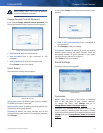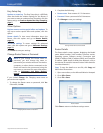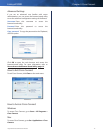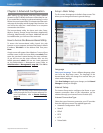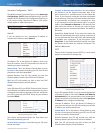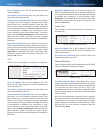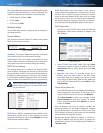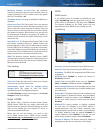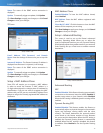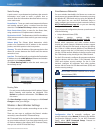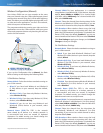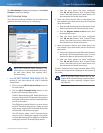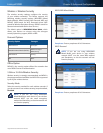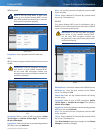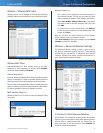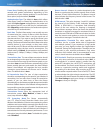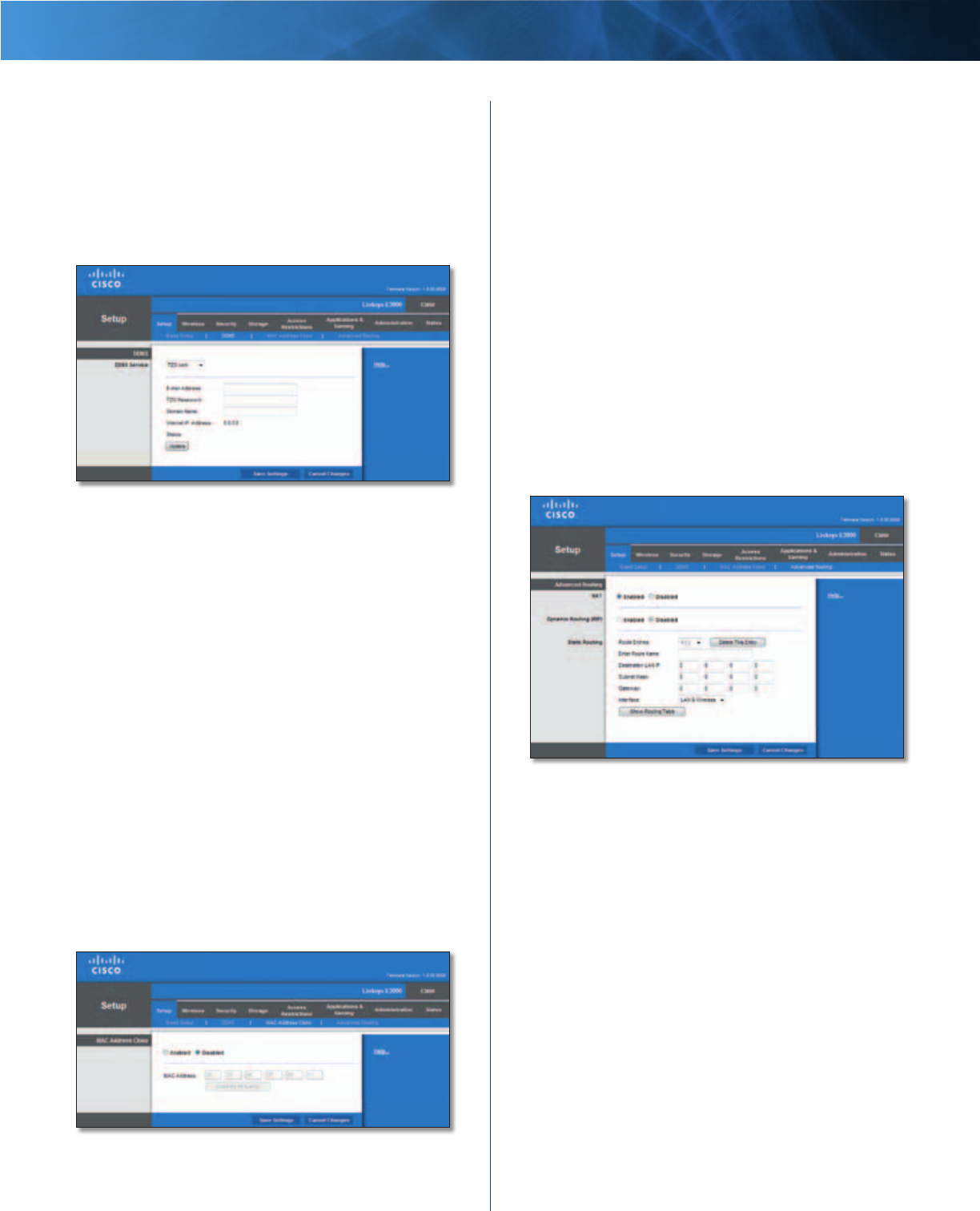
18
High Performance Wireless-N Router
Linksys E3000 Chapter 3: Advanced Configuration
Status The status of the DDNS service connection is
displayed.
Update To manually trigger an update, click Update.
Click Save Settings to apply your changes, or click Cancel
Changes to clear your changes.
TZO.com
Setup > DDNS > TZO
E-mail Address, TZO Password, and Domain
Name Enter the settings of the account you set up with
TZO.
Internet IP Address The Router’s Internet IP address is
displayed here. Because it is dynamic, it will change.
Status The status of the DDNS service connection is
displayed.
Update To manually trigger an update, click Update.
Click Save Settings to apply your changes, or click Cancel
Changes to clear your changes.
Setup > MAC Address Clone
Some ISPs will require you to register a MAC address
in order to access the Internet. A MAC address is a
12-digit code assigned to a unique piece of hardware for
identification. If you do not wish to re-register the MAC
address with your ISP, you can use the MAC Address Clone
feature to assign the currently registered MAC address to
the Router.
Setup > MAC Address Clone
MAC Address Clone
Enabled/Disabled To have the MAC address cloned,
select Enabled.
MAC Address Enter the MAC address registered with
your ISP here.
Clone My PC’s MAC Click this button to clone the MAC
address of the computer you are using.
Click Save Settings to apply your changes, or click Cancel
Changes to clear your changes.
Setup > Advanced Routing
This screen is used to set up the Router’s advanced
functions. Operating Mode allows you to select the
type(s) of advanced functions you use. Dynamic Routing
automatically adjusts how packets travel on your network.
Static Routing sets up a fixed route to another network
destination.
Setup > Advanced Routing
Advanced Routing
NAT
Enabled/Disabled If this Router is hosting your network’s
connection to the Internet, keep the default, Enabled. If
another router exists on your network, select Disabled.
When the NAT setting is disabled, dynamic routing will be
enabled.
Dynamic Routing (RIP)
Enabled/Disabled This feature enables the Router to
automatically adjust to physical changes in the network’s
layout and exchange routing tables with the other
router(s). The Router determines the network packets’
route based on the fewest number of hops between
the source and the destination. When the NAT setting is
enabled, the Dynamic Routing feature is automatically
disabled. When the NAT setting is disabled, this feature
is available. Select Enabled to use the Dynamic Routing
feature.