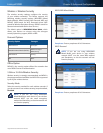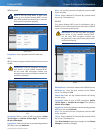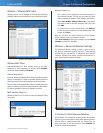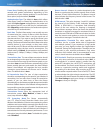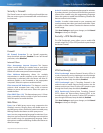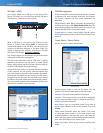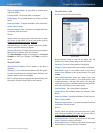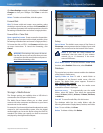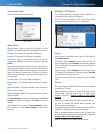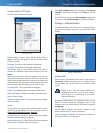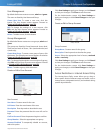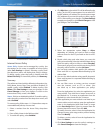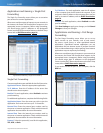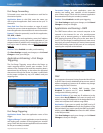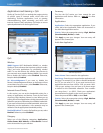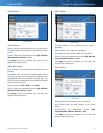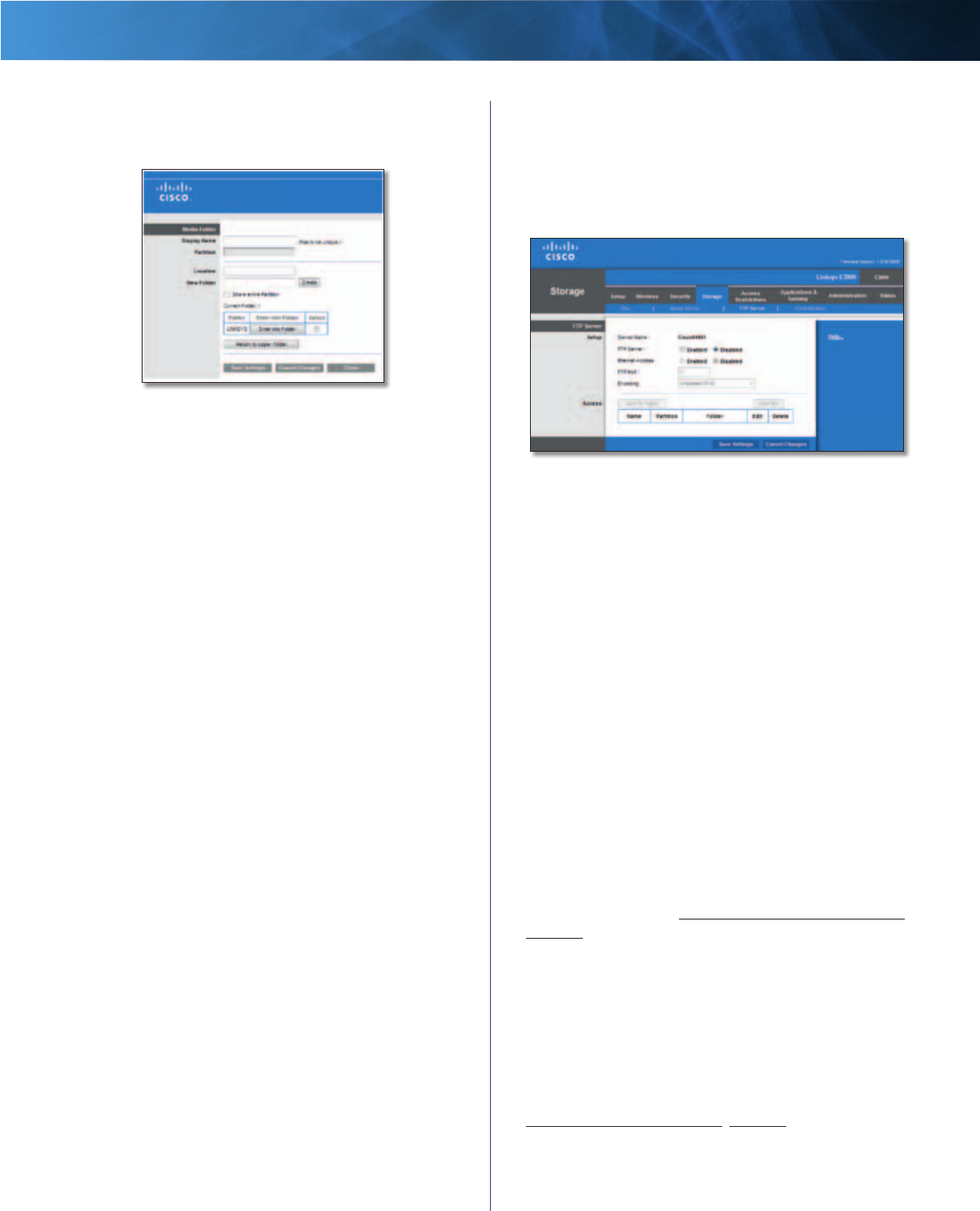
30
High Performance Wireless-N Router
Linksys E3000 Chapter 3: Advanced Configuration
Add a Media Folder
Use this screen to add a media folder.
Media Folder
Media Folder
Display Name Create a name for the folder. This will
appear in the Database table on the Media Server screen.
Partition The name of the partition is displayed.
Location The location of the folder is displayed.
New Folder Type in a new folder name if you want to
create a new subfolder in the current location. Then click
Create.
Share entire Partition Select this option if you want to
share the entire partition with your UPnP AV devices. If
your disk doesn’t have multiple partitions, selecting this
option will share the entire disk. If you do not want to
share the entire partition, then select the folder you do
want to share.
Current Folder The current folder is displayed.
Folder Name The available folders are listed by Folder
Name.
Enter into Folder To display subfolders, click this button.
Select Select a folder.
Return to Upper Folder To return to the previous folder,
click this button.
Click Save Settings to apply your changes, or click Cancel
Changes to clear your changes. Click Close to exit the
screen.
On the Media Server screen, click Save Settings to apply
your changes, or click Cancel Changes to clear your
changes.
Storage > FTP Server
The Storage options are available when a USB drive is
connected to the USB port of the Router.
The FTP Server tab creates an FTP server that can be
accessed from the Internet or your local network.
Storage> FTP Server
Setup
Server Name The default server name of the Router is
CiscoHotspotxxxxx.
FTP Server Select Enabled to use the Router as an FTP
server. Otherwise, select Disabled. An external USB hard
drive or USB disk must be connected to the USB port to
use this service.
Internet Access Select Enabled to allow access of the
FTP server from the Internet. Otherwise, select Disabled
to only allow local network access.
FTP Port Enter the FTP Port number to use. The default
is 21.
Access
This section lets you add FTP folders that can be accessed
through the FTP client.
Specify Folder to Access To add an FTP folder to the
Access table, click this button. The FTP Folder screen
appears. Proceed to Create or Edit an FTP Folder,
page 30.
Summary To view a list of FTP folders, click this option.
For each FTP folder, the Display Name, Partition, and
Folder location are displayed.
The database table lists the FTP folders with the following
information: Display Name, Partition, and Folder.
Edit To change the access settings of an FTP folder, click
this option, and the FTP Folder screen appears. Proceed to
Create or Edit an FTP Folder, page 31.
Delete To delete an FTP folder, click this option.