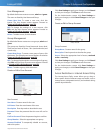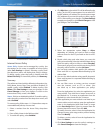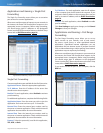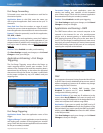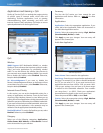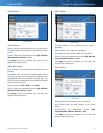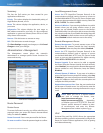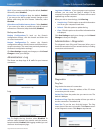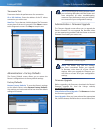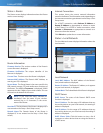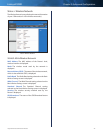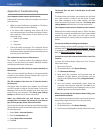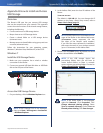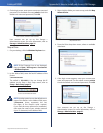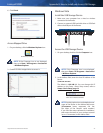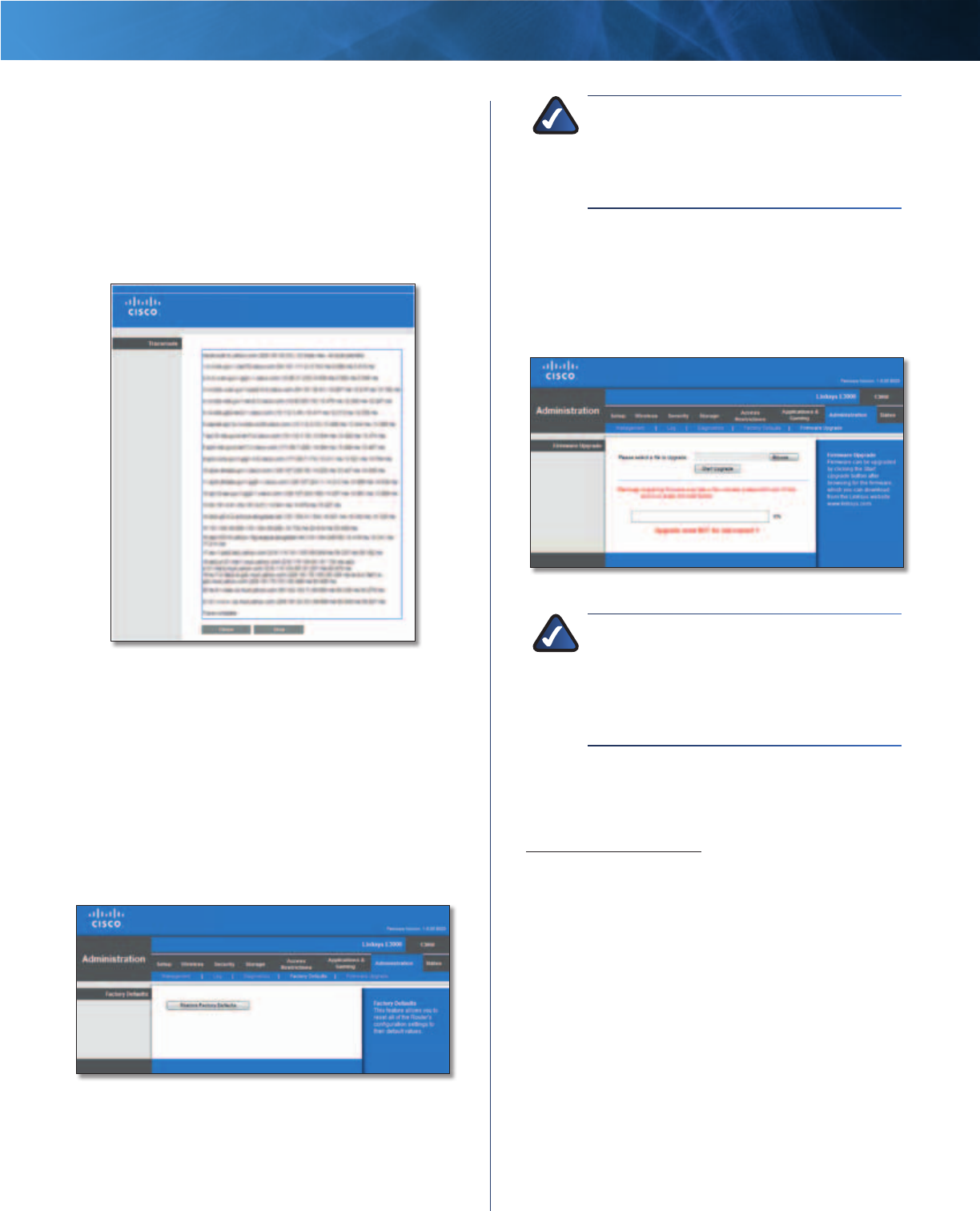
40
High Performance Wireless-N Router
Linksys E3000 Chapter 3: Advanced Configuration
Traceroute Test
Traceroute checks the performance of a connection.
IP or URL Address Enter the address of the PC whose
connection you wish to test.
Start Test To run the test, click this button. The Traceroute
screen shows if the test is successful. Click Close to return
to the Diagnostics screen. Click Stop to stop the test.
Traceroute
Administration > Factory Defaults
The Factory Defaults screen allows you to restore the
Router’s configuration to its factory default settings.
Factory Defaults
Restore Factory Defaults To reset the Router’s settings
to the default values, select Restore Factory Defaults.
Any settings you have saved will be lost when the default
settings are restored.
Administration > Factory Defaults
NOTE: Do not restore the factory defaults unless
you are having difficulties with the Router and
have exhausted all other troubleshooting
measures. Once the Router is reset, you will have
to re-enter all of your configuration settings.
Administration > Firmware Upgrade
The Firmware Upgrade screen allows you to upgrade the
Router’s firmware. Do not upgrade the firmware unless
you are experiencing problems with the Router or the new
firmware has a feature you want to use.
Administration > Firmware Upgrade
NOTE: The Router may lose the settings
you have customized. Before you upgrade
its firmware, write down all of your custom
settings. After you upgrade its firmware, you
will have to re-enter all of your configuration
settings.
Firmware Upgrade
Before upgrading the firmware, download the Router’s
firmware upgrade file from the Linksys website,
www.linksysbycisco.com.
Please Select a File to Upgrade Click Browse and select
the firmware upgrade file.
Start Upgrade After you have selected the appropriate
file, click this button, and f
ollow the on-screen instructions.