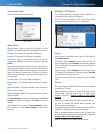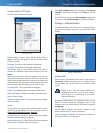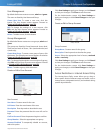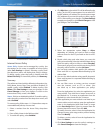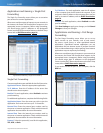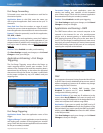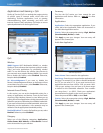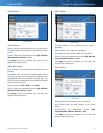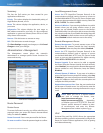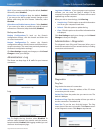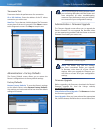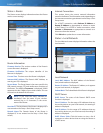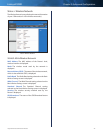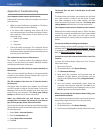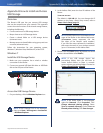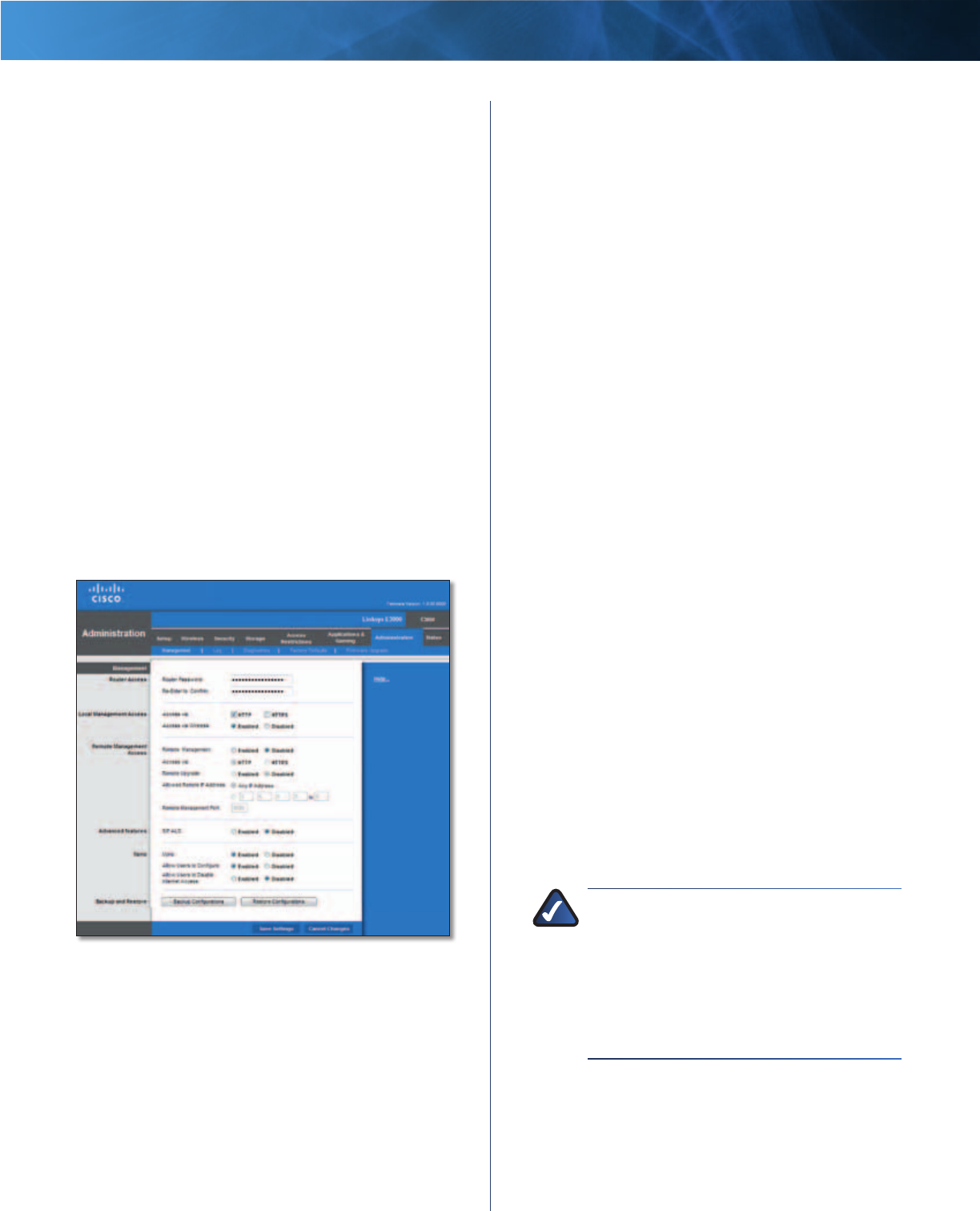
38
High Performance Wireless-N Router
Linksys E3000 Chapter 3: Advanced Configuration
Summary
This lists the QoS entries you have created for your
applications and devices.
Priority This column displays the bandwidth priority of
High, Medium, Normal, or Low.
Name This column displays the application, device, or
port name.
Information This column displays the port range or
MAC address entered for your entry. If a pre-configured
application or game was selected, there will be no valid
entry shown in this section.
Remove Click this button to remove an entry.
Edit Click this button to make changes.
Click Save Settings to apply your changes, or click Cancel
Changes to clear your changes.
Administration > Management
The Management screen allows the network’s
administrator to manage specific Router functions for
access and security.
Administration > Management
Router Password
Router Access
To ensure the Router’s security, you will be asked for your
password when you access the Router’s browser-based
utility. The default is admin.
Router Password Enter a new password for the Router.
Re-enter to confirm Enter the password again to confirm.
Local Management Access
Access via HTTP (HyperText Transport Protocol) is the
communications protocol used to connect to servers on
the World Wide Web. HTTPS uses SSL (Secure Socket Layer)
to encrypt data transmitted for higher security. Select the
HTTP or HTTPS. The default is HTTP.
Access via Wireless If you are using the Router in a public
domain where you are giving wireless access to your
guests, you can disable wireless access to the Router’s
web-based utility. You will only be able to access the utility
via a wired connection if you disable the setting. Keep the
default, Enabled, to allow wireless access to the utility, or
select Disabled to block wireless access to the utility.
Remote Management Access
Remote Management To permit remote access of the
Router from the Internet (outside the local network),
select Enabled. Otherwise, keep the default, Disabled.
Access via HTTP (HyperText Transport Protocol) is the
communications protocol used to connect to servers
on the World Wide Web. HTTPS uses SSL (Secure Socket
Layer) to encrypt data transmitted for higher security.
Select HTTP or HTTPS. HTTP is the default.
Remote Upgrade If you want to be able to upgrade
the Router from the Internet (outside the local network),
select Enabled. (You must have the Remote Management
feature enabled as well.) Otherwise, keep the default,
Disabled.
Allowed Remote IP Address If you want to be able to
access the Router from any external IP address, select Any
IP Address. If you want to specify an external IP address or
range of IP addresses, then select the second option and
complete the fields provided.
Remote Management Port Enter the port number that
will be open to outside access. You will need to enter the
Router’s password when accessing the Router this way, as
usual.
NOTE: When you are in a remote location
and wish to manage the Router, enter
http://xxx.xxx.xxx.xxx:yyyy or
https://xxx.xxx.xxx.xxx:yyyy, depending
on whether you use HTTP or HTTPS. Enter the
Router’s specific Internet IP address in place
of xxx.xxx.xxx.xxx, and enter the Remote
Management Port number in place of yyyy.
UPnP
Universal Plug and Play (UPnP) allows the appropriate
Windows operating system to automatically configure the
Router for various Internet applications, such as gaming
and videoconferencing.