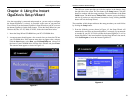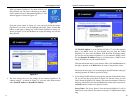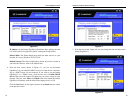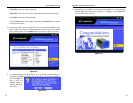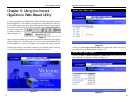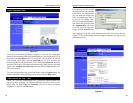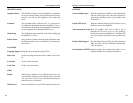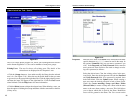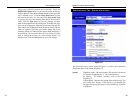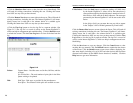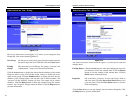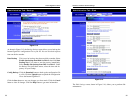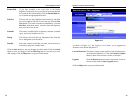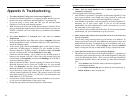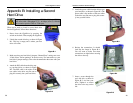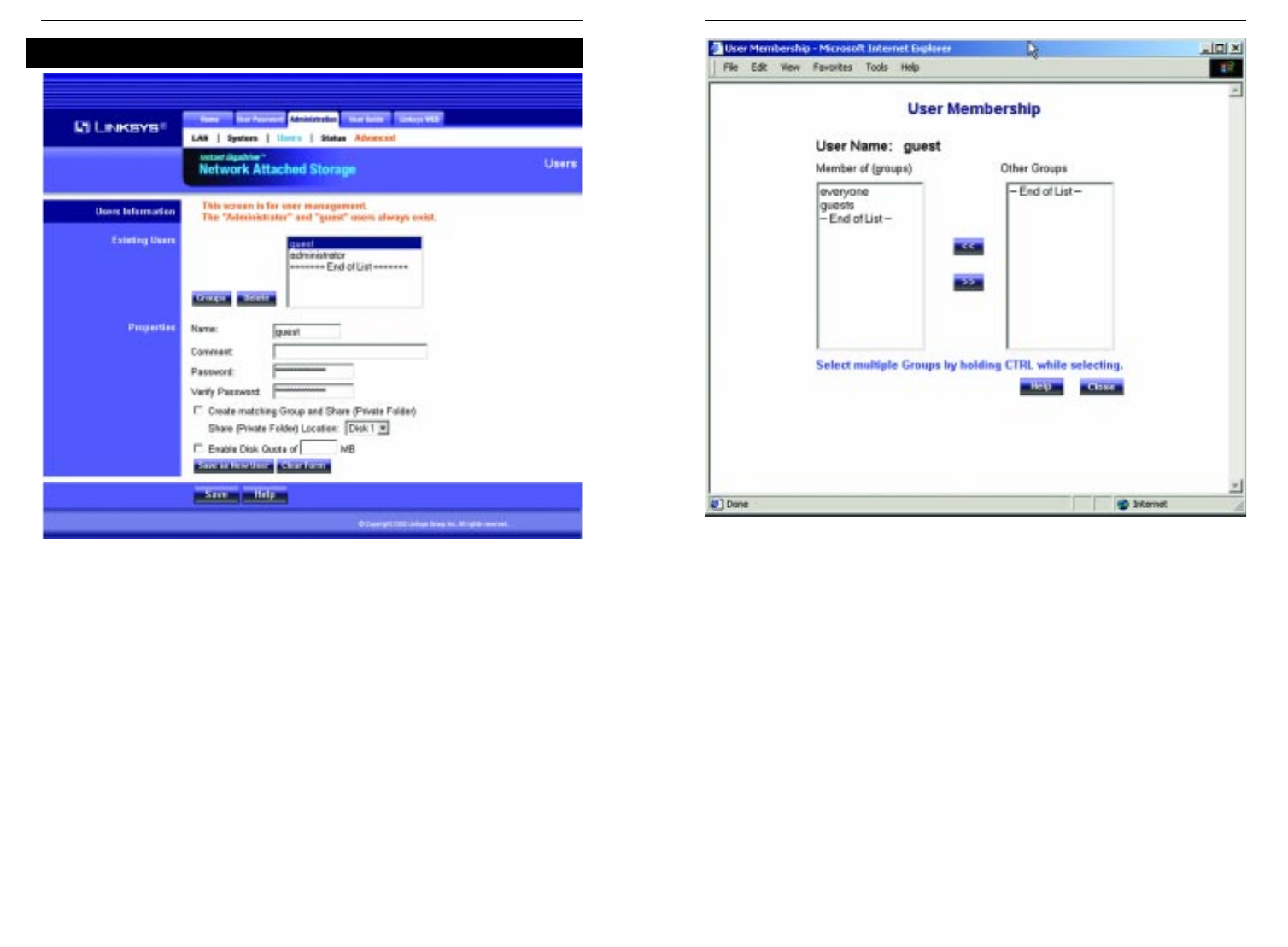
Properties Enter the user’s name in the Name field. Punctuation and other
special characters (e.g. * / | \ ) cannot be used in the name. In
the optional Comment field, you can enter a comment if you
wish. In the Password and Verify Password fields, enter the
user's password. These fields are also used to change an exist-
ing user's password, as follows:
Select the desired user. Clear the existing values in the pass-
word fields. Enter the desired password in both the Password
and Verify Password fields. If no password is required, leave
both fields blank. Click the Update button. When creating a
new user, enter the desired password in both of these fields.
Check the Create matching Group and Share Folder
(Private Folder) to create a Group and a Share with the same
name as the user when creating a new user. This field allows
you to choose which disk is used for the Share. Read/Write
access will be granted to the Share. The Users screen on the
EtherFast
®
Network Attached Storage
26
Figure 5-10
Instant GigaDrive
TM
Series
25
The Users screen, shown in Figure 5-9, allows you to manage the users that are
on the Instant GigaDrive™. Users can be members of many user groups.
Existing Users The user list shows all existing users. The details of the
selected user are displayed in the "Properties" area.
• Click the Groups button to view and/or modify the Group that the selected
user is in. (See Figure 5-10.) Select the user in the left-hand list that you want
to give access to the group in the right-hand list. Click the right-pointing arrows
and then the items will appear in the right-hand list. Click the Close button
when finished. Click the Help button for more information.
• Click the Delete button to delete the selected user. When deleting a user, you
have the option of deleting the Group and Share with the same name as the user
(if they exist).
Administration Tab - Users
Figure 5-9