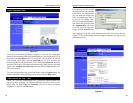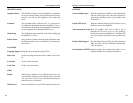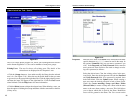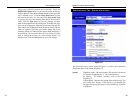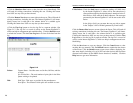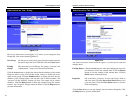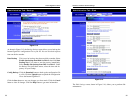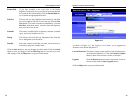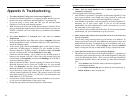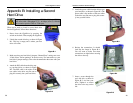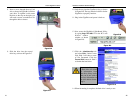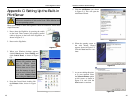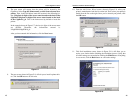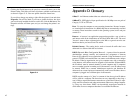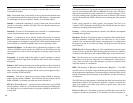As shown in Figure 5-17, the Upgrade screen allows you to upgrade the
Firmware to the Instant GigaDrive™.
Current Firmware This shows you the current version of the firmware that is
on the Instant GigaDrive™. Click the Check for Update
button to browse for the latest version of firmware.
Upgrade Click the Browse button to browse for the latest version of
firmware, then click the Start Upgrade button.
Click the Help button to get more information.
Format Disk If you have installed a new hard drive in the Instant
GigaDrive’s expansion slot, you will need to format the hard
drive with the new format utility. Click the Format Disk but-
ton to format the appropriate hard drive.
Self-Test This test tells you the condition of the hard drive. Your hard
drive must support S.M.A.R.T. to run the test. Click the Test
Now button if you want to run the test immediately. Uner the
Run Test: drop-down menus, select the time and frequency
that you want to run the test.
Scandisk This checks your hard drive for directory structure, available
space, and overall condition of files.
Defrag This checks your hard drive for fragmented files. Run this
test to defragment your hard drive.
Standby Select the amount of time that you want your hard drive to
wait before going into standby mode.
Click the Save button to save any changes you have made. Click the Cancel
button to clear all changes. Click the Disk Log button to see the log of your
disk settings. Click the Help button to get more information.
EtherFast
®
Network Attached Storage
36
Figure 5-17
Administration Tab - Upgrade
Instant GigaDrive
TM
Series
35