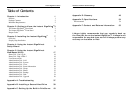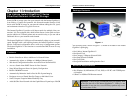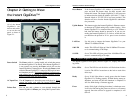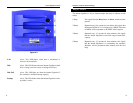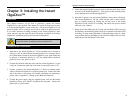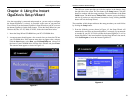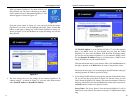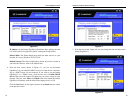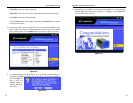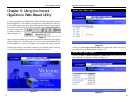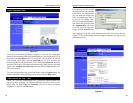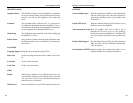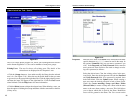The Fixed IP Address is set by default (192.168.1.77). Use this setting if
there is no DHCP server on your network and you want the Instant
GigaDrive™ to use a static IP Address. With the Fixed IP Address setting,
you can also use the Instant GigaDrive™ as your network’s DHCP server.
Use the Dynamic IP Address setting if you already have a DHCP server
setting IP Addresses on your network devices.
Click the radio button next to your selection. Then, click the Next button on
the right to proceed or the Back button to return to the previous screen.
Proceed to the next step if you are selecting the Fixed IP Address setting. If
selecting Dynamic IP Address, proceed to Step 7.
5. If you chose Fixed IP Address in the previous step and clicked the Next but-
ton, you will see the screen shown in Figure 4-6. On this screen, you will
set the Instant GigaDrive’s IP Address and network information. Enter the
following information and click the Next button on the right to proceed or
the Back button to return to the previous screen.
Server Name. The Server Name is how the Instant GigaDrive™ will be
identified on your network. This name can be up to 12 alphanumeric digits
long
EtherFast
®
Network Attached Storage
12
Figure 4-5
Instant GigaDrive
TM
Series
When an Instant GigaDrive™ has been found by the
Setup Wizard, you can create a shortcut on your desk-
top for quicker access to that Instant GigaDrive™. The
shortcut appears as shown in Figure 4-3.
From the screen shown in Figure 4-2, once you have found the Instant
GigaDrive™ you wish to set up, highlight and click it. Then, click the Ye s
button on the right to change any of the Instant GigaDrive’s settings (as
shown in Figure 4-4) or the No button to accept the settings and exit the
Setup Wizard.
4. The first settings that you can change are the Instant GigaDrive’s IP
Address settings. As shown in Figure 4-5, select the radio button beside
either Fixed IP Address or Dynamic IP Address.
11
Figure 4-3
Figure 4-4