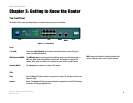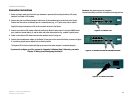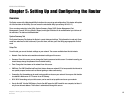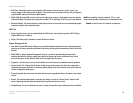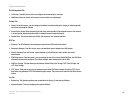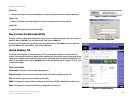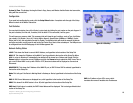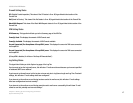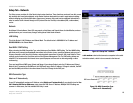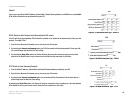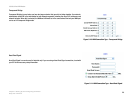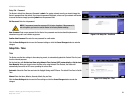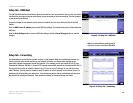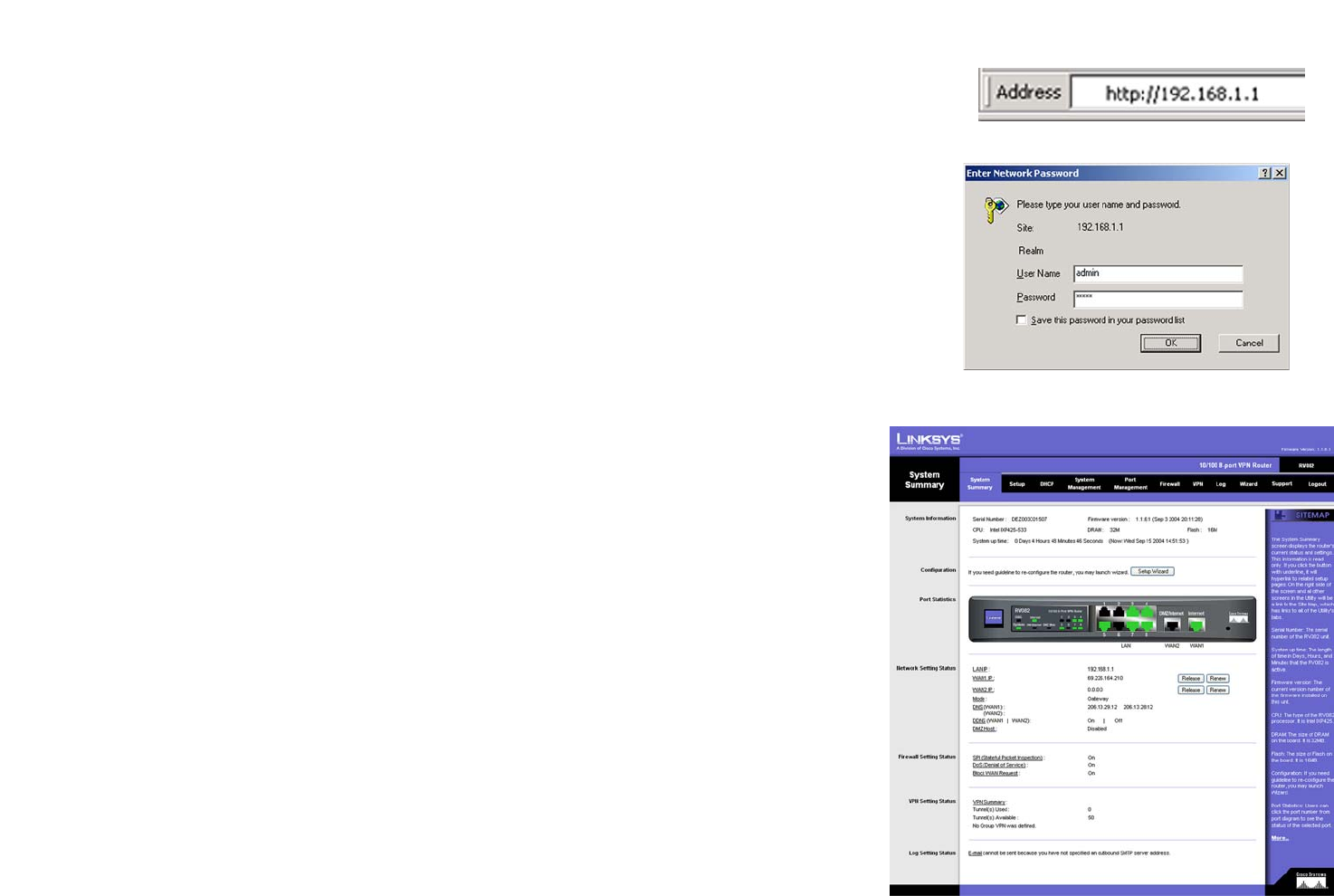
15
Chapter 5: Setting Up and Configuring the Router
How to Access the Web-based Utility
10/100 8-Port VPN Router
Wizard Tab
• Wizard. Use this tab to access two Setup Wizards, the Basic Setup Wizard and Access Rule Setup Wizard.
Support Tab
• Support. The buttons on this tab allow you to access the user guide and the Linksys website.
Logout Tab
• Logout. Clicking this tab exits you from the Utility.
How to Access the Web-based Utility
To access the Router’s Web-based Utility, launch Internet Explorer or Netscape Navigator, and enter the Router’s
default IP address, 192.168.1.1, in the Address field. Then, press the Enter key.
A Login screen will appear asking you for your User name and Password. Enter admin in the User name field,
and enter admin in the Password field. Then, click the OK button.
System Summary Tab
The first screen that appears is System Summary Tab. This screen displays the Router’s current status and
settings. This information is read-only. Words that are underlined will, when clicked, open the Setup page for that
feature. On the right side of the screen and all other screens in the Utility will be a link to the Site Map, which has
links to all of the Utility’s tabs. Click the Site Map button to view the Site Map (shown in Figure 5-4). Then, click
on desired tab subject.
System Information
Serial Number: The Router’s serial number is displayed here.
Firmware version: This shows the current version number of the firmware installed on this unit.
CPU: This shows the type of processor installed on the Router.
DRAM: This displays the amount of Dynamic Random Access Memory (DRAM), in Megabytes, the Router has.
Flash: This displays the amount of Flash Memory, in Megabytes, the Router has.
Figure 5-3: System Summary
Figure 5-2: Login Screen
Figure 5-1: Router’s IP Address