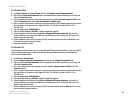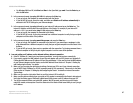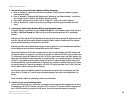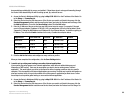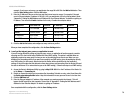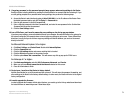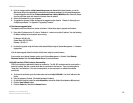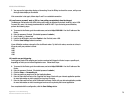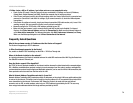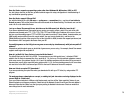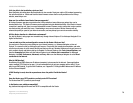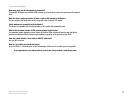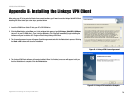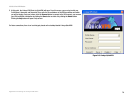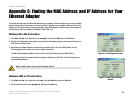73
Appendix A: Troubleshooting
Common Problems and Solutions
10/100 8-Port VPN Router
F. You may see the login status display as Connecting. Press the F5 key to refresh the screen, until you see
the login status display as Connected.
If the connection is lost again, follow steps E and F to re-establish connection.
15.I can't access my email, web, or VPN, or I am getting corrupted data from the Internet.
The Maximum Transmission Unit (MTU) setting may need to be adjusted. By default, the MTU is set at 1500.
For most DSL users, it is strongly recommended to use MTU 1492. If you are having some difficulties,
perform the following steps:
A. To connect to the Router, go to the web browser, and enter http://192.168.1.1 or the IP address of the
Router.
B. Enter the password, if asked. (The default password is admin.)
C. Go to Firewall => General tab.
D. Look for the MTU option, and select Enable. In the Size field, enter 1492.
E. Click the Save Settings button to continue.
If your difficulties continue, change the Size to different values. Try this list of values, one value at a time, in
this order, until your problem is solved:
1462
1400
1362
1300
16.I need to use port triggering.
Port triggering looks at the outgoing port services used and will trigger the Router to open a specific port,
depending on which port an Internet application uses. Follow these steps:
A. To connect to the Router, go to the web browser, and enter http://192.168.1.1 or the IP address of the
Router.
B. Enter the password, if asked. (The default password is admin.)
C. Click the Setup => Forwarding tab.
D. Enter any name you want to use for the Application Name.
E. Enter the Start and End Ports of the Triggered Port Range. Check with your Internet application provider
for more information on which outgoing port services it is using.
F. Enter the Start and End Ports of the Forwarded Port Range. Check with your Internet application provider
for more information on which incoming port services are required by the Internet application.
Once completed with the configuration, click the Save Settings button.